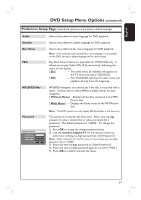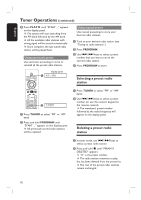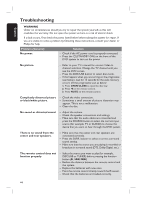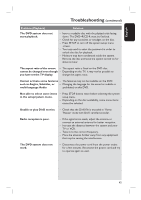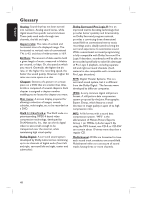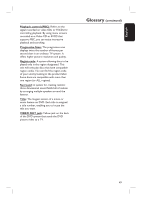Philips HTS3450 User manual - Page 44
Troubleshooting
 |
UPC - 609585110793
View all Philips HTS3450 manuals
Add to My Manuals
Save this manual to your list of manuals |
Page 44 highlights
English Troubleshooting WARNING Under no circumstances should you try to repair the system yourself, as this will invalidate the warranty. Do not open the system as there is a risk of electric shock. If a fault occurs, first check the points listed below before taking the system for repair. If you are unable to solve a problem by following these instructions, consult your dealer or Philips for help. Problem (General) No power. Solution - Check if the AC power cord is properly connected. - Press the 2(STANDBY ON) on the front of the DVD system to turn on the power. No picture. - Refer to your TV's manual for correct Video In channel selection. Change the TV channel until you see the DVD screen. - Press the DISC/USB button to select disc mode. - If this happens when you are turning on the progressive scan feature, wait for 15 seconds for the auto recovery or turn off the progressive scan as below: 1) Press OPEN CLOSE to open the disc tray. 2) Press W on the remote control. 3) Press MUTE on the remote control. Completely distorted picture or black/white picture. - Check the video connection. - Sometimes a small amount of picture distortion may appear. This is not a malfunction. - Clean the disc. No sound or distorted sound. - Adjust the volume. - Check the speaker connections and settings. - Make sure that the audio cables are connected and press the SOURCE button to select the correct input source (for example, TV or AUX/DI) to choose the device that you want to hear through the DVD system. There is no sound from the center and rear speakers. - Make sure that the center and rear speakers are connected correctly. - Press the SURR. button to select a correct surround sound setting. - Make sure that the source you are playing is recorded or broadcast in surround sound (DTS, Dolby Digital, etc.). The remote control does not function properly. - Select the source you want to play (for example, DISC/USB or TUNER) before pressing the function button (X, ./ >). - Reduce the distance between the remote control and the system. - Replace the batteries with new ones. - Point the remote control directly toward the IR sensor. - Check that the batteries are loaded correctly. 44