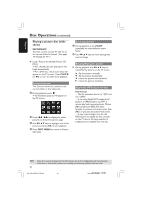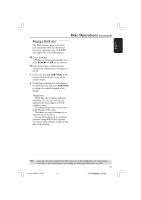Philips HTS5500C User manual - Page 26
Other operations for video, playback DVD/VCD/SVCD
 |
UPC - 037849959909
View all Philips HTS5500C manuals
Add to My Manuals
Save this manual to your list of manuals |
Page 26 highlights
English Disc Operations (continued) Other operations for video playback (DVD/VCD/SVCD) DISC MENU OK Viewing playback information It will show the disc playback information (for example, title or chapter number, elapsed playing time, audio/subtitle language,) a number of operations can be done without interrupting disc playback. 1 During playback, press DISPLAY. ➜ A list of available disc information appears on the TV screen. PLAY SUBTITLE SCAN AUDIO DISPLAY RETURN/TITLE ZOOM OR Using the Disc Menu A menu may appear on the TV screen once you load in the disc, depending on the disc To select a playback feature or item G Use 1 2 3 4 keys or numeric keypad (0-9) on the remote, then press OK to start playback. To access or remove the menu G Press DISC MENU on the remote. 2 Press 34 to view the information and press OK to access. 3 Use the numeric keypad (0-9) to input the number/time or press 34 to make the selection, then press OK to confirm. ➜ Playback will change to the chosen time or to the selected title/chapter/ track. Advancing by frame 1 During playback, press Å on the remote. ➜ Play will pause and sound will be muted. 2 Press Å repeatedly to view the next picture frame. 3 To resume normal playback, press PLAY B (or 2;). TIPS: 26 The operating features described here might not be possible for certain discs. Always refer to the instructions supplied with the discs. 001-053-hts5500-37-Eng47 26 13/04/053,143:193 P1M15 14781