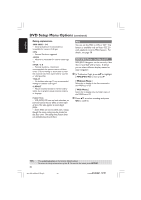Philips HTS5500C User manual - Page 45
Selecting surround sound, Selecting digital sound effects, Volume control
 |
UPC - 037849959909
View all Philips HTS5500C manuals
Add to My Manuals
Save this manual to your list of manuals |
Page 45 highlights
English Sound and Volume Controls (continued) Selecting surround sound G Press SURR on the remote to select : MULTI-CHANNEL or STEREO. ➜ The availability of the various surround sound modes depends on the number of speakers used and the sound available on the disc. ➜ The center and rear speakers operate only in Multi-channel surround mode. ➜ The available output modes for Multichannel include: Dolby Digital, DTS (Digital Theater Systems) Surround and Dolby Pro Logic II. ➜ Stereo broadcasts or recordings will produce some surround channel effects when played in a surround mode. However, mono (single channel sound) sources will not produce any sound from the rear speakers. Helpful Hints: - You are not able to select the surround sound mode if the system setup menu is turned on. Selecting digital sound effects Select a preset digital sound effects that matches your disc's content or that optimizes the sound of the musical style you are playing. G Press SOUND to select the available sound effect. When playing movie discs or in TV mode, you can select : CONCERT, DRAMA, ACTION or SCI-FI. When playing music discs or while in TUNER or AUX/DI mode, you can select : ROCK, DIGITAL, CLASSIC or JAZZ (except for DivX/MP3). Helpful Hint: - For flat sound output, select CONCERT or CLASSIC. - Sound effect is not active during line-out connection. Volume control G Adjust VOLUME control (or press VOL +/- on the remote) to increase or decrease the volume level. ➜ "VOL MIN" is the minimum volume level and "VOL MAX" is the maximum volume level. To turn off the volume temporarily G Press MUTE on the remote. ➜ Playback will continue without sound and "MUTE" appears. ➜ To restore the volume, press MUTE again, or increase/decrease the volume level. 001-053-hts5500-37-Eng47 45 45 13/04/053, 14:3195 P1M15 14781