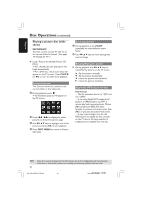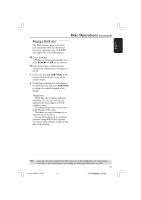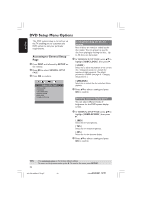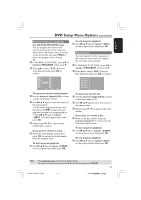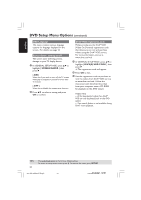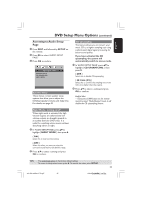Philips HTS5500C User manual - Page 30
Playing a picture disc slide
 |
UPC - 037849959909
View all Philips HTS5500C manuals
Add to My Manuals
Save this manual to your list of manuals |
Page 30 highlights
English Disc Operations (continued) Playing a picture disc (slide show) IMPORTANT! You have to turn on your TV and set to the correct Video In channel. (See page 19 "Setting the TV".) G Load a Picture disc (Kodak Picture CD, JPEG.) ➜ For a Kodak disc, the slide show will begin automatically. ➜ For a JPEG disc, the picture menu will appear on the TV screen. Press PLAY B (or 2;) to start the slide-show playback. Preview Function This function shows the content of the current folder or the whole disc. 1 During playback, press Ç. ➜ 12 thumbnail pictures will appear on the TV screen. 2 Press S / T to display the other pictures on the previous/next page. 3 Use 1 2 3 4 keys to highlight one of the picture and press OK to start playback. 4 Press DISC MENU to return to Picture CD menu. Zooming a picture 1 During playback, press ZOOM repeatedly to select different zoom factor. 2 Use 1 2 3 4 keys to move through the zoomed image. Rotating/Fliping the picture G During playback, use 1 2 3 4 keys to rotate/flip the picture on the TV screen. 3 : flip the picture vertically 4 : flip the picture horizontally 1 : rotate the picture anti-clockwise 2 : rotate the picture clockwise Supported JPEG picture formats File format: - The file extension has to be '*.JPG' and not '*.JPEG'. - It can only display DCF-standard still pictures or JPEG pictures e.g.TIFF. It cannot play back moving pictures, Motion JPEG, progressive JPEG and other formats, or pictures in formats other than JPEG, or pictures associated with sound. - It may require longer time for the DVD system to display the disc content on the TV due to the large number of songs/pictures compiled into one disc. TIPS: 30 Some discs cannot be played on this DVD system due to the configuration and characteristics of the disc, or due to the condition of recording and authoring software that was used. 001-053-hts5500-37-Eng47 30 13/04/053,143:194 P1M15 14781