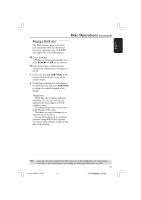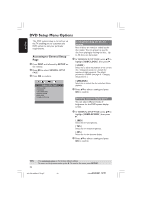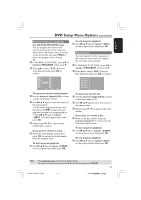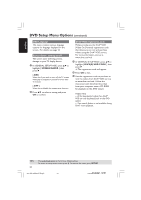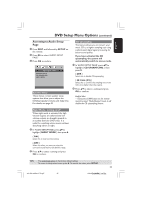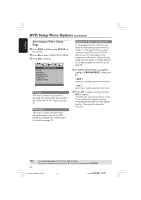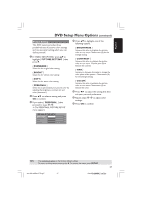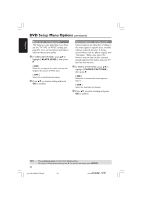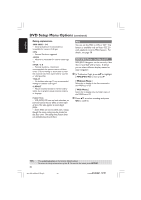Philips HTS5500C User manual - Page 36
Accessing to Video Setup
 |
UPC - 037849959909
View all Philips HTS5500C manuals
Add to My Manuals
Save this manual to your list of manuals |
Page 36 highlights
English DVD Setup Menu Options (continued) Accessing to Video Setup Page 1 Press DISC and followed by SETUP on the remote. 2 Press 1 2 to select 'VIDEO SETUP PAGE.' 3 Press OK to confirm. TV TYPE TV DISPLAY PROGRESSIVE PICTURE SETTING BLACK LEVEL CLOSED CAPTION TV Type This menu contains the options for selecting the color system that matches the connected TV. For details, see page 21. TV Display This menu contains the options for setting the aspect ratio of the DVD system according to the connected TV. For details, see page 21. Progressive Scan - turning on/off In the progressive scan mode, you can enjoy the high quality picture with less flickers. It only works when you have connected the DVD system's Y Pb Pr jacks to your TV that supports the progressive video input. Otherwise, the image may not appear or will be distored. For proper progressive scan set up, see page 20. 1 In 'VIDEO SETUP PAGE,' press 34 to highlight { PROGRESSIVE, } then press 2. { OFF } Select this to disable progressive scan feature. { ON } Select this to enable progressive scan feature. 2 Press 34 to select a setting and press OK to confirm. ➜ Follow the instructions shown on the TV to confirm the selection (if any.) ➜ If a blank/distorted TV screen appears, wait for 15 seconds for the auto recovery. TIPS: 36 The underlined option is the factory default setting. To return to the previous menu, press 1. To remove the menu, press SETUP. 001-053-hts5500-37-Eng47 36 13/04/053,143:194 P1M15 14781