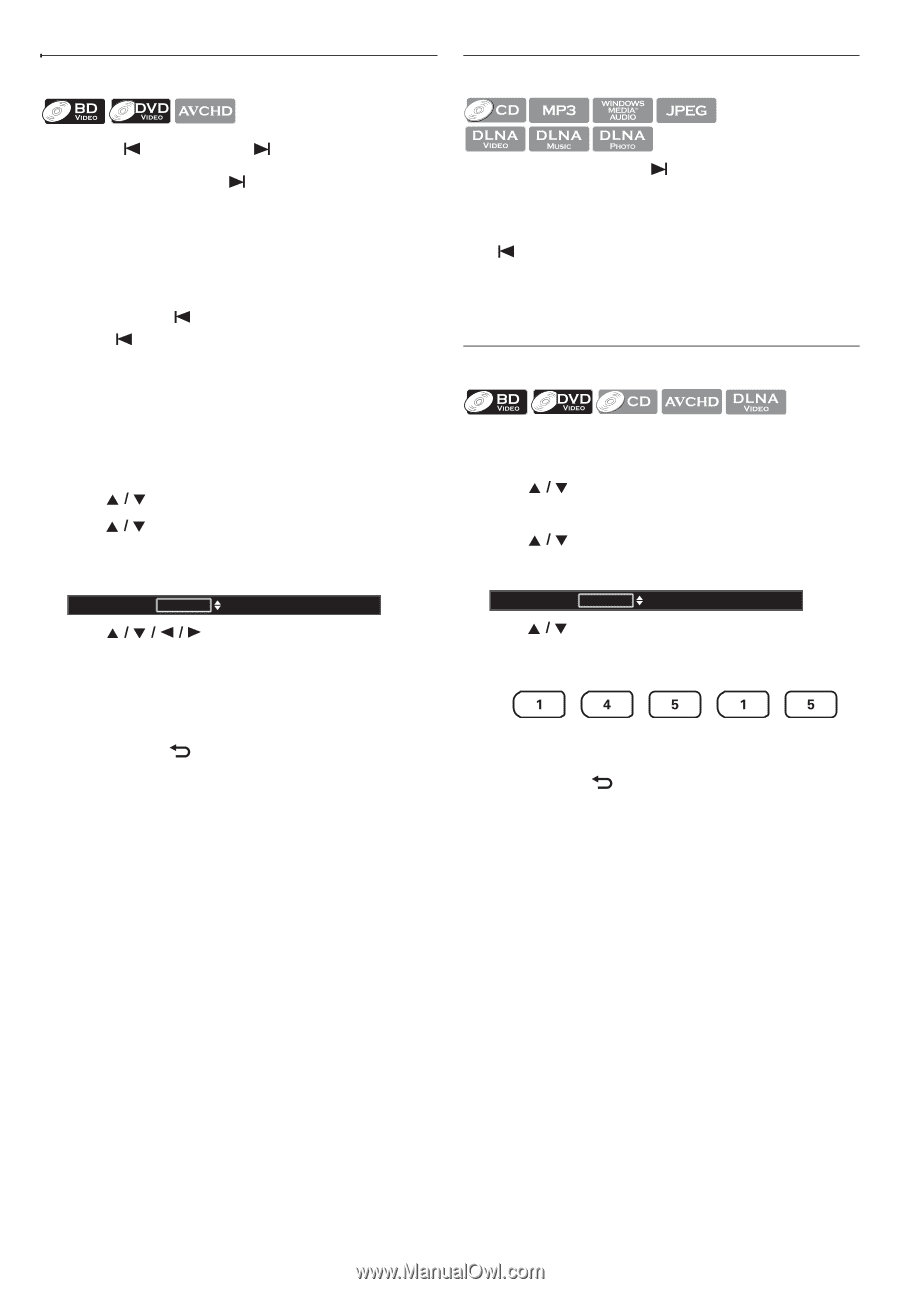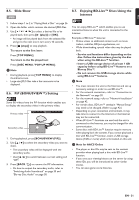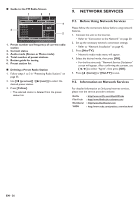Philips HTS5506 User manual - Page 32
Title / Search, 8.9. Track Search, 8.10. Time Search, Using, previous], next]
 |
UPC - 609585210561
View all Philips HTS5506 manuals
Add to My Manuals
Save this manual to your list of manuals |
Page 32 highlights
8.8. Title / Chapter Search 8.9. Track Search „ Using [ (previous)] / [ (next)] 1. During playback, press [ (next)] to skip the current title or chapter and move to the next. The title or chapter will move forward one at a time. • If there is no chapter in one title, the current title may be skipped. To go back to the beginning of the current title or chapter, press [ (previous)]. Press [ (previous)] repeatedly to go to the previous title or chapter. The title or chapter may move backward one at a time. „ Using [OPTION] 1. During playback, press [OPTION] to display the play menu. 2. Use [ ] to select "Search", then press [OK]. 3. Use [ [OK]. ] to select "Title" or "Chapter", then press e.g.) Blu-ray Disc™ Search Title 001 / 999 4. Use [ number. ] to select the title / chapter 5. Press [OK]. Playback will start from the beginning of the title / chapter. 6. Press [BACK ] to exit. „ Using [the Number buttons] (Direct Search) Chapter Search During playback of a title, enter the chapter number you want to search using [the Number buttons]. Playback of the chapter will start in a few seconds. D Note • As for the BD-video, how it performs will be strongly determined by the disc, and may not perform as described. 1. During playback, press [ (next)] to skip the current track or file and move to the next. The track / file will move forward one at a time. To go back to the beginning of the current track / file, press [ (previous)]. Press it repeatedly to go to the previous track / file. The track / file will move backward one at a time. 8.10. Time Search 1. During playback, press [OPTION] to display the play menu. 2. Use [ ] to select "Search", then press [OK]. • For video files on DLNA server, skip to step 4. 3. Use [ ] to select "Time", then press [OK]. e.g.) Blu-ray Disc™ Search Time 00:12:44 / 11:13:14 4. Use [ ] or [the Number buttons] to enter the time count you want to jump to. e.g.) Entering 1 hour 45 minutes and 15 seconds. Press 5. Press [OK]. Playback will start from the desired time entered. 6. Press [BACK ] to exit. D Note • For some video files on DLNA home server, time search may not function. EN - 32