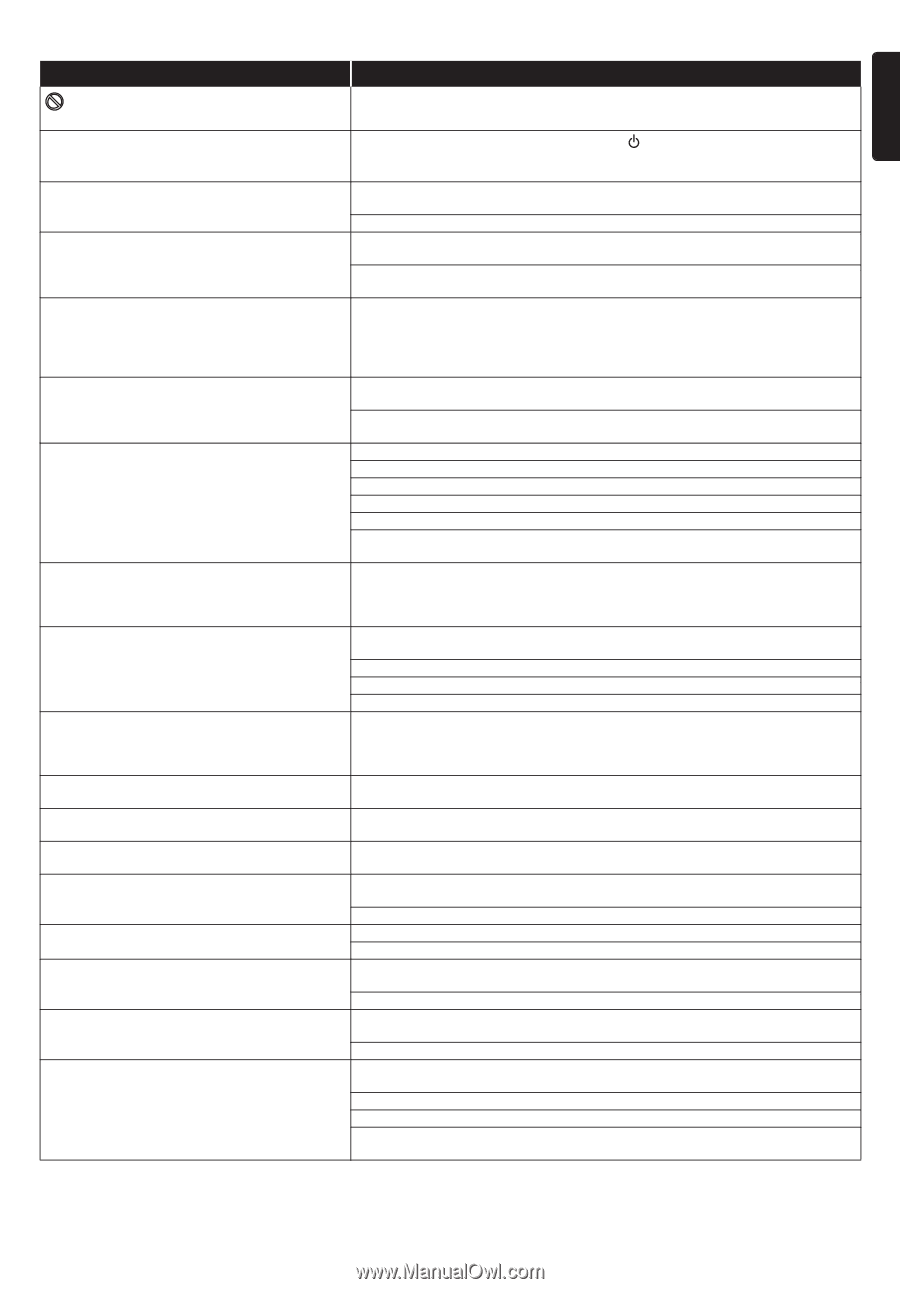Philips HTS5506 User manual - Page 53
AMD: Athlon II X2, Turion II Dual-Core or Phenom X2 @ 2GHz or higher.
 |
UPC - 609585210561
View all Philips HTS5506 manuals
Add to My Manuals
Save this manual to your list of manuals |
Page 53 highlights
EN Problem Tip in the upper right hand corner of the TV The operation is not possible. screen. Buttons do not work or the unit stops responding. To completely reset the unit, press and hold [ (standby/on)] on the front panel for 10 seconds to shut down the unit or unplug the AC cord from the AC outlet for 15-20 seconds. Cannot find a JPEG file. Make sure that the selected group (folder) does not contain more than 9,999 files for Blu-ray Disc™ / DVD / USB storage device, and 999 files for CD. Make sure that the file extension is .jpg, .JPG, .jpeg or .JPEG. Cannot find an MP3 and Windows Media™ Audio Make sure that the selected folder does not contain more than 9,999 files for Blu-ray file. Disc™ / DVD / USB storage device, and 999 files for CD. Make sure that the file extension is .mp3 or .MP3 for MP3, and .wma or .WMA for Windows Media™ Audio. Cannot play back AVCHD file. This unit cannot play back standalone AVCHD files (*.m2ts, *.mts or *.m2t) written to a DVD. The DVD containing AVCHD files must have a proper file and folder structure meeting AVCHD format specifications. Please use AVCHD compliant device / software to burn or copy AVCHD files to DVD. (Please refer to user manuals of the device / software for more information.) Error message appears when I select "Auto" in the Make sure that the unit is connected to the Philips brand EasyLink TV and the "Menu Language". "EasyLink" is set to "On". This error message may appear when your TV's OSD language is not supported by this unit. Cannot connect to the network. Check if the network connection is properly made. Turn on the modem or router. Check the network settings. Check if the router and/or modem is correctly connected. Check the BD-Live™¬setting in "Manual Setup" on page 42. When connecting directly to a modem via a LAN cable, you might need to power cycle the modem to reset settings on the modem. Cannot use the Wi-Fi connection. Once you have activated the Wi-Fi connection please wait for 30 seconds for the connection to be established after turning on the unit, before trying to access network features such as BD-Live™, DLNA, Netflix, Film Fresh, Blockbuster, VUDU or Pandora. Cannot get into the PC's screen after The startup screen (Philips logo with spinning circle) keep displaying until the unit "MediaConnect" is selected. found the PC that is running Philips Wireless MediaConnect. Make sure if the network connection is connected properly. Check if your PC runs Philips Wireless MediaConnect. Make sure this unit and PC are connected on the same network. I have a 1.8GHz CPU but MediaConnect does not For smooth operation of your PC while Philips MediaConnect is running you need a work on my PC. mainstream dual core processor from Intel or AMD. Intel: Core2Duo or Core i3/5/7 @ 1.8GHz or higher. AMD: Athlon II X2, Turion II Dual-Core or Phenom X2 @ 2GHz or higher. Cannot connect to the network while my PC is Check the content of your Internet service contract to see if your Internet Service connected to the network. Provider prevents multiple terminals connecting at the same time. The capacity of the USB storage device decreased. Data may be written to the USB storage device when a BD-video that supports the virtual package is used and a USB storage device is connected. MPEG-2 video and audio on the USB storage device MPEG-2 is noncompliant on this unit. cannot be played back. The contents of the USB storage device cannot be The USB storage device is not compatible or the contents on the USB storage device read. may be damaged. Turn off and then turn the unit on again. Cannot use the BD-Live™ function or download of Insert a USB storage device with enough space (1GB or more). data does not perform properly. Check if a USB storage device is correctly inserted. Cannot play back BD-video (BD-ROM Profile 2.0). Insert a USB storage device (1GB or more) which is formatted on this unit. Some discs with BD-Live™ function require memory when playing back the content. Do not remove the USB storage device during playback. Folder or files stored on DLNA home media server Check the setting on your home media server.(Refer to the user manual of the home are not displayed in the file list or cannot be played media server.) back. Check the network connection and settings. Radio reception is poor. If the signal is too weak, adjust the antenna or connect an external antenna for better reception. Increase the distance between this unit and your TV or VCR. Tune in to the correct frequency. Place the antenna further away from any equipment that may be causing the interference. EN - 53