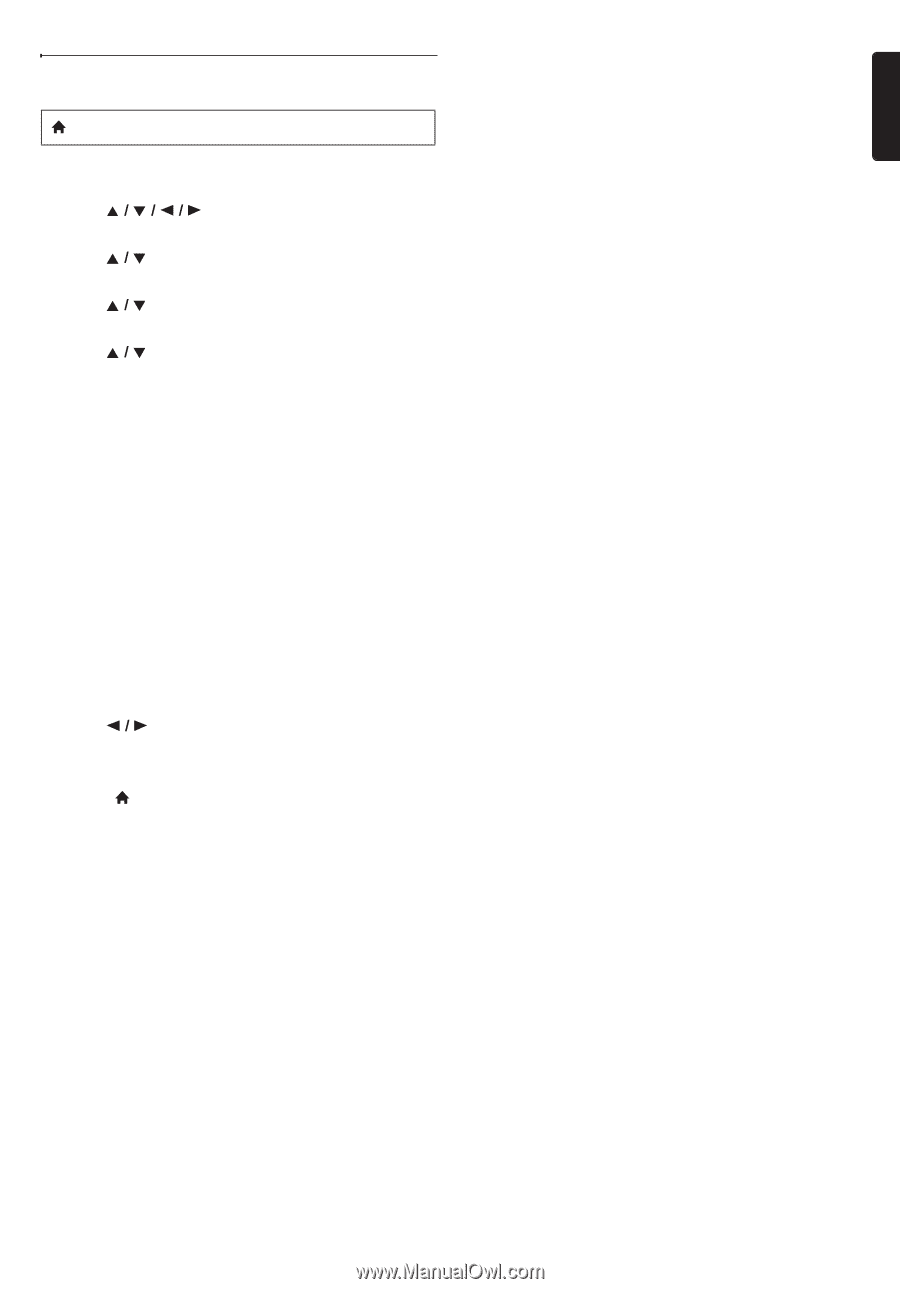Philips HTS5506 User manual - Page 49
Restore Default Settings, Format USB Available only when a USB
 |
UPC - 609585210561
View all Philips HTS5506 manuals
Add to My Manuals
Save this manual to your list of manuals |
Page 49 highlights
12.8. Restore Default Settings (home) A "Setup" A "Advanced Setup" A "Restore default settings" Menus to reset player settings, format USB storage device, local storage and clear network settings. 1. Use [ ] to select "Setup" in the home menu, then press [OK]. 2. Use [ [OK]. ] to select "Advanced Setup", then press 3. Use [ ] to select "Restore default settings", then press [OK]. 4. Use [ [OK]. ] to select the desired setting, then press "Reset Settings": All the settings except for the "Parental Control" and "Network Installation" setting will be reset to default. "Format USB" (Available only when a USB storage device is connected): Initialize the USB storage device. "(Unit) Erase Saved BD-ROM Data": Clears the data saved for the BD-ROM contents, such as BD-ROM game scores, on this player. "(USB) Erase Saved BD-ROM Data" (Available only when a USB storage device is connected): Clears the supplemental data for the BD-ROM playback, such as subtitle data, from the USB storage device. "Reset Network Settings": Reset the network setting to the default. 5. Use [ ] to select "Yes", then press [OK]. • Confirmation message will appear. Press [OK] to complete the setting. 6. Press [ (home)] to exit. C Caution • Do not remove the USB storage device while executing the "Format USB" or "(USB) Erase Saved BD-ROM Data". It will damage the USB storage device. D Note • "Format USB" and "(USB) Erase Saved BD-ROM Data" are not available when a Blu-ray Disc™ is in the unit. EN - 49 EN