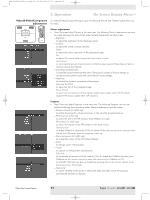Philips LC3631 User Manual - Page 34
Zoom/Magnification, Picture in picture PIP, LC 6281 / LC 6285
 |
View all Philips LC3631 manuals
Add to My Manuals
Save this manual to your list of manuals |
Page 34 highlights
XP LC6281/6285 EVA English 01-08-2003 17:52 Pagina 34 5. Operation On Screen Display Menu > Examples The following settings/adjustments follow a slightly different procedure or may need some MENU OK VOLUME + PICTURE SIZE - PICTURE SIZE + VOLUME - STAND BY PICTURE FORMAT AV MUTE KEYSTONE FREEZE PICTURE SIZE MIRROR ZOOM PIP PIP SOURCE SWAP PICT. CHILD LOCK SOURCE INFO MENU OK SMART PICT. MUTE CRYSTAL CLEAR DEMO further explanation. Zoom/Magnification 'Zoom' is used to enlarge a part of the picture. 1 Press Menu. SOURCE - The menu bar appears on the screen. 2 Use Cursor Control to select 'Zoom' in the Features menu. 3 Use the Cursor Control to adjust the Zoom factor in the 'Magnification' slider (4x, 9x or 16x). 4 Press OK to confirm and exit the menu. 5 Use Cursor Control to select another section of the enlarged area ('Panning'). Note Pressing the Zoom button on the remote control, will immediately bring up the Magnification slider (step 3). Pressing the Zoom button 4 times in succession will switch off the Zoom function. Picture in picture (PIP) - LC 6285 only 'PIP' enables projection of a second picture in the currently projected picture. 1 Press Menu. - The menu bar appears on the screen. 2 Use Cursor Control to select 'PIP' in the Features menu. 3 Use Cursor Control to select 'On'. - The PIP window will appear on the screen. 4 Use PIP source on the remote control to select the source from which you wish to project the picture in the PIP window. If you select 'Auto' the system will check if a source is available. If a source is found then its picture will be projected. - The picture of the selected source will be projected in the PIP window. 5 Press Menu and select 'Features' in the menu bar. 6 Use Cursor Control to move to 'PIP format' and select the required PIP window size ('Small', 'Medium' or 'Large'). 7 Use Cursor Control to move the cursor to 'PIP location' and press OK. 8 Use Cursor Control to select the required position of the PIP window and confirm with OK. Philips Home Cinema Projector 34 English User guide LC 6281 / LC 6285