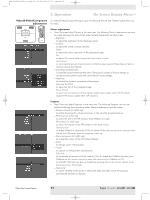Philips LC3631 User Manual - Page 35
Picture Format, Personal Start-up text, Notes, LC 6281 / LC 6285
 |
View all Philips LC3631 manuals
Add to My Manuals
Save this manual to your list of manuals |
Page 35 highlights
XP LC6281/6285 EVA English 01-08-2003 17:52 Pagina 35 5. Operation On Screen Display Menu > • To exchange the pictures, projected on the main screen and in the PIP window press Swap Picture source on the remote control. Notes - Pressing the PIP button on the remote control, will immediately bring up the PIP window (step 3). Pressing the PIP button twice in succession will switch off the PIP function. - High resolution pictures from data sources can only be projected in the PIP formats Medium or Large. The Small option in the menu will therefore be greyed out. Picture Format 'Picture Format' is used to select one of six picture format options (wide screen, super zoom 4:3, 4:3, movie expand 14:9, movie expand 16:9, 16:9 subtitles). For video signal input the last selected picture format (beforethe projector was switched off) will be selected again. 1 Press Menu. - The menu bar appears on the screen. 2 Use Cursor Control to select 'Picture format' in the Picture menu. 3 Use Cursor Control to select the required picture format (wide screen, super zoom 4:3, 4:3, movie expand 14:9, movie expand 16:9, 16:9 subtitles) and confirm by pressing OK. - The picture format has now been set. Notes - Pressing the Picture Format button on the remote control, will immediately bring up the Picture Format selection window (step 2). Pressing the Picture Format button again will select the next picture format. - Due to the scaling of the image when the picture format is changed, it might be possible that a part of the actual image is missing at the top or the bottom of the screen. With Cursor Control you can adjust the position of the projected image upwards or downwards. Personal Start-up text 1 Press Menu. - The menu bar appears on the screen. 2 Use Cursor Control to select Start-up screen in the 'Features' menu. 3 Use Cursor Control to select 'Personal'. • You can now enter your personal Start-up text with a maximum of 15 characters. Use Cursor Control Up/Down to select characters. Use Cursor Control Left/Right to move to a previous/next position. 4 Confirm with OK. 5 Press OK again to return to the main menu.. Philips Home Cinema Projector 35 English User guide LC 6281 / LC 6285