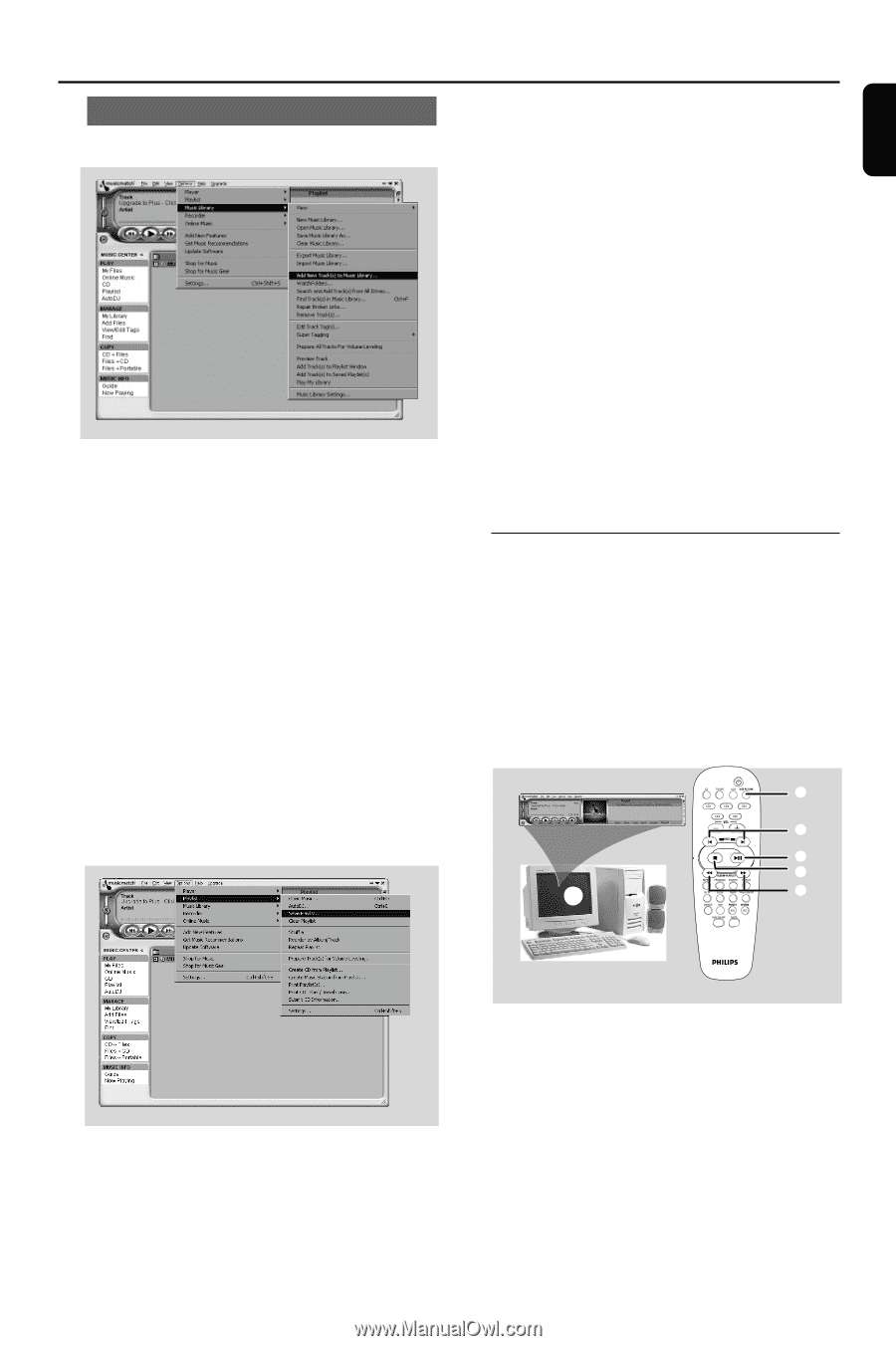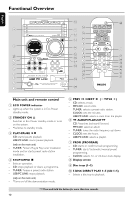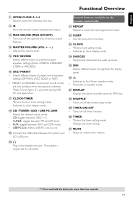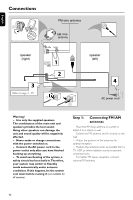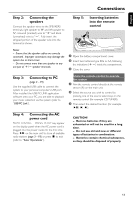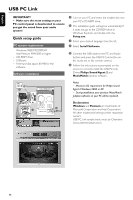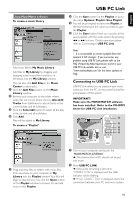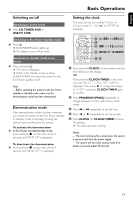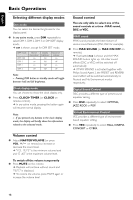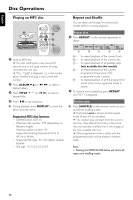Philips MCM530 User manual - Page 15
Connecting to USB PC Link - micro system
 |
View all Philips MCM530 manuals
Add to My Manuals
Save this manual to your list of manuals |
Page 15 highlights
English USB PC Link Using MusicMatch software To create a music library 2 Click the Save button on the Playlist, or go to the menu Options>Playlist>Save Playlist. 3 You will be prompted to name the Playlist. In the Name field type the name you'd like to give this Playlist. 4 Click the Save button. Now you can play all the saved playlists with the audio system by pressing S or T buttons. Details operation, please refer to Connecting to USB PC Link. Add music files to My Music Library Add files to My Library by dragging and dropping audio tracks from anywhere in Windows, into the My Library window. You can also click Add Files in the Music Center to add tracks. 1 Click the Add Files button on the Music Library window. 2 Browse your computer to the folder where audio files are stored. Check the box Also Add Tracks from Subfolders to add all tracks in the current folder, and all subfolders. 3 Click the Select All button to select all the files in the current, and all subfolders. 4 Click Add. Files will be added to My Library. To create a "Playlist" Note: - It is not possible to create a playlist from the system's 5 CD changer. If you encounter any problem using USB PC Link, please refer to the FAQ (Frequently Asked Questions) stored in your USB PC Link installer disc or visit "www.audio.philips.com" for the latest update on FAQ. Connecting to USB PC Link USB PC Link allows you to playback your music collection from the PC via the powerful amplifier and speakers of this system. IMPORTANT! Make sure the MUSICMATCH software has been installed. Refer to the CD-ROM sleeve for USB PC Link installation. 2 3 4 5 1 3 1 Drag and drop files, or folders with music files, from anywhere on your computer or My Library into the Playlist window.Your files will begin to play. Or, you may click the Open button on the Playlist window to browse for and add music to the Playlist. 1 Turn on your computer and launch the "MUSICMATCH JUKEBOX". ➜ The volume level of PC should not be put into mute. 2 Press USB PC LINK. ➜ If the audio streaming is detected, "CONNECTING" is displayed and the USB indicator will be flashing. ➜ If " NO CONNECTION" is displayed, check the connection between your PC and micro system. 15