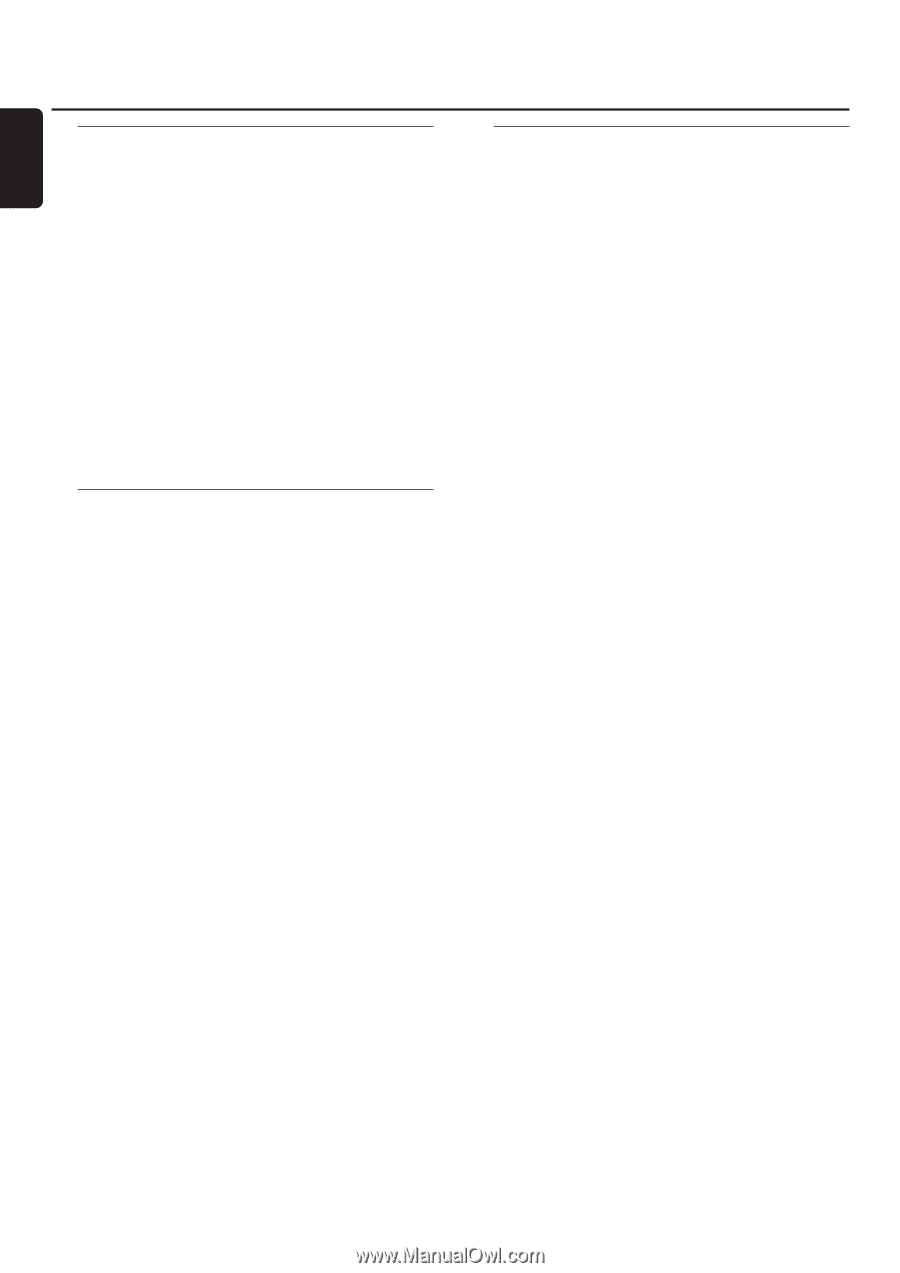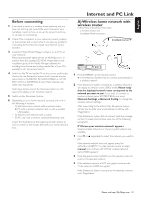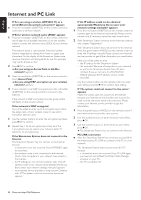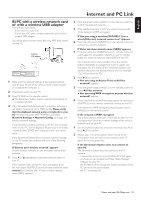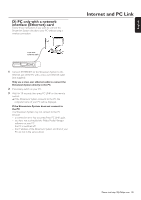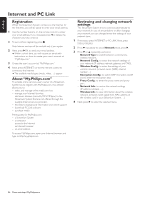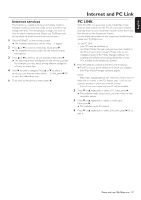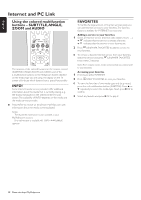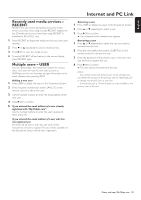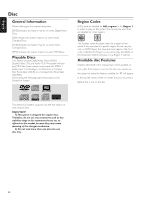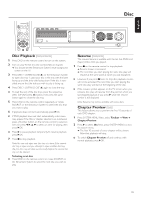Philips MX6000I User manual - Page 26
Registration, About, My.Philips.com, Reviewing and changing network, settings, Network, Network Type - reviews
 |
View all Philips MX6000I manuals
Add to My Manuals
Save this manual to your list of manuals |
Page 26 highlights
English Internet and PC Link Registration When the Streamium System connects to the Internet for the first time, you will be asked to enter your email address. 1 Use the number buttons on the remote control to enter your email address. If you mistyped, press 1 to delete the character you have entered. 0 To exit without registering, press 9. Note: Internet services will be available only if you register. 2 Next, press 2OK to send your email address. ➜ Within a short time, you will receive an email with instructions on how to create your user´s account at "My.Philips.com." 3 Create the user´s account at "My.Philips.com." 4 Next, press INTERNET on the the remote control to connect to the Internet. ➜ The available media types (music, video, ...) appear. About "My.Philips.com" To activate online services, every owner of a Streamium System has to register with My.Philips.com.This website allows you to: - select and manage online media services - manage your Internet favorites - add music streams (currently MP3, MP3pro) to the Streamium System that are not offered through the available Internet service providers - find links to background information and online support - download PC Link software - purchase media Prerequisites for My.Philips.com: - a Streamium System - a computer - access to the Internet - an Internet browser - an email address To access My.Philips.com, open your Internet browser and type in: http://my.philips.com Reviewing and changing network settings The Streamium System tries to connect automatically to your network. In case of any problems or after changing your network, you can change/review the settings of your network here. 1 If necessary, press INTERNET or PC LINK. Next, press SYSTEM MENU. 2 Press 4 repeatedly to select Network. Next, press 2. 3 Press 4 or 3 repeatedly and select - Network Type: to switch between a wired and a wireless network, - Network Config.: to enter the network settings of your network (IP address, netmask, gateway and DNS), - Wireless Config.: to enter the settings of your wireless network (network name (SSID), channel number...) - Encryption Config.: to switch WEP encryption on/off and to enter the encryption keys - Proxy Config.: to enter the proxy name and proxy por t - Network Info.: to review the network settings (IP address, netmask, ...), - Wireless Info.: to view information about the wireless network (network name, signal level, MAC address of the wireless card in your Streamium System, ...). 4 Next, press 2 to enter the selected menu. 26 Please visit http://My.Philips.com