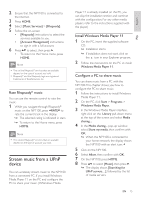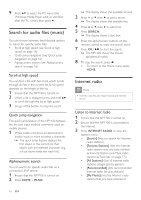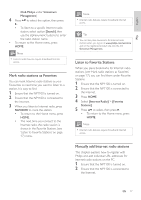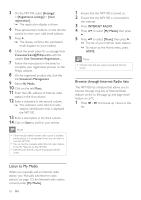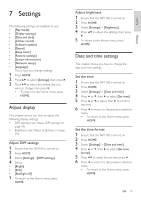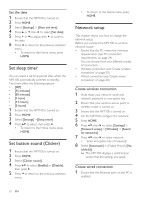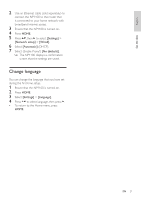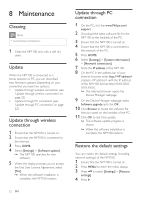Philips NP1100 User manual - Page 16
Listen to Favorite Stations, Manually add Internet radio stations, Mark radio stations as Favorites
 |
UPC - 609585152809
View all Philips NP1100 manuals
Add to My Manuals
Save this manual to your list of manuals |
Page 16 highlights
English Play Club Philips under Streamium Management) 4 Press to select the option, then press . • To listen to a specific Internet radio station, select option [Search], then use the alphanumeric buttons to enter the radio station name. • To return to the Home menu, press HOME. Note • Internet radio features require broadband Internet access. Mark radio stations as Favorites You can mark Internet radio stations as your Favourites so next time you want to listen to a station, it is easy to find. 1 Ensure that the NP1100 is turned on. 2 Ensure that the NP1100 is connected to the Internet. 3 When you listen to Internet radio, press FAVORITE to mark the station. • To return to the Home menu, press HOME. • The next time you connect to the Internet radio, the radio station is shown in the Favorite Stations (see 'Listen to Favorite Stations' on page 17) menu. Note • Internet radio features require broadband Internet access. Tip • You can also place bookmarks for Internet radio stations when you log on at www.philips.com/welcome and on the registered product site click the link Streamium Management. Listen to Favorite Stations When you place bookmarks for Internet radio stations (see 'Mark radio stations as Favorites' on page 17), you can find them under Favorite Stations. 1 Ensure that the NP1100 is turned on. 2 Ensure that the NP1100 is connected to the Internet. 3 Press HOME. 4 Select [Internet Radio] > [Favorite Stations]. 5 Press to select, then press . • To return to the Home menu, press HOME. Note • Internet radio features require broadband Internet access. Manually add Internet radio stations This chapter explains how to register with Philips and add individual URL addresses for Internet radio stations on the PC. 1 Ensure that the NP1100 is turned on. 2 Ensure that the NP1100 is connected to the Internet. EN 17