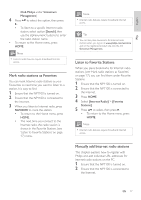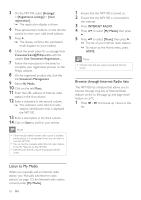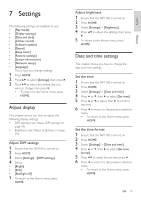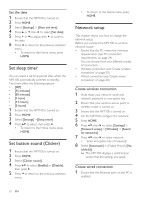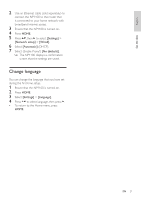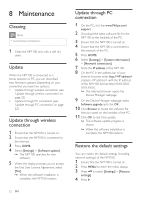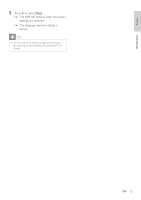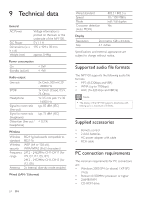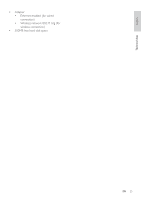Philips NP1100 User manual - Page 21
Maintenance - firmware
 |
UPC - 609585152809
View all Philips NP1100 manuals
Add to My Manuals
Save this manual to your list of manuals |
Page 21 highlights
8 Maintenance Cleaning Note • Avoid moisture and abrasion. 1 Clean the NP1100 only with a soft dry cloth. Update When the NP1100 is connected to a home network or PC, you can download new firmware updates. Depending on your connection you have two options: • Update through wireless connection (see 'Update through wireless connection' on page 22) • Update through PC connection (see 'Update through PC connection' on page 22) Update through wireless connection 1 Ensure that the NP1100 is turned on. 2 Ensure that the NP1100 is connected to the Internet. 3 Press HOME. 4 Select [Settings] > [Software update]. » The NP1100 searches for new software. 5 When the display prompts you to accept the End User Licence Agreement, select [Yes]. » When the software installation is complete, the NP1100 restarts. 22 EN Update through PC connection 1 On the PC, visit the www.Philips.com/ support. 2 Download the latest software file for the NP1100 to the harddisk of the PC. 3 Ensure that the NP1100 is turned on. 4 Ensure that the NP1100 is connected to the network of the PC. 5 Press HOME. 6 Select [Settings] > [System information] > [Network connection]. 7 Note the IP address of the NP1100. 8 On the PC in the address bar of your Internet browser, enter http:// (replace with the IP address of the NP1100, format: http://XXX.XXX. XXX.XXX). » The Internet browser opens the Device Manager webpage. 9 On the Device Manager webpage, select Software upgrade and click OK. 10 Click Browse to locate the software file that you saved on the harddisk of the PC. 11 Click OK to start the update. » The software update progress is shown. » When the software installation is complete, the NP1100 restarts. Restore the default settings You can restore the default settings (including network settings) of the NP1100. 1 Ensure that the NP1100 is turned on. 2 Press MENU to enter the menu display. 3 Press to select [Settings] > [Restore settings]. 4 Press .