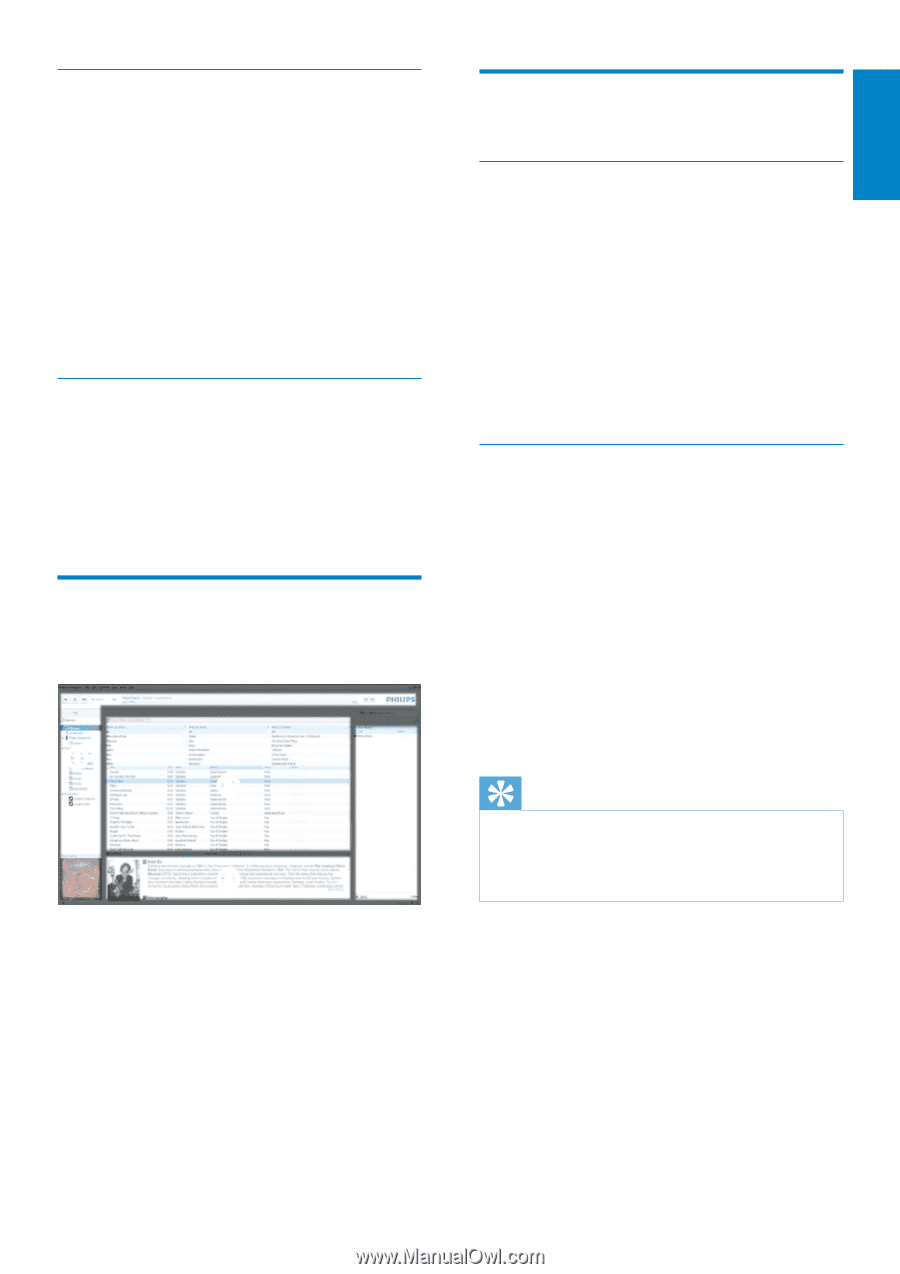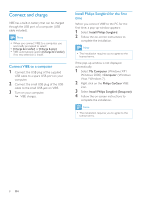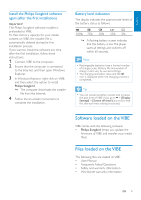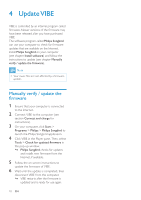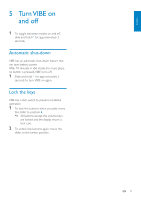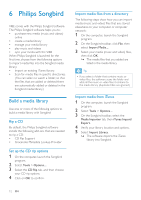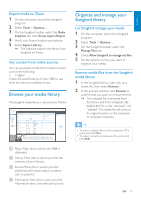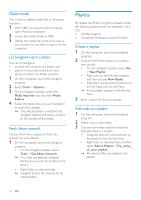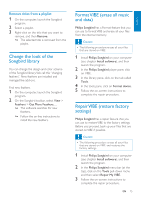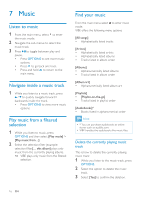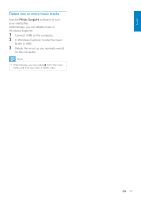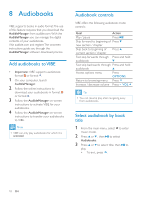Philips SA2VBE04KC User manual - Page 14
Browse your media library, Organize and manage your, Songbird library
 |
View all Philips SA2VBE04KC manuals
Add to My Manuals
Save this manual to your list of manuals |
Page 14 highlights
Export media to iTunes 1 On the computer, launch the Songbird program. 2 Select Tools > Options.... 3 On the Songbird toolbar, select the Media Importer tab, then iTunes Import/Export. 4 Verify your library location and options. 5 Select Export Library. »» The software exports the library from Songbird to iTunes. Get content from online sources You can purchase content from online sources such as the following: • 7-digital Check the specifications of your VIBE to see what services are available to you. Browse your media library The Songbird media library is structured as follows: a b d c a Player Pane (this is where the VIBE is displayed) b Library Pane (this is where you find the contents of your library) c Service Pane (this is where you find additional information about contents, such as playlists) d Information Pane (this is were you find information about the selected options) Organize and manage your Songbird library Let Songbird manage your media 1 On the computer, launch the Songbird program. 2 Select Tools > Options.... 3 On the Songbird toolbar, select the Manage Files tab. 4 Check Allow Songbird to manage my files. 5 Set the options on how you want to organize your media. Remove media files from the Songbird media library 1 In the Songbird library, right click on a media file, then select Remove. 2 In the prompt window, click Remove to confirm that you want to remove the file. »» The selected file is removed from the library and from all playlists. (By default, the file is only "removed", not "deleted".The media file still exists in its original location on the computer or computer network.) Tip •• To select multiple files on the computer (PC), press and hold Ctrl. •• To select multiple consecutive files, press and hold Shift. EN 13 English