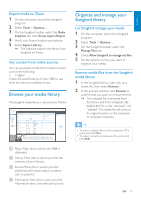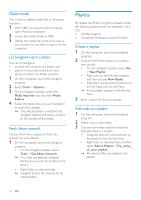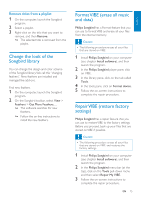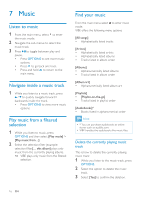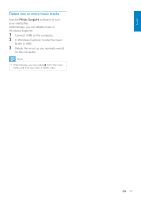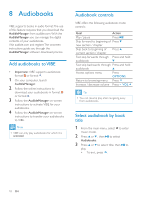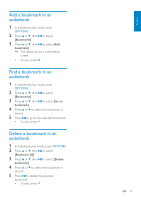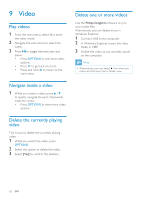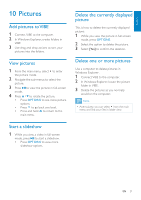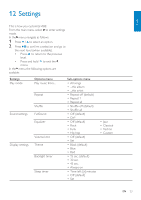Philips SA2VBE04KC User manual - Page 19
Audiobooks
 |
View all Philips SA2VBE04KC manuals
Add to My Manuals
Save this manual to your list of manuals |
Page 19 highlights
8 Audiobooks VIBE supports books in audio format.The use of this feature requires that you download the AudibleManager from audible.com.With the AudibleManager you can manage the digital contents of your audiobooks. Visit audible.com and register.The onscreen instructions guide you through the AudibleManager software download process. Add audiobooks to VIBE • Important: VIBE supports audiobook format or format . 1 On your computer, launch AudibleManager. 2 Follow the online instructions to download your audiobooks in format or format . 3 Follow the AudibleManager on-screen instructions to activate VIBE for your audiobooks. 4 Follow the AudibleManager on-screen instructions to transfer your audiobooks to VIBE. Note •• VIBE can only play audiobooks for which it is activated. Audiobook controls VIBE offers the following audiobook mode controls: Goal Action Play / pause Press Skip forward to beginning of Press new section / chapter Skip back to beginning of Press current section / chapter Fast skip forwards through Press and hold audiobook Fast skip backwards through Press and hold audiobook Access options menu Press OPTIONS Return to browsing menu Press Increase / decrease volume Press VOL Tip •• You can resume play after navigating away from audiobooks. Select audiobook by book title 1 From the main menu, select to enter music mode. 2 Press or , then to select Audiobooks. 3 Press or to select title, then to play. • To exit, press . 18 EN