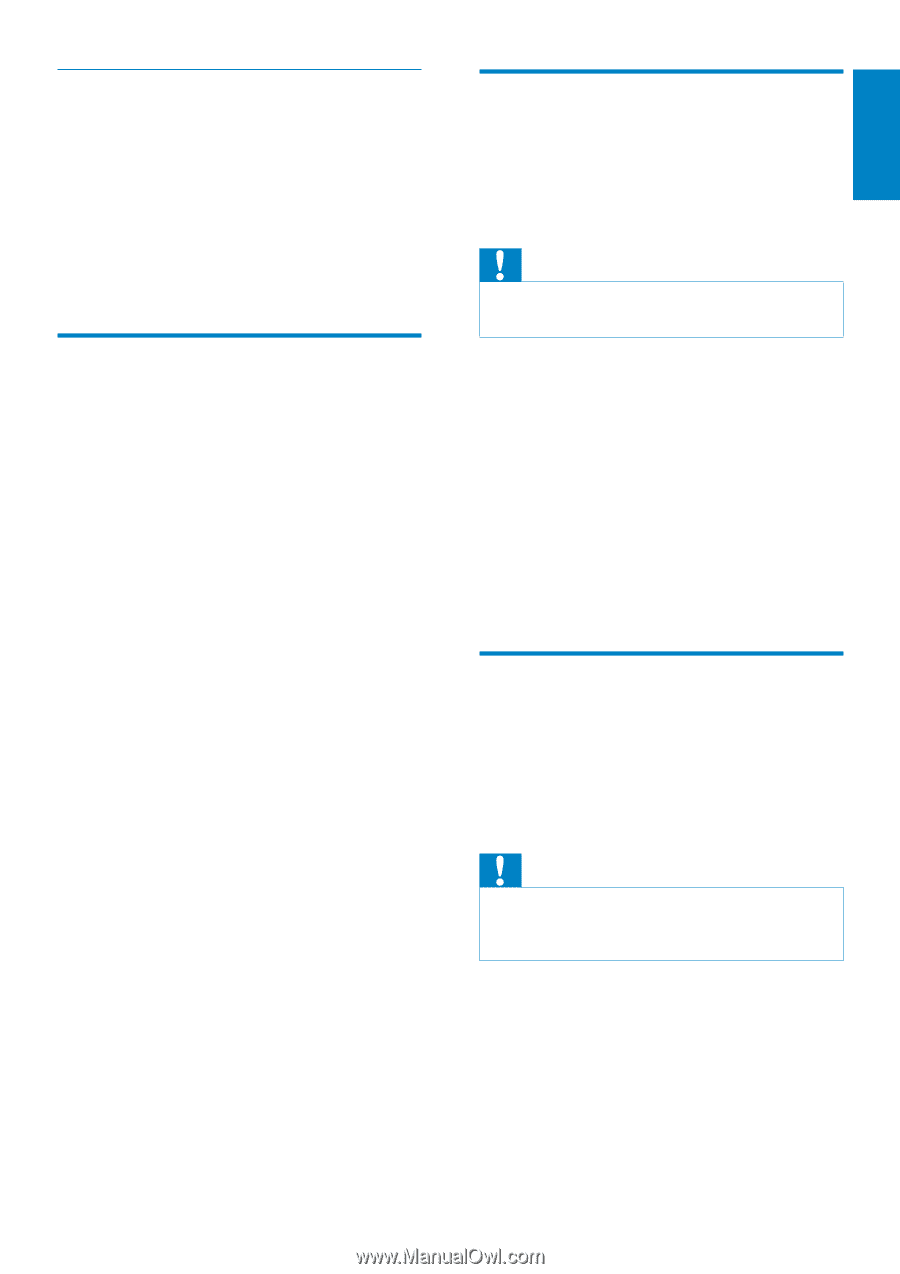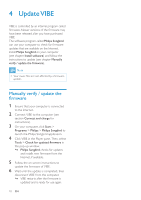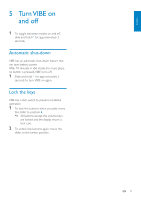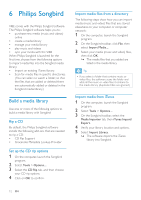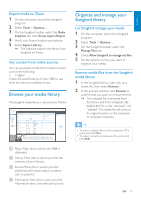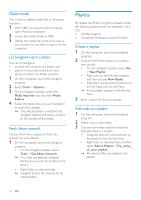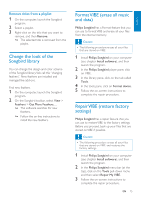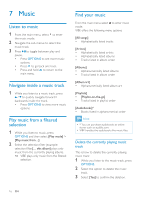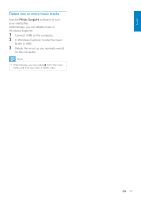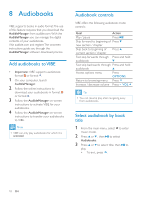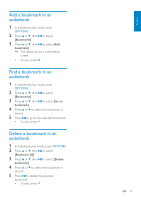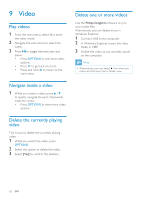Philips SA2VBE04KC User manual - Page 16
Change the look of the, Songbird library, Format VIBE erase all music, and data, Repair VIBE restore
 |
View all Philips SA2VBE04KC manuals
Add to My Manuals
Save this manual to your list of manuals |
Page 16 highlights
Remove titles from a playlist 1 On the computer, launch the Songbird program. 2 Select a playlist. 3 Right-click on the title that you want to remove, and then Remove. »» The selected title is removed from the playlist. Change the look of the Songbird library You can change the design and color scheme of the Songbird library.We call this "changing feathers". New feathers are installed and managed like add-ons. Find new feathers 1 On the computer, launch the Songbird program. 2 On the Songbird toolbar, select View > Feathers > Get More Feathers.... »» The software searches for new feathers. »» Follow the on-line instructions to install the new feathers. Format VIBE (erase all music and data) Philips Songbird has a Format feature that you can use to format VIBE and erase all your files from the internal memory. Caution •• The following procedure erases all your files that are stored on VIBE. 1 Install Philips Songbird on your computer (see chapter Install software), and then launch the program. 2 In the Philips Songbird player pane, click on VIBE. 3 In the library pane, click on the tab called Tools. 4 In the tools pane, click on Format device. 5 Follow the on-screen instructions to complete the repair procedure. Repair VIBE (restore factory settings) Philips Songbird has a repair feature that you can use to restore VIBE to the factory settings. Before you proceed, back up your files that are stored on VIBE if possible. Caution •• The following procedure erases all your files that are stored on VIBE, and restores the factory settings. 1 Install Philips Songbird on your computer (see chapter Install software), and then launch the program. 2 In the Philips Songbird menu bar (at the top), click on the Tools pull-down menu and then select Repair My VIBE. 3 Follow the on-screen instructions to complete the repair procedure. EN 15 English