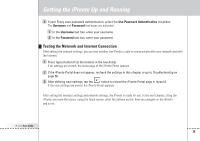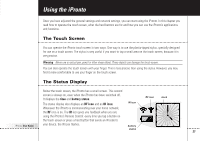Philips TSI6400 User manual - Page 25
Wireless, Service Set, Identifier, Wireless Network, Encryption, pass phrase, Encoding key
 |
UPC - 037849931134
View all Philips TSI6400 manuals
Add to My Manuals
Save this manual to your list of manuals |
Page 25 highlights
Getting the iPronto Up and Running Follow these steps to set your wireless settings. 1 Press and hold the scroll wheel for 5 seconds to display the System Settings. 2 Select the Wireless tab in the System Settings. 3 To change the default name of the Service Set Identifier (SSID), enter the new name in the Service Set Identifier text box. The SSID is a name that identifies your wireless network. 4 If encryption is enabled in your wireless network, select the correct encryption in the Wireless Network Encryption section: ■ 64 bit; ■ 128 bit. 5 If encryption is enabled in your wireless network, enter your Encryption pass phrase in the Encryption pass phrase text box. The Encoding key text box is automatically filled in. The Encryption pass phrase must be identical to your WAP's Encryption pass phrase. iPronto User Guide 22