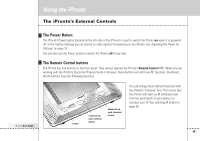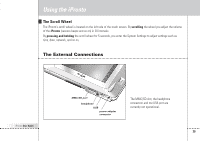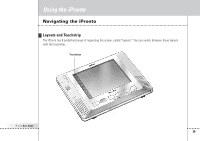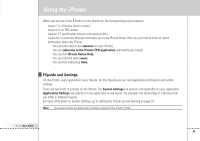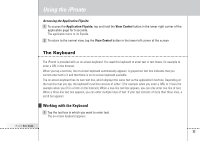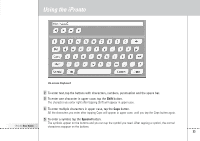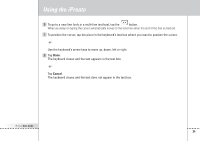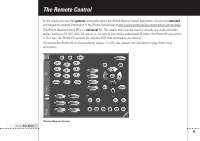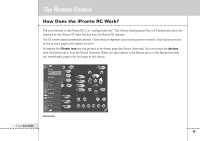Philips TSI6400 User manual - Page 36
Shift, Special
 |
UPC - 037849931134
View all Philips TSI6400 manuals
Add to My Manuals
Save this manual to your list of manuals |
Page 36 highlights
Using the iPronto On-screen Keyboard 2 To enter text, tap the buttons with characters, numbers, punctuation and the space bar. 3 To enter one character in upper case, tap the Shift button. The character you enter right after tapping Shift will appear in upper case. 4 To enter multiple characters in upper case, tap the Caps button. All the characters you enter after tapping Caps will appear in upper case, until you tap the Caps button again. iPronto User Guide 5 To enter a symbol, tap the Special button. The symbols appear on the buttons and you can tap the symbol you need. After tapping a symbol, the normal characters reappear on the buttons. 33

iPronto
User Guide
33
Using the iPronto
On-screen Keyboard
2
To enter text, tap the buttons with characters, numbers, punctuation and the space bar.
3
To enter one character in upper case, tap the
Shift
button.
The character you enter right after tapping Shift will appear in upper case.
4
To enter multiple characters in upper case, tap the
Caps
button.
All the characters you enter after tapping Caps will appear in upper case, until you tap the Caps button again.
5
To enter a symbol, tap the
Special
button.
The symbols appear on the buttons and you can tap the symbol you need. After tapping a symbol, the normal
characters reappear on the buttons.