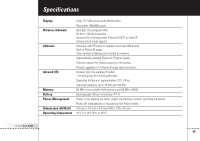Philips TSI6400 User manual - Page 61
Enter, EPG settings
 |
UPC - 037849931134
View all Philips TSI6400 manuals
Add to My Manuals
Save this manual to your list of manuals |
Page 61 highlights
Troubleshooting I have activated the EPG application on my iPronto, but it still does not work ■ When you subscribe on line for the iPronto EPG, you obtain an activation key. You should enter this activation key in the EPG settings within a limited period of time after subscribing on line. See Activating on page 54. If you do not activate within this period of time, you will have to get a new activation key from the EPG online subscription pages. ■ When your EPG does not work, something might be wrong with your time, date or timezone settings. See Setting up Your iPronto on page 16. The Watch Feature and the SmartSurfer of my EPG application do not work ■ The Watch Feature and SmartSurf buttons only appear on your screen when "Now" information is displayed. ■ Because the Watch Feature and SmartSurfer automatically surf between channels on your TV, you have to "tell" them how to surf channels. There are several ways to surf, for example with a 10+ button, an Enter button, and so on. In the EPG settings, you determine the way that your TV changes channels. See The SmartSurfer on page 48. ■ The Watch Feature and SmartSurf buttons will only function if the Watch Device selection mechanism on your iPronto RC functions properly. Test whether the Watch Device selection mechanism functions correctly in the Watch Device of the iCF of the RC. If necessary, "learn" the IR code for the button (10+, Enter, ...) or use iProntoEdit to attach the correct IR code from the universal database. See Learning IR Codes on page 38 and Using iProntoEdit on page 41. My browser does not work 1 Check the network settings in the System Settings. See Getting the iPronto Up and Running on page 14. You can find more information about network settings in the Internet Settings on your PC. If you do not have a PC, you can obtain network information from your Internet Service Provider. iPronto User Guide 2 Check the RF icon in the status display. If the RF icon is off, something is wrong with your wireless network. 58