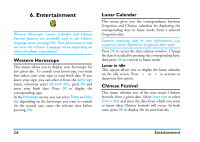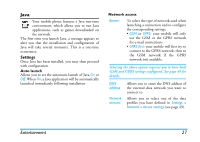Philips Xenium 99e User Manual - Page 23
Multimedia, Memory status, Sound album - xenium 9 9
 |
View all Philips Xenium 99e manuals
Add to My Manuals
Save this manual to your list of manuals |
Page 23 highlights
5. Multimedia This menu and its sub-menus contain options related to the multimedia features of your Xenium 9@9E mobile phone. Memory status This menu allows you to display the percentage of memory available in your phone. Various features share the memory capacity: pictures, sounds, recorded memos and voice tags for voice commands, stored messages, phonebook and organiser entries, games, etc. Press OK to check the memory status. The display shows you the percentage of memory free and the phone's total memory in Kilobytes (Kb). Press OK again to check the detailed list of memory used by each feature. Your mobile phone is supplied with many sounds and pictures. You can only delete sounds or pictures in the My melodies or My images folders, e.g. to free memory space for your own sounds and pictures. If the List full message appears when saving a new item you must delete an item to be able to create or add a new one. 22 Sound album This menu allows you to manage the sound files stored in your mobile phone. The options are: Get more... To launch the WAP application and download new sound files. View all To access all your sound files in a single list. Own melodies To access your downloaded sound files. Protected melodies To access the list of copyright protected sample sounds. Recordings To access the list of sound recordings. Once in a list, you can then select a sound file and press OK to access the menu options listed below. Send by... To send the selected sound file via E-mail (see page 32), via Infrared (see page 19) or MMS (see page 40). Note that sound files from Recordings folder cannot be sent via MMS. Set as ringer To set the selected sound as ringer. Multimedia