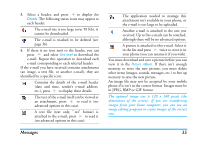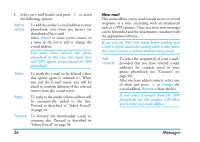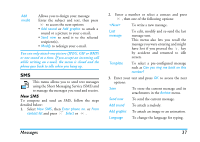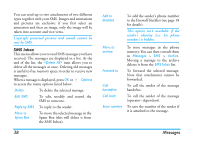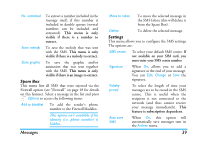Philips Xenium 99e User Manual - Page 41
Archive, If the size of the MMS to download is bigger than
 |
View all Philips Xenium 99e manuals
Add to My Manuals
Save this manual to your list of manuals |
Page 41 highlights
Reply path Delivery report SMS chat When On, this option allows you to transmit the number of your SMS message centre together with the message. The recipient can then reply using your own SMS centre and not theirs. This speeds up the rate of transmission. This feature is subscription dependent. When On, this option will inform you via SMS whether your own SMS was received or not. This feature is subscription dependent. When On, allows you to display received SMS on the idle screen. You can then quickly reply to a message received by pressing OK, entering your message in the edit screen, and pressing OK again. If you receive an SMS while you are reading one, you can reply to the first one before reading the second. Alternatively, you can press Back to exit the first message. The second message then appears on your screen. 40 Archive This menu allows you to consult all the messages stored in the phone's memory using the Auto save SMS or Move to archive options. The item allows you to delete all SMS at once. When a message is displayed, press , or LOptions to access the following options: Delete, Edit SMS, Forward to, Call back, Call handsfree. MMS Your mobile phone can also send and receive MMS (Multimedia Messaging Service) messages. With MMS you can send messages that contain pictures, sounds, and text. When sending MMS messages, your recipient must also have an MMS-enabled phone in order to be able to view your message. Receiving MMS If someone sends you an MMS, an icon and a sound alert will inform. If the sender of the message has asked for a Read report, a prompt will ask you to send it or not. Once the MMS is downloaded, it is available in MMS > Inbox (see below). If the size of the MMS to download is bigger than the memory available in your phone, you must free memory by deleting data (picture, sounds, etc.). See "Memory status" on page 22. Messages