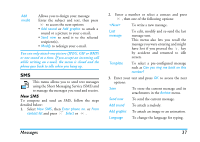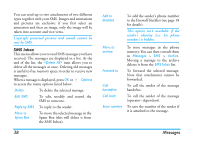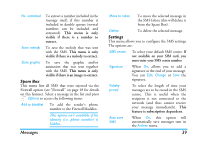Philips Xenium 99e User Manual - Page 43
Inbox, Drafts, Templates, Outbox, Unread MMS
 |
View all Philips Xenium 99e manuals
Add to My Manuals
Save this manual to your list of manuals |
Page 43 highlights
Slide duration To change the value of slide duration set in Settings > Application settings (see page 43), and to set a delay between each slide. Once your message is completed, select Send now and press ,. A progress bar allows you to follow the sending of your message, press LCancel if you wish to cancel the sending. If you saved the MMS as a draft, it will be available in the Drafts menu. If you have sent the MMS, it is available in the Outbox. Inbox You MMS inbox lists all the Read and Unread MMS, Notifications, Delivery and Read reports. To read a message, select it and press >. Press , or L Options to access the following options: Play To switch back to automatic mode: the MMS is then played as a continuous slide show. Next / previous slide To move to the next or previous slide. You can also presswhen viewing the MMS in manual mode. Note that this option only appears if the MMS contains more than one slide. 42 Save picture Save sound Close To detach the picture of the current slide and save it in the Picture album. To detach the sound of the current slide and save it in the Sound album. To close the MMS and go back to the list of options. Do NOT delete notifications before you have retrieved the MMS, or you will not be able to retrieve the MMS. Notifications are automatically deleted once you have received the full MMS. Drafts Lists all messages saved as drafts, or automatically saved if you quit the MMS menu before saving or sending your MMS. You can Play, Edit, Send, view Details and Delete drafts. Templates Lists all messages saved as templates. You can Play, Edit and Delete them. Outbox Lists the messages you have Sent or created but Not sent yet. You can Play, Delete or view the Details of all these messages, Send or Forward them to someone. Messages