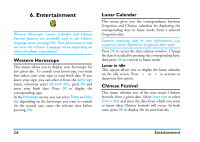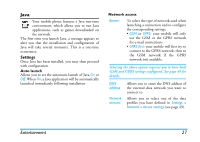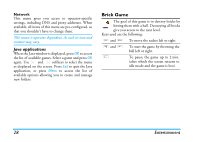Philips Xenium 99e User Manual - Page 24
Picture album, protected sample images.
 |
View all Philips Xenium 99e manuals
Add to My Manuals
Save this manual to your list of manuals |
Page 24 highlights
As SMS/ MMS Rename Delete / Delete all To set the selected sound as the Messages ringer. This option must be activated in the menu Settings > Sounds (see page 45). To Rename the selected sound file. To Delete the selected sound file or all files at once. Picture album This menu allows you to display and modify the images stored in your mobile phone. The options are: Get more... To launch the WAP application and download new image files. For more information, see page 29. View all To access all your image files in a single list. My photos To access the photos taken with the phone's embedded camera. My images To access the images you have downloaded. Protected images To access the list of copyright protected sample images. Multimedia Icons To access the list of icons you have downloaded. Inside the folders, images are displayed as a text list. Select an image and press > to view the image. Pressing OK gives you access to the menu options listed below. Send by... To send the selected image file via E-mail (see page 32), via Infrared (see page 19) or MMS (see page 40). Note that you cannot send pictures that are protected by copyright. Set as wallpaper To set the selected picture as wallpaper. Modify picture Use this menu to access the following options: • Add text To add text to the selected picture. Enter your text in the editing screen and press OK. Use the navigation keys to move the text on the screen: short press to move the text 1 pixel at a time, long press for 5 pixels. Press R Back to go back to the text editor, or L OK to validate and go to the next option. 23