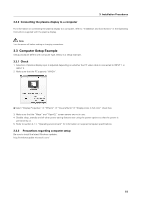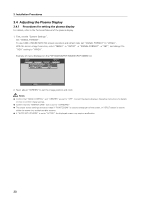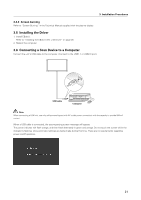Pioneer 504CMX Technical Manual - Page 19
Computer Setup Example
 |
UPC - 012562689784
View all Pioneer 504CMX manuals
Add to My Manuals
Save this manual to your list of manuals |
Page 19 highlights
3. Installation Procedures 3.2.3 Connecting the plasma display to a computer For information on connecting the plasma display to a computer, refer to "Installation and Connections" in the Operating Instructions supplied with the plasma display. Note: Turn the power off before making or changing connections. 3.3 Computer Setup Example Setup procedure differs with computer type. Below is a setup example. 3.3.1 Check 1. Selection of plasma display input is adjusted depending on whether the PC video cable is connected to INPUT 1 or INPUT 2. 2. Make sure that the PC supports "WXGA". ¶ Select "Display Properties" = "Effects" = "Visual effects"= "Display icons in full color" check box. 3. Make sure that the "Maze" and "OpenGL" screen savers are not in use. 4. Disable sleep, standby and all other power saving features set using the power options so that the power is permanently on. 5. Refer to section 4.1.1, "Operating environment" for information on required computer specifications. 3.3.2 Precautions regarding computer setup Be sure to install the latest Windows updates. http://windowsupdate.microsoft.com/ 19