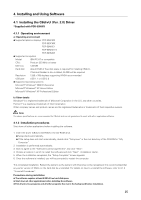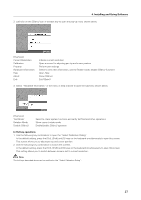Pioneer 504CMX Technical Manual - Page 29
a Calibration Detail-1 - video card
 |
UPC - 012562689784
View all Pioneer 504CMX manuals
Add to My Manuals
Save this manual to your list of manuals |
Page 29 highlights
4. Installing and Using Software [Overview] Easy Setting: Apply preset calibration by specifying currently displayed screen mode. The following modes are available. 1) FULL mode 2) 4:3 mode 3) DOT BY DOT mode Notes: ¶ Check the screen mode before making settings. Be sure to check the "SIGNAL FORMAT" setting of the plasma display. (Read the initial setup instructions for the plasma display in the section "Precautions" in this Technical Manual.) ¶ Only modes with a preset screen resolution value are enabled. Easy Setting is not available when there is no preset resolution. ¶ Adjustment of the plasma display and video card may shift cursor position relative to input location. Detaile Setting: Use to perform manual calibration of pen tip and cursor position. Use one of the following calibration methods. 1) Detail-1 (4-point calibration) 2) Detail-2 (vertical calibration) Notes: ¶ Detail-2 is available only in the "PARTIAL" plasma display mode. ¶ Use Detail-1 when Easy Setting is not available. OK button: Press to start selected calibration mode. When select Detail-1 or 2, changes the respective screen. Cancel button: Cancels selected calibration. Apply button: Temporarily applies the preset value without closing the current window. This button is available only during Easy Setting. Move to the pen to check whether or not the preset value is available. Note: The availability or otherwise of screen items depends on current screen resolution. a) Calibration (Detail-1) Tap the four points in the screen shown below to perform detailed calibration. Follow the on-screen calibration instructions and accurately touch the center of the red crosses. Notes: ¶ Use the mouse to make the settings in this screen. ¶ The set calibration is stored and is available atsubsequent startups. ¶ The calibrated value differs with resolution. However, the set calibrated value becomes available again when you return to the resolution for which the value was set. 29