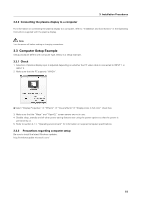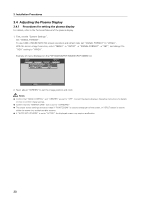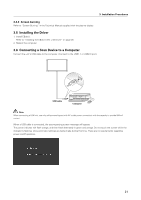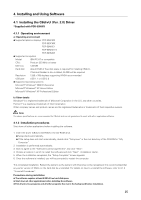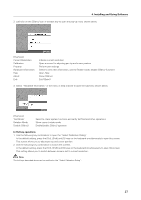Pioneer 504CMX Technical Manual - Page 23
Alignment of pen tip and cursor position - pop
 |
UPC - 012562689784
View all Pioneer 504CMX manuals
Add to My Manuals
Save this manual to your list of manuals |
Page 23 highlights
3. Installation Procedures ¶ Alignment of pen tip and cursor position Confirm that the onscreen cursor aligns properly with the position of the pen tip. Pen tip Mouse cursor (screen display position) If the cursor position differs from that of the physical pen tip, adjust as follows: 1 Using your mouse, left-click on the CBdrvU icon in the task tray. Note: The actual appearance of your task tray may differ depending on your computer configuration. 2 When the pop-up menu appears, left-click on "Calibration...". 3 Follow the calibration instructions that appear onscreen. Note: Input to the unit can be performed with a finger or other object in addition to the special dedicated pen; mechanical pencils or other sharp objects should not be used, however, since the screen may be scratched as a result. When performing onscreen operations, the dedicated pen or a fingertip should always be used. 23