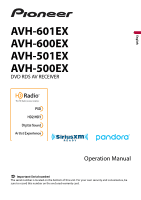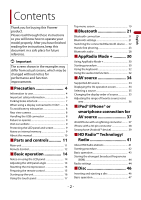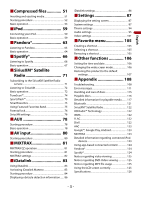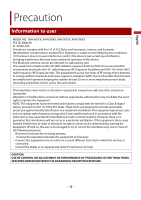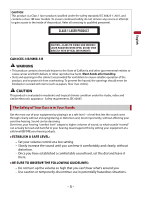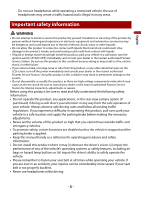Pioneer AVH-501EX Owners Manual
Pioneer AVH-501EX Manual
 |
View all Pioneer AVH-501EX manuals
Add to My Manuals
Save this manual to your list of manuals |
Pioneer AVH-501EX manual content summary:
- Pioneer AVH-501EX | Owners Manual - Page 1
English AVH-601EX AVH-600EX AVH-501EX AVH-500EX DVD RDS AV RECEIVER Operation Manual Important (Serial number) The serial number is located on the bottom of this unit. For your own security and convenience, be sure to record this number on the enclosed warranty card. - Pioneer AVH-501EX | Owners Manual - Page 2
6 Parking brake interlock 7 When using a display connected to V OUT ........ 8 To avoid battery exhaustion 8 Rear view camera 8 Handling the USB connector 8 Failure to operate 9 Visit our website 9 Protecting the LCD panel and screen 9 Notes on internal memory 9 About this manual 10 - Pioneer AVH-501EX | Owners Manual - Page 3
Removing a shortcut 105 ■Other functions 106 Setting the time and date 106 Changing the wide screen mode 106 Restoring this product to the default settings 107 ■Appendix 108 Troubleshooting 108 Error messages 111 Handling and care of discs 115 Playable discs 116 Detailed information for - Pioneer AVH-501EX | Owners Manual - Page 4
NO.: AVH-601EX, AVH-600EX, AVH-501EX, AVH-500EX FCC limits are designed to provide reasonable protection against harmful interference in a residential installation. This equipment generates, uses and can radiate radio frequency energy and, if not installed and used in accordance with the instructions - Pioneer AVH-501EX | Owners Manual - Page 5
laser module. To ensure continued safety, do not remove any covers or attempt to gain access to the inside of the product. Refer all servicing to qualified personnel. CLASS 1 LASER PRODUCT CAUTION-CLASS 1M VISIBLE AND INVISIBLE LASER RADIATION WHEN OPEN, DO NOT VIEW DIRECTLY WITH OPTICAL INSTRUMENTS - Pioneer AVH-501EX | Owners Manual - Page 6
signs on the LCD screen, turn off the power immediately and consult your dealer or the nearest authorized Pioneer Service Station. Using this product and the parking brake is applied. • Keep this manual handy as a reference for operating procedures and safety information. • Do not install this - Pioneer AVH-501EX | Owners Manual - Page 7
as the factory backup camera. Connection to the factory backup camera will require an adaptor, sold separately. Not all vehicles may be able to connect. Please check with a qualified professional installer for installation options specific to your vehicle. Parking brake interlock Certain functions - Pioneer AVH-501EX | Owners Manual - Page 8
parking spot. WARNING • SCREEN IMAGE MAY APPEAR REVERSED. • USE INPUT ONLY FOR REVERSE OR MIRROR IMAGE REAR VIEW CAMERA. OTHER USE MAY RESULT IN INJURY OR DAMAGE. • If this product displays the vehicle's backup camera image, close the LCD panel before putting the vehicle in reverse (AVH-601EX/AVH - Pioneer AVH-501EX | Owners Manual - Page 9
listed below for repair without making advance contact. -USA&CANADA Pioneer Electronics (USA) Inc. CUSTOMER SUPPORT DIVISION P.O. Box 1760 Long Beach, CA 90801-1760 800-421-1404 For warranty information, please see the Limited Warranty sheet included with your product. Visit our website Visit us - Pioneer AVH-501EX | Owners Manual - Page 10
About this manual This manual uses diagrams of actual screens to describe operations. However, the screens on some units may not match those shown in this manual depending on the model used. Meanings of symbols used in this manual 000EX This indicates model names that are supported by the - Pioneer AVH-501EX | Owners Manual - Page 11
English Parts and controls Main unit 601EX 600EX 501EX 500EX - 11 - - Pioneer AVH-501EX | Owners Manual - Page 12
loading slot Press to reset the microprocessor (page 14). Refer to Inserting and ejecting a disc (page 46). Remote Control 601EX 501EX Volume (+/-) MODE SRC TOP MENU Press to switch between the Application screen and the AV operation screen. Press and hold to switch to the camera view mode. NOTE - Pioneer AVH-501EX | Owners Manual - Page 13
English MENU Thumb pad MUTE AUDIO SUBTITLE ANGLE BAND/ESC RETURN or or FOLDER/P.CH Displays the DVD menu during DVD playback. Use to select a menu on the DVD menu. Press to change the audio language, subtitle language or viewing angle during DVD playback. Press to select the tuner band when tuner - Pioneer AVH-501EX | Owners Manual - Page 14
may damage the unit, and any backup camera image shown through the LCD panel reset. • The microprocessor must be reset under the following conditions: - Prior to using this product for the first time after installation. - If this product fails to operate properly. - If there appears to be problems - Pioneer AVH-501EX | Owners Manual - Page 15
tools. Settings and recorded contents are reset to the factory settings. Preparing the remote control 601EX 501EX Remove the insulation sheet before body, seek immediate medical attention. • Batteries (battery pack or batteries installed) must not be exposed to excessive heat such as sunshine, fire - Pioneer AVH-501EX | Owners Manual - Page 16
fall onto the floor, where it may become jammed under the brake or gas pedal. Starting up the unit 1 Start the engine to boot up the system. The [Select Program Language] screen appears. NOTE From the second time on, the screen shown will differ depending on the previous conditions. 2 Touch the - Pioneer AVH-501EX | Owners Manual - Page 17
the keys on the screen directly with your fingers. NOTE To protect the LCD screen from damage, be sure to touch the screen only with your finger only when you stop your vehicle in a safe place and apply the parking brake. Appears when items cannot be displayed on a single page. Drag the side - Pioneer AVH-501EX | Owners Manual - Page 18
corresponding to the position of the key is displayed while dragging the key. Operating the menu bar 1 Press . The menu bar pops up on the screen. NOTE The menu bar availability may vary depending on the activating source. Switches the dimmer duration by day or night. NOTE When AppRadio Mode + is - Pioneer AVH-501EX | Owners Manual - Page 19
system to this unit, the navigation mode key is displayed at the middle of the right side of the display. • If you select [Power OFF], you can turn off almost all functions. - An incoming call is received (only for hands-free phoning via Bluetooth). - A rear view camera image is input when the - Pioneer AVH-501EX | Owners Manual - Page 20
Switches the source or application with connected devices such as AppRadio Mode +, external navigation system, etc. TIP When a device with a compatible application is connected, the stop your vehicle in a safe place and apply the parking brake. AV source (page 34) Hands-free phoning (page 23) - 20 - - Pioneer AVH-501EX | Owners Manual - Page 21
device. Before registration, make sure that [Visibility] in the [Bluetooth] menu is set to [On] (page 22). For details on Bluetooth device operations, refer to the operating instructions supplied with the Bluetooth device. • Two cellular phones can be connected to this product at the same time - Pioneer AVH-501EX | Owners Manual - Page 22
operation is being processed. Menu Item [Connection] Description Connect, disconnect, or delete registered Bluetooth device manually. Touch to delete registered device. To connect a registered Bluetooth device manually, touch the name of the device. To disconnect the device, touch the name of - Pioneer AVH-501EX | Owners Manual - Page 23
key on the audio source screen. • The icon for the cellular phone currently being used is displayed on the Phone menu screen. If you connect two use this function you need to connect your cellular phone to this product via Bluetooth in advance (page 21). CAUTION For your safety, avoid talking on the - Pioneer AVH-501EX | Owners Manual - Page 24
then select the phone number. TIPS • The contacts on your phone will be automatically transferred to this product. • Update the phone book manually. NOTES • [Visibility] of the [Bluetooth] screen should be on (page 22). • If two cellular phones are automatically connected to this product with the - Pioneer AVH-501EX | Owners Manual - Page 25
at the same time, if an incoming call is received on the second phone while you are talking on the first phone, the dial confirmation screen for the second phone will be displayed. Voice recognition function (for iPhone) By connecting your iPhone to this product, you can use the voice recognition - Pioneer AVH-501EX | Owners Manual - Page 26
. The voice recognition function launches and the voice control screen appears. TIPS • You can also launch the voice recognition function by pressing . • If two cellular phones are automatically connected to this product with the Bluetooth device auto connect function, the voice recognition function - Pioneer AVH-501EX | Owners Manual - Page 27
be 10 meters or less when sending and receiving voice and data via Bluetooth technology. • With some cellular phones, the ring sound may not be output to the instruction manual that came with your cellular phone for detailed instructions. • When phone book transfer does not work, disconnect your - Pioneer AVH-501EX | Owners Manual - Page 28
device connected to this product, the available operations with this product may be limited or differ from the descriptions in this manual. • While you are listening to songs on your Bluetooth device, refrain from operating the phone function as much as possible. If you try operating, the signal - Pioneer AVH-501EX | Owners Manual - Page 29
The Bluetooth audio playback screen appears. Basic operation Bluetooth audio playback screen English Track number indicator Switches between playback and pause. Skips files forward or backward. • By pressing then touch or backward. • By pressing then touch and - Pioneer AVH-501EX | Owners Manual - Page 30
+ Important • Pioneer is not liable for any issues that may arise from incorrect or flawed app-based content. • The content and functionality of the supported applications are the responsibility of the App providers. • In AppRadio Mode +, functionality through the product is limited while driving - Pioneer AVH-501EX | Owners Manual - Page 31
the menu screen. • Press then touch to hide the AppRadio Mode + SideControlBar. • Press then touch again to display the AppRadio Mode + SideControlBar again. • and are not available depending on the type of device. For iPhone users 1 Connect your iPhone. Refer to the Installation Manual. 2 Press - Pioneer AVH-501EX | Owners Manual - Page 32
. Refer to the Installation Manual. 2 Press . 3 Touch . 4 Touch [AppRadio Mode]. 5 Touch desired icon in the tab. The AppRadio app is launched. Using the and the parking brake is engaged. 1 Start up the AppRadio Mode +. 2 Touch the text input area on the application operation screen. A keyboard - Pioneer AVH-501EX | Owners Manual - Page 33
English The audio mix menu will be displayed on the screen. Touch to mute. Touch again to cancel mute. Adjusts the audio volume. TIP The AV operation screen and the Application screen can be switched by pressing . - 33 - - Pioneer AVH-501EX | Owners Manual - Page 34
English AV source Supported AV source You can play or use the following sources with this • Pandora® • Bluetooth® audio • SiriusXM® Satellite Radio • AV input (AV) • AUX • Car Sources (iDatalink) *1 AVH-600EX/AVH-500EX *2 AVH-601EX/AVH-501EX Displaying the AV operation screen 1 Press then - Pioneer AVH-501EX | Owners Manual - Page 35
source list. Selecting a source Source on the AV source selection screen 1 Press then touch . 2 Touch the source icon. When is available only when you stop your vehicle in a safe place and apply the parking brake. Changing the display order of source icons 1 Press then touch . 2 Touch and - Pioneer AVH-501EX | Owners Manual - Page 36
the range of favorite source icons area NOTE This function is available only when you stop your vehicle in a safe place and apply the parking brake. 1 Press . 2 Touch and hold . appears at the top left of the favorite source icons. 3 Drag to the desired position. To finish the adjusting - Pioneer AVH-501EX | Owners Manual - Page 37
connect an iPod/iPhone with a Lightning connector to this product. The available sources vary depending on the connection method. • Connecting via Bluetooth (page 38) • Connecting via CD-IU52* (page 38) * Sold separately Compatible iPod/iPhone models • iPhone 7 • iPhone 7 Plus • iPhone SE • iPhone - Pioneer AVH-501EX | Owners Manual - Page 38
The following sources are available when an iPod/iPhone is connected to the unit via Bluetooth. • iPod • Pandora • Spotify • Bluetooth audio 1 Connect an iPod/iPhone with this product via Bluetooth (page 21). 2 Press then touch . 3 Touch compatible desired source. Connecting via CD-IU52 The - Pioneer AVH-501EX | Owners Manual - Page 39
The following sources are available when an iPhone is connected to the unit via Bluetooth. • iPod • Pandora • Spotify • Bluetooth audio 1 Connect an iPhone with this product via Bluetooth (page 21). 2 Press then touch . 3 Touch compatible desired source. Connecting via CD-IU51 The following - Pioneer AVH-501EX | Owners Manual - Page 40
The following sources are available when a smartphone is connected to the unit via Bluetooth. • Pandora • Spotify • Bluetooth audio 1 Connect a smartphone with this product via Bluetooth (page 21). 2 Press then touch . 3 Touch compatible desired source. Connecting via CD-MU200 The following - Pioneer AVH-501EX | Owners Manual - Page 41
English HD Radio™ Technology/ Radio HD Radio Technology 601EX 501EX Radio 600EX 500EX About HD Radio stations HD Radio stations offer high quality audio and data services. HD Radio stations are brought to you by your local FM or AM stations. HD Radio stations feature the following: • High quality - Pioneer AVH-501EX | Owners Manual - Page 42
like today's FM and FM sounds like a CD. Program Service Data: Contributes to the superior user experience of HD Radio Technology Presents song name, artist, station IDs, HD2/HD3 Channel Guide, and other relevant data streams. Adjacent to traditional main Radio or Radio screen appears. - 42 - - Pioneer AVH-501EX | Owners Manual - Page 43
Basic operation HD Radio, Radio screen English * * HD Radio indicator channel. Selects the FM1, FM2, FM3 or AM band. Performs BSM (best stations memory) function (page 44). Manual tuning Seek tuning or non stop seek tuning Releasing the key in a and sub channels. * AVH-601EX/AVH-501EX - 43 - - Pioneer AVH-501EX | Owners Manual - Page 44
broadcast frequencies (BSM) The BSM (best stations memory) function automatically stores the of frequencies stored has not reached the limit. 1 Touch to begin search. While settings 1 Press . 2 Touch then . The system setting screen appears. 3 Touch [AV Source Settings]. 4 Touch [Radio - Pioneer AVH-501EX | Owners Manual - Page 45
into radio stations with sufficiently strong signals. NOTE [Level4] for FM and [Level2] for AM are available only with the stations with the strongest signals. * AVH-601EX/AVH-501EX English - 45 - - Pioneer AVH-501EX | Owners Manual - Page 46
Inserting and ejecting a disc You can play a normal music CD, Video-CD, or DVD-Video using the built-in drive of this product. WARNING 601EX 600EX Keep hands and fingers clear of this product when opening, closing, or adjusting the LCD panel. Be especially cautious of children's hands and fingers - Pioneer AVH-501EX | Owners Manual - Page 47
forward. • If a Video-CD with PBC (playback control) On is being played, appears. • You can set the screen size for the video image (page 106). Audio source Audio source screen Track number indicator Switches between playback and pause. Skips files forward or backward. Sets a repeat play for the - Pioneer AVH-501EX | Owners Manual - Page 48
apply the parking brake. Video source screen 1 Hides the touch panel keys. To display the keys again, touch anywhere on the screen. Performs -> 1/8 -> 1/4 -> 1/2 Displays the DVD menu. NOTE This function may not work properly with some DVD disc content. In that case, use touch panel keys to operate - Pioneer AVH-501EX | Owners Manual - Page 49
[Chapter] or [10Key]. • For Video-CDs, you can select [Track] or [10Key].* Skips files/chapters forward or backward. * PBC (playback control) only Video source screen 2 Displays the hidden function bar. TIP You can also display the hidden function bar by flicking the bar from the left to the right - Pioneer AVH-501EX | Owners Manual - Page 50
English Displays the DVD menu keypad. If items on the DVD menu appear, the touch panel keys may overlay them. If so, select an item using these touch panel keys. Touch , , , or to select the menu item then touch . NOTE The way to display the menu differs depending on the disc. TIP If you touch , - Pioneer AVH-501EX | Owners Manual - Page 51
and ejecting media You can play compressed audio, compressed video, or still image files stored in a disc or an external storage device. WARNING 601EX 600EX Keep hands and fingers clear of this product when opening, closing, or adjusting the LCD panel. Be especially cautious of children's hands and - Pioneer AVH-501EX | Owners Manual - Page 52
English 1 Press . Plugging a USB storage device 1 Pull out the plug from the USB port of the USB cable. 2 Plug a USB storage device into the USB cable. NOTES • This product may not achieve optimum performance with some USB storage devices. • Connection via a USB hub is not possible. • A USB cable - Pioneer AVH-501EX | Owners Manual - Page 53
file, you can also perform fast reverse or fast forward. • You can set the screen size for the video and image files (page 106). Audio source Audio source screen 1 (Example: USB) Displays the link search screen. Touch the song to play back followed by touching the song information, after switching - Pioneer AVH-501EX | Owners Manual - Page 54
. NOTE When you play compressed audio files stored in a USB storage device, you can search for a file using Music Browse (page 55). Displays the MIXTRAX screen (page 81). Audio source screen 2 (Example: USB) - 54 - - Pioneer AVH-501EX | Owners Manual - Page 55
canceled, you can switch to Music Browse mode again by touching the [Tag] tab on the file/folder list screen and touching the desired track. TIP Once the database is created in the USB storage, there is no need in motion. To view video images, stop in a safe place and apply the parking brake. - 55 - - Pioneer AVH-501EX | Owners Manual - Page 56
(Example: Disc) Hides the touch panel keys. To display the keys again, touch anywhere on the screen. Switches between playback and pause. Performs fast reverse or fast forward. Touch again to change the playback speed. Stops playback. Performs frame-by-frame playback. - Pioneer AVH-501EX | Owners Manual - Page 57
being played is the first or last file in the folder, the search is not performed. Still image screen Hides the touch panel keys. To display the keys again, touch anywhere on the screen. Switches between playback and pause. Skips files forward or backward. Selects the previous folder or the next - Pioneer AVH-501EX | Owners Manual - Page 58
. [As AVScreen]: Saves the image as the wallpaper for the AV screen. [As HomeScreen]: Saves the image as the wallpaper for the top menu screen. [As Both]: Saves the image as the wallpaper for both the AV screen and top menu screen. NOTE If you save the new image, the current wallpaper is overwritten - Pioneer AVH-501EX | Owners Manual - Page 59
generation or version of the iPod, some functions may not be available. • Do not delete the Apple Music® app from your iPod, since some functions may not be available. 1 Connect your iPod. 2 Press then touch . perform fast reverse or fast forward. Audio source Audio source screen 1 - 59 - - Pioneer AVH-501EX | Owners Manual - Page 60
created with the MusicSphere application. The application is available on our website. • When you touch Apple Music Radio station in the list screen, Apple Music Radio screen appears (page 61). NOTES • Depending on the generation or version of the iPod, some functions may not be available. • Only 16 - Pioneer AVH-501EX | Owners Manual - Page 61
English Audio source screen 2 Changes the audiobook speed. Normal-Fast-Slow Displays the hidden function bar. Apple Music® Radio source iPhone 6, iPhone 6 Plus, iPhone 5s, iPhone 5c, iPhone 5 or iPod touch (5th and 6th generation). Apple Music Radio screen Switches between playback and pause. - 61 - - Pioneer AVH-501EX | Owners Manual - Page 62
English Displays the pop-up menu for Apple Music Radio. • Touch [Play More Like This] to play back songs similar to the current song. • Touch [Play Less Like This] to set it not to play back the current song again. • Touch [Add to iTunes Wish List] to add the current song to the iTunes® wish list. - Pioneer AVH-501EX | Owners Manual - Page 63
. • Certain functions of the Pandora service are not available when accessing the service through Pioneer car audio/video products. They include, but are not limited to the following: sending information about current stations, buying tracks from iTunes App Store® or Google Play, viewing additional - Pioneer AVH-501EX | Owners Manual - Page 64
the Pandora application on the mobile device and start playback. • For details on Bluetooth connection, see page 21. • For details on USB connection, refer to the Installation Manual. Basic operation Playback screen English Recalls the preset station stored to a key from the memory. Stores the - Pioneer AVH-501EX | Owners Manual - Page 65
English Adds information for the track currently playing to bookmarks. Switches among connected devices. Selects a Pandora station from the list. • : Switches to the station list. • : Switches to the genre list. • : Plays only one track based on particular musical characteristics from several - Pioneer AVH-501EX | Owners Manual - Page 66
parked Pioneer car support.spotify.com/ for the latest compatibility information. Listening to Spotify Update the firmware of the Spotify application to the latest version before use. 1 Unlock the mobile device and connect it to this product. • iPhone via USB or Bluetooth • Smartphone via Bluetooth - Pioneer AVH-501EX | Owners Manual - Page 67
on. 6 Press then touch . 7 Touch [Spotify]. NOTES • For details on Bluetooth connection, see page 21. • For details on USB connection for iPhone, refer to the Installation Manual. Basic operation Playback screen 1 (Track) Switches between playback and pause. Skips tracks forward or backward - Pioneer AVH-501EX | Owners Manual - Page 68
Browse: Selects a track from the category list. Radio: Selects a station from the station list. Recently Played: Selects a track from recently played. Playback screen 2 (Track) Displays the hidden function bar. TIP You can also display the hidden function bar by flicking the bar from the left to the - Pioneer AVH-501EX | Owners Manual - Page 69
Playback screen 1 (Radio mode) English Switches between playback and pause. Skips tracks forward or backward. TIP By pressing then touch Starts new radio mode. , you can skip - Pioneer AVH-501EX | Owners Manual - Page 70
English Playback screen 2 (Radio mode) Displays the hidden function bar. TIP You can also display the hidden function bar by flicking the bar from the left to the right. Gives a Thumbs Up to the playing track. Gives a Thumbs Down to the playing track and skips to the next track. - 70 - - Pioneer AVH-501EX | Owners Manual - Page 71
best sports limit the features. Subscribing to the SiriusXM Satellite Radio service 1 Press then touch . 2 Touch [SiriusXM]. You should be able to tune in to Channel 1. If you cannot get Channel 1, ensure that your SiriusXM Connect Vehicle Tuner is installed [Subscription Updated] is - Pioneer AVH-501EX | Owners Manual - Page 72
. • By pressing then touch and hold or , you can move channels up or down on the current channel screen, and perform fast reverse or fast forward on the play time indicator screen. • On the Featured Favorites Band, the current broadcast frequency cannot be stored to a key (page 75). • If fewer than - Pioneer AVH-501EX | Owners Manual - Page 73
English Performs TuneScan™ (page 74). Switches TuneMix™ to on or off. You can use TuneMix™ from each of the music channels stored as presets on the current band. NOTES • When fewer than two music channels are stored as presets, you cannot use TuneMix™. • Locked channels will not be used by TuneMix™ - Pioneer AVH-501EX | Owners Manual - Page 74
English Selects a channel from the list. Select the category name or the list of all channels then touch the desired channel. To switch the display list, touch . TIPS • The displayed list switches in the following order. Channel Name-Artist Name-Song Title-Content Info • If you touch , you can scan - Pioneer AVH-501EX | Owners Manual - Page 75
new channels. Featured Favorite channels are dynamic and can change often, allowing you to discover new channels. For details, see [Featured Favorites] and [Featured Band Update Message] in SiriusXM settings (page 76). - 75 - - Pioneer AVH-501EX | Owners Manual - Page 76
(page 74). Parental lock The Parental Control feature allows you to limit access to any SiriusXM channels, including those with mature content. When ). SiriusXM settings 1 Press . 2 Touch then . The system setting screen appears. 3 Touch [AV Source Settings]. 4 Touch [SiriusXM settings]. - Pioneer AVH-501EX | Owners Manual - Page 77
Reset] Description Set to [On] to allow you to discover new channels created by the SiriusXM Programming department. NOTE If the Featured Favorite Band needs to update, the Featured Band Update team selection screen. 2 parking brake. • The source is turned off and the Bluetooth connection is disconnected before the - Pioneer AVH-501EX | Owners Manual - Page 78
in motion. To view video images, stop in a safe place and apply the parking brake. NOTE A Mini-jack AV cable (sold separately) is required for connection. For details, refer to the Installation Manual. Starting procedure 1 Press . 2 Touch then . 3 Touch [Input/Output settings]. 4 Confirm that - Pioneer AVH-501EX | Owners Manual - Page 79
English Hides the touch panel keys. To display the keys again, touch anywhere on the screen. TIP You can set the screen size for the video image (page 106). Switches between the video input and audio input. - 79 - - Pioneer AVH-501EX | Owners Manual - Page 80
the device connected or the camera to video input. For details, refer to the Installation Manual. CAUTION For safety reasons, video images cannot be viewed while your vehicle is in motion. To view video images, stop in a safe place and apply the parking brake. Starting procedure 1 Press . 2 Touch - Pioneer AVH-501EX | Owners Manual - Page 81
English MIXTRAX MIXTRAX is an original technology for creating non-stop mixes of selections from your audio library, complete with DJ effects. MIXTRAX EZ operation You can use this unit to play USB audio files. MIXTRAX EZ is used to add a variety of sound effects between songs for arranging the - Pioneer AVH-501EX | Owners Manual - Page 82
English MIXTRAX settings 1 Press . 2 Touch then . The system setting screen appears. 3 Touch [AV Source Settings]. 4 Touch [MIXTRAX Settings]. Menu Item [Short Playback Mode] [Off] [60s] [90s] [120s] [150s] [180s] [Random] [Display Effect] [On] [Off] [Cut- - Pioneer AVH-501EX | Owners Manual - Page 83
.idatalink.com/support Limitations • The data is transmitted to this product from your vehicle system via the connected iDatalink adapter. Therefore, the actual data contents displayed on your product may be different from the contents on the screen described in this manual. • When information - Pioneer AVH-501EX | Owners Manual - Page 84
, refer to the Installation Manual. • You can also check the device number on the [Firmware Information] screen of this product ( • Bluetooth audio operations (page 28) • Hands-free phone operations (page 23) Using functions in Car Features You can check and operate the following screens after - Pioneer AVH-501EX | Owners Manual - Page 85
English Displays the Climate screen. Displays the Parking Assist screen. Gauges screen Vehicle Information screen Climate screen - 85 - - Pioneer AVH-501EX | Owners Manual - Page 86
vehicle. NOTE This function is only available for vehicles equipped with a parking sensor system. iDatalink settings 1 Press . 2 Touch then . 3 Touch [OEM Settings] or [OEM Volume Settings]. The setting screen for iDatalink appears. Menu Item [OEM Settings] [OEM Volume Settings] Description - Pioneer AVH-501EX | Owners Manual - Page 87
settings in the main menu. Displaying the setting screen 1 Press . 2 Touch . 3 Touch one of the following categories, then select the options. System settings (page 87) Theme settings (page 94) Audio settings (page 95) Video settings (page 101) Bluetooth settings (page 21) System settings The menu - Pioneer AVH-501EX | Owners Manual - Page 88
-601EX/AVH-501EX *2 AVH-600EX/AVH-500EX [Camera settings] A separately sold rear view camera (e.g. ND-BC8) is required for utilizing the rear view camera function. (For details, consult your dealer.) ▶Rear view camera This product features a function that automatically switches to the full-screen - Pioneer AVH-501EX | Owners Manual - Page 89
this key to switch the display between the rear view image and 2nd camera image.* * AVH-601EX/AVH-501EX CAUTION Pioneer recommends the use of a camera which outputs mirror reversed images, otherwise the screen image may appear reversed. • Immediately verify whether the display changes to the rear - Pioneer AVH-501EX | Owners Manual - Page 90
your vehicle in a safe place and apply the parking brake. • The source is turned off and the Bluetooth connection is disconnected before the process starts. [Keyboard you feel that the touch panel keys on the screen deviate from the actual positions that respond to your touch, adjust the response positions - Pioneer AVH-501EX | Owners Manual - Page 91
safe place and apply the parking brake. Menu Item [Touch panel calibration] Description 1 Touch [Yes]. 2 Touch two corners of the screen along the arrows then touch your vehicle in a safe place and apply the parking brake. Menu Item [Dimmer Trigger] [Auto] [Manual] [Time] [Day/Night] [Day] [Night - Pioneer AVH-501EX | Owners Manual - Page 92
adjust the picture for each source and rear view camera. CAUTION For safety reasons, you cannot use some of these functions while your vehicle is in motion. To enable these functions, you must stop in a safe place and apply the parking brake. To adjust following menu, touch , , , to adjust. Menu - Pioneer AVH-501EX | Owners Manual - Page 93
page 87). 6 Touch [System Information]. 7 Touch [Firmware Update]. 8 Touch [Continue]. Follow the on-screen instructions to finish updating the firmware. NOTES • This product will reset automatically after the firmware update is completed if the update is successful. • If an error message appears on - Pioneer AVH-501EX | Owners Manual - Page 94
Hides the background display. Select an illumination color from the color list or create a defined color. Select the desired preset color. Displays the screen to customize the illumination color. To customize the defined color, touch then touch or to adjust the brightness and the level of red, green - Pioneer AVH-501EX | Owners Manual - Page 95
*2 You can preview the top menu screen or the AV operation screen by touching [Home] or [AV] respectively is selected for example, the [Custom2] curve will be updated. • [Custom1] and [Custom2] curves can be created application volume when the navigation outputs the guidance voice. The volume becomes - Pioneer AVH-501EX | Owners Manual - Page 96
English Menu Item [Off] [Source Level Adjuster] [-4] to [+4] [Subwoofer] [On] [Off] [Speaker Level] Listening position*1*2 [Off] [Front-L] [Front-R] [Front] [All] Standard Mode*3 [Front Left] [Front Right] [Rear Left] [Rear Right] [Subwoofer] Network Mode*3 [High Left] [High Right] [Mid Left] [Mid - Pioneer AVH-501EX | Owners Manual - Page 97
phase, speaker level, Graphic EQ, HPF/LPF, listening position, crossover, time alignment. TIP When you touch [Cancel], return to the [Audio] setting screen. Load the sound settings. NOTES • [Sound Setting] is available only when you have already saved the sound settings (page 97). • [Auto EQ - Pioneer AVH-501EX | Owners Manual - Page 98
English Menu Item [Automatic Level Control] [Off] [Mode1] [Mode2] [Sound Retriever] [Off] [Mode1] [Mode2] Description Corrects automatically the audio level difference between the music files or the sources. Turns the auto level control setting off. Corrects a little the audio level difference - Pioneer AVH-501EX | Owners Manual - Page 99
English ▶Before operating the Auto EQ function • Perform Auto EQ in a quiet place with the vehicle engine and air conditioning switched off. Also, cut the power of car phones or cellular phones in the vehicle, or remove them in advance. Surrounding sounds may prevent correct measurement of the - Pioneer AVH-501EX | Owners Manual - Page 100
. 10 Touch [Front Left] or [Front Right] to select the current listening position. 11Touch [Start]. A 10-second countdown starts. NOTE The Bluetooth connection is disconnected before the process starts. 12Exit the vehicle and keep the doors closed until the countdown finishes. When the countdown - Pioneer AVH-501EX | Owners Manual - Page 101
the four-digit code of the desired language then touch . [Menu Language]*1*2*3 Set a menu language preference. When you select [Others], a language code input screen is shown. Input the four-digit code of the desired language then touch . [Multi Angle] [On] [Off] Set to display the angle icon on - Pioneer AVH-501EX | Owners Manual - Page 102
Confirm whether the disc package bears the mark. • The TV aspect ratio cannot be changed for some discs. For details, refer to the disc's instructions. Displays the wide screen image (16:9) as it is (initial setting). Makes the image in the shape of a letterbox with black bands on the top and bottom - Pioneer AVH-501EX | Owners Manual - Page 103
scenes only, after which normal playback resumes. For details, refer to the disc's instructions. Set to display the DVD menu automatically and start playback from the first chapter of ] [5sec] [10sec] [15sec] [Manual] Description Select the interval of image file slideshows on this product. - 103 - - Pioneer AVH-501EX | Owners Manual - Page 104
English [Video Signal Setting] Menu Item [AV] [Auto] [PAL] [NTSC] [PALM] [PAL-N] [SECAM] [AUX] [Auto] [PAL] [NTSC] [PALM] [PAL-N] [SECAM] [Camera] [Auto] [PAL] [NTSC] [PALM] [PAL-N] [SECAM] Description Select the suitable video signal setting when you connect this product to an AV equipment. - Pioneer AVH-501EX | Owners Manual - Page 105
English Favorite menu Registering your favorite menu items in shortcuts allows you to quickly jump to the registered menu screen by a simple touch on the [Favorites] screen. NOTE Up to 12 menu items can be registered in the favorite menu. Creating a shortcut 1 Press then touch . 2 Touch the - Pioneer AVH-501EX | Owners Manual - Page 106
]. • You can change the order of date display format: Day-month, Month-day. Changing the wide screen mode You can set the screen mode for AV screen and image files. 1 Touch the screen display mode key. Screen display mode key 2 Touch the desired mode. [Full] Displays images across the entire - Pioneer AVH-501EX | Owners Manual - Page 107
The video image will appear coarser when viewed in [Zoom] mode. NOTES • Image files can be set to either [Normal] or [Trimming] in wide screen mode. • Depending on the software version of this unit, this function may vary. Restoring this product to the default settings You can restore settings or - Pioneer AVH-501EX | Owners Manual - Page 108
are listed below, along with likely causes and solutions. If a solution to your problem cannot be found here, contact your dealer or the nearest authorized Pioneer service facility. Common problems A black screen is displayed, and operation is not possible using the touch panel keys. [Power - Pioneer AVH-501EX | Owners Manual - Page 109
The iPod is frozen. - Reconnect the iPod with the USB interface cable for iPod/iPhone. - Update the iPod software version. An error has occurred. - Reconnect the iPod with the USB interface cable for iPod/iPhone. - Park your vehicle in a safe place, and then turn off the ignition switch (ACC OFF - Pioneer AVH-501EX | Owners Manual - Page 110
, and change the camera polarity setting. Put vehicle back in park. (Refer to the System Settings section of this manual to adjust.) Problems with the phone screen Dialing is impossible because the touch panel keys for dialing are inactive. Your phone is out of range for service. - Retry after re - Pioneer AVH-501EX | Owners Manual - Page 111
problem, then take the suggested corrective action. If the error persists, record the error message and contact your dealer or your nearest Pioneer service reset it. Our content licenses limit the number of tracks you may skip. Skip limit reached. - Do not exceed the skip limit. - Pandora limits - Pioneer AVH-501EX | Owners Manual - Page 112
limit reached. Skip limit reached. - Do not exceed the skip limit. - Spotify limits installed in the connected device. - Install the Spotify application in your mobile device. Update App The Spotify application is out of date. - Update the nearest authorized Pioneer service center for assistance. - Pioneer AVH-501EX | Owners Manual - Page 113
English Subscription Updated Press Enter to Continue This product has detected a change in Check that the disc is loaded correctly. There is an electrical or mechanical error. - Press the RESET button. Different Region Disc The disc does not have the same region number as this product. - - Pioneer AVH-501EX | Owners Manual - Page 114
limits. Your device is not authorized to play this DivX protected video. This product's DivX registration code has not been authorized by the DivX VOD contents provider. Video frame rate not supported enabled. - Follow the USB storage device instructions to disable security. Skipped The connected - Pioneer AVH-501EX | Owners Manual - Page 115
supported on this product. - Select a file that can be played. iPod Error-02-6X/-9X/-DX iPod failure. - Disconnect the cable from the iPod. Once the iPod's main menu is displayed, reconnect the iPod and reset it. Error-02-67 The iPod firmware version is old. - Update the iPod version. Bluetooth - Pioneer AVH-501EX | Owners Manual - Page 116
CD side with this product. • Frequent loading and ejecting of a DualDisc may result in scratches to the disc. • Serious scratches can lead to playback problems on this product. In some cases, a DualDisc may become stuck in the discloading slot and will not eject. To prevent this, we recommend you - Pioneer AVH-501EX | Owners Manual - Page 117
English Detailed information for playable media Compatibility Common notes about disc compatibility • Certain functions of this product may not be available for some discs. • Compatibility with all discs is not guaranteed. • It is not possible to play DVD-RAM discs. • Playback of discs may become - Pioneer AVH-501EX | Owners Manual - Page 118
storage device fall onto the floor, where it may become jammed under the brake or gas pedal. • There may be a slight delay when starting playback display of up to 1 590 minutes 43 seconds. Search operations beyond this time limit are prohibited. • For details on the DivX video versions that can be - Pioneer AVH-501EX | Owners Manual - Page 119
stored on an USB storage device: 7.5 h (450 minutes) CD-R/-RW File system: ISO 9660 level 1 and level 2, Romeo, Joliet Maximum number of directory: No limit Maximum number of folders: 700 Maximum number of files: 999 Playable file types: MP3, WMA, AAC, DivX, MPEG1, MPEG2, MPEG4 DVD-R/-R SL/-R DL/DVD - Pioneer AVH-501EX | Owners Manual - Page 120
English without video data, DivX files encoded with LPCM (Linear PCM) audio codec • Depending on the file information composition, such as the number of audio streams, there may be a slight delay in the start of playback on discs. • If a file contains more than 4 GB, playback stops before the end. - Pioneer AVH-501EX | Owners Manual - Page 121
NOTE This product assigns folder numbers. The user cannot assign folder numbers. Bluetooth The Bluetooth® word mark and logos are registered trademarks owned by the Bluetooth SIG, Inc. and any use of such marks by PIONEER CORPORATION is under license. Other trademarks and trade names are those of - Pioneer AVH-501EX | Owners Manual - Page 122
OR CONTRIBUTORS BE LIABLE FOR ANY DIRECT, INDIRECT, INCIDENTAL, SPECIAL, EXEMPLARY, OR CONSEQUENTIAL DAMAGES (INCLUDING, BUT NOT LIMITED TO, PROCUREMENT OF SUBSTITUTE GOODS OR SERVICES; LOSS OF USE, DATA, OR PROFITS; OR BUSINESS INTERRUPTION) HOWEVER CAUSED AND ON ANY THEORY OF LIABILITY, WHETHER - Pioneer AVH-501EX | Owners Manual - Page 123
, where it may become jammed under the brake or gas pedal. • For details, refer to the iPod manuals. iPhone, iPod and Lightning® Use of the Inc., registered in the U.S. and other countries. App Store App Store is a service mark of Apple Inc. • Pioneer accepts no responsibility for data lost from an - Pioneer AVH-501EX | Owners Manual - Page 124
Works with Siri through the microphone. Using app-based connected content Important Requirements to access app-based connected content services using this product: • Latest version of the Pioneer Optional Pioneer adapter cable connecting your iPhone to this product. Limitations: • Access to app-based - Pioneer AVH-501EX | Owners Manual - Page 125
of an air conditioner, make sure that air from the air conditioner is not blowing on it. Heat from the heater may break the LCD screen, and cool air from the cooler may cause moisture to form inside this product, resulting in possible damage. • Small black dots or white dots (bright - Pioneer AVH-501EX | Owners Manual - Page 126
consult your dealer or the nearest authorized Pioneer Service Station. Specifications General Rated power source: 14.4 V DC (10.8 V to 15.1 V allowable) Grounding system: Negative type Maximum current consumption: 10.0 A Dimensions (W × H × D): (AVH-601EX/AVH-600EX) D Chassis: 178 mm × 100 mm × 164 - Pioneer AVH-501EX | Owners Manual - Page 127
English (AVH-501EX/AVH-500EX) 1 152 000 (2 400 × 480) Display method: TFT Active matrix driving Color system: PAL/NTSC/PAL-M/PAL-N/SECAM compatible Durable temperature range: -10 ˚C to +60 ˚C (+ - Pioneer AVH-501EX | Owners Manual - Page 128
English Time alignment: 0 to 140 step (1 inch/step) Bass boost: Gain: +12 dB to 0 dB Speaker level: +10 dB to -24 dB (1 dB/step) DVD drive System: DVD-V, VCD, CD, MP3, WMA, AAC, DivX, MPEG player Usable discs: DVD-VIDEO, VIDEO-CD, CD, CD-R, CDRW, DVD-R, DVD-RW, DVD-R DL Region number: 1 Signal - Pioneer AVH-501EX | Owners Manual - Page 129
: Bluetooth 4.1 certified Output power: +4 dBm Max. (Power class 2) Frequency band: 2 400 MHz to 2 483.5 MHz FM tuner Frequency range: 87.9 MHz to 107.9 MHz Usable sensitivity: 12 dBf (1.1 μV/75 Ω, mono, S/N: 30 dB) Signal-to-noise ratio: 80 dB (digital broadcasting) (IHF-A network) (AVH-601EX/AVH - Pioneer AVH-501EX | Owners Manual - Page 130
© 2017 PIONEER CORPORATION. All rights reserved. UC

English
AVH-601EX
AVH-600EX
AVH-501EX
AVH-500EX
DVD RDS AV RECEIVER
Important (Serial number)
The serial number is located on the bottom of this unit. For your own security and convenience, be
sure to record this number on the enclosed warranty card.
Operation Manual