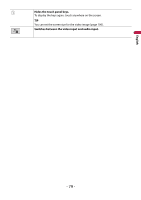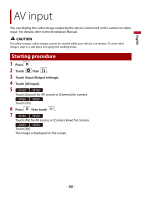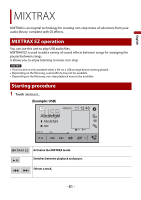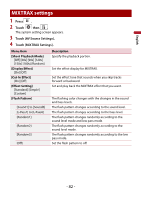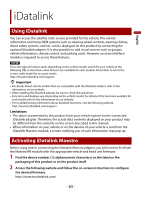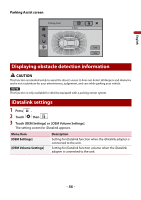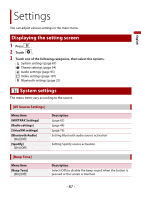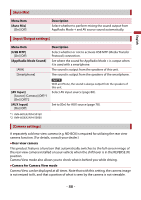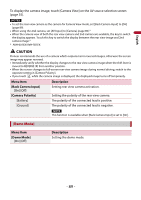Pioneer AVH-501EX Owners Manual - Page 84
Using functions in Car Sources, Using functions in Car Features
 |
View all Pioneer AVH-501EX manuals
Add to My Manuals
Save this manual to your list of manuals |
Page 84 highlights
English NOTE When the serial number input is required, input the device number of this product. 3 Install the vehicle/head unit specific firmware on your iDatalink Maestro module. 4 Connect this product to iDatalink Maestro, and then install this product to the vehicle. The iDatalink function will be active. NOTES • For details on installing the firmware, refer to iDatalink Maestro website. • For details on connecting this product to iDatalink Maestro, refer to the Installation Manual. • You can also check the device number on the [Firmware Information] screen of this product (page 93). Starting procedure 1 Connect the iDatalink Maestro adapter to this product. For details, refer to the Installation manual. 2 Press then touch . 3 Touch [Car Sources] or [Car Features]. The touched menu screen appears. Using functions in Car Sources These operations are almost similar to the built in AV sources of this product. For details of the operations, refer to the related pages. • USB/iPod operations (page 51) (page 59) • SiriusXM tuner operations (page 71) • Bluetooth audio operations (page 28) • Hands-free phone operations (page 23) Using functions in Car Features You can check and operate the following screens after selecting [Car Features] in the starting procedure. Touch one of the icons on the left side of the screen to change the feature. Displays the Gauge screen. Displays the Vehicle Information screen. - 84 -