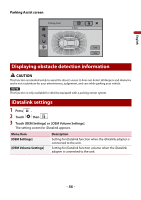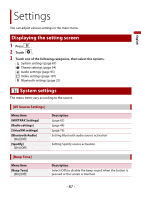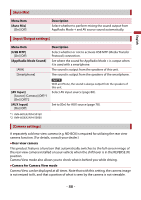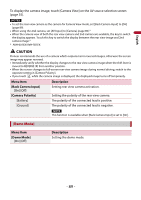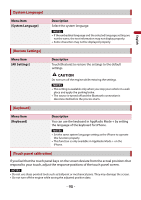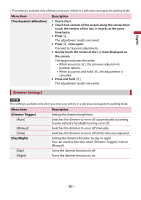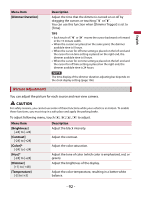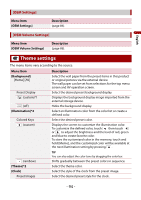Pioneer AVH-501EX Owners Manual - Page 89
Demo Mode]
 |
View all Pioneer AVH-501EX manuals
Add to My Manuals
Save this manual to your list of manuals |
Page 89 highlights
English To display the camera image, touch [Camera View] on the AV source selection screen (page 35). NOTES • To set the rear view camera as the camera for Camera View mode, set [Back Camera Input] to [On] (page 89). • When using the 2nd camera, set [AV Input] to [Camera] (page 80).* • When the camera view of both the rear view camera and 2nd camera are available, the key to switch the display appears. Touch this key to switch the display between the rear view image and 2nd camera image.* * AVH-601EX/AVH-501EX CAUTION Pioneer recommends the use of a camera which outputs mirror reversed images, otherwise the screen image may appear reversed. • Immediately verify whether the display changes to the rear view camera image when the shift lever is moved to REVERSE (R) from another position. • When the screen changes to full-screen rear view camera image during normal driving, switch to the opposite setting in [Camera Polarity]. • If you touch while the camera image is displayed, the displayed image turns off temporarily. Menu Item [Back Camera Input] [On] [Off] [Camera Polarity] [Battery] [Ground] Description Setting rear view camera activation. Setting the polarity of the rear view camera. The polarity of the connected lead is positive. The polarity of the connected lead is negative. NOTE This function is available when [Back Camera Input] is set to [On]. [Demo Mode] Menu Item [Demo Mode] [On] [Off] Description Setting the demo mode. - 89 -