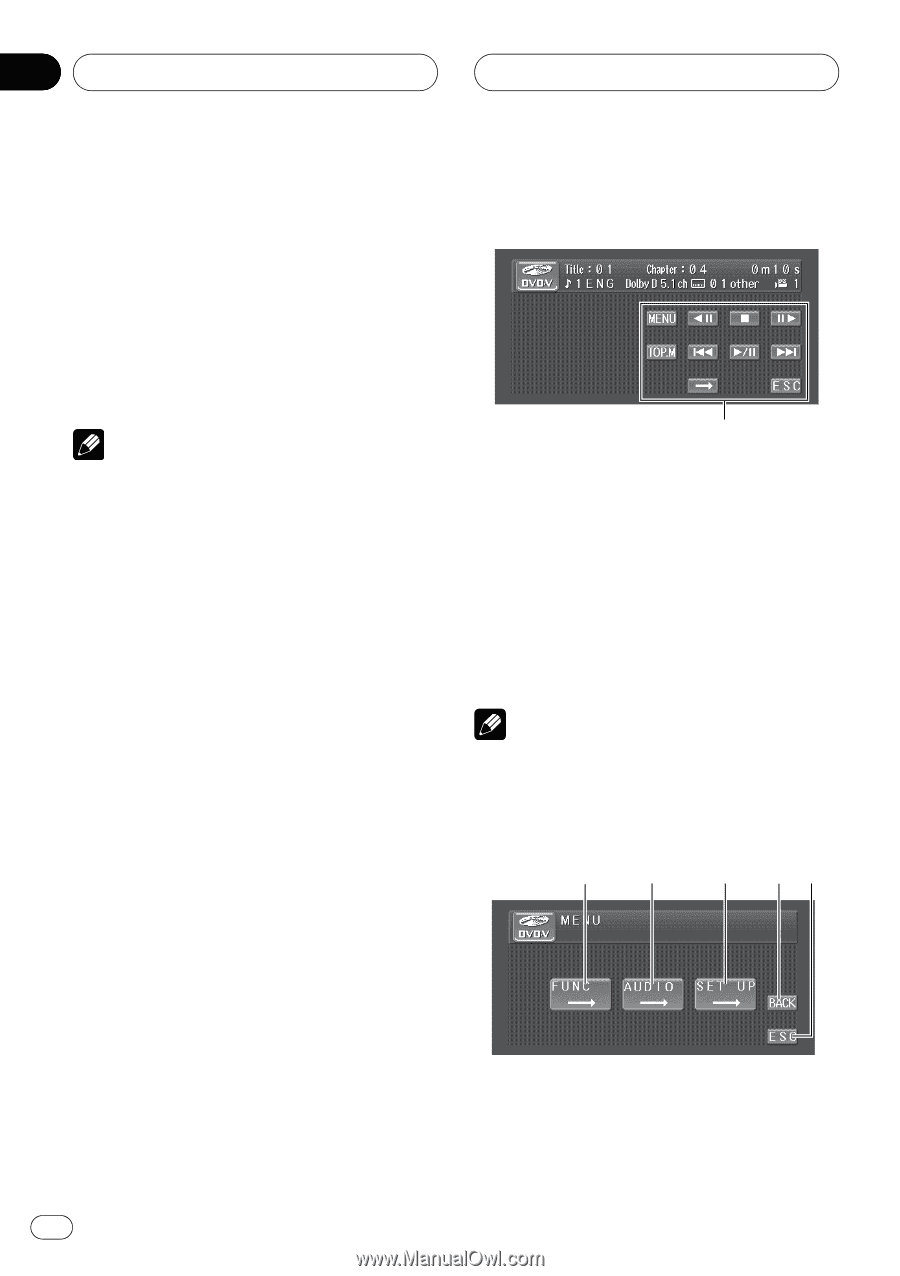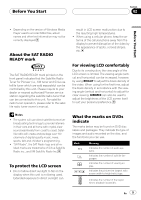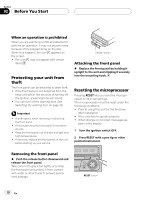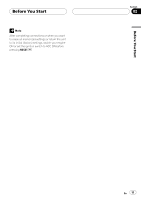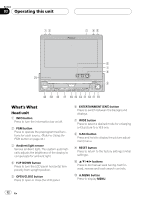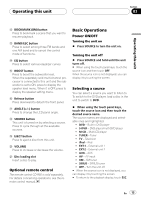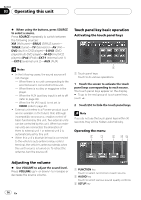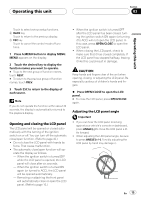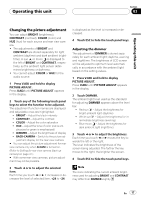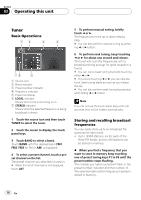Pioneer AVH-P4900DVD Owner's Manual - Page 14
Operating this unit - tv tuner
 |
UPC - 012562853161
View all Pioneer AVH-P4900DVD manuals
Add to My Manuals
Save this manual to your list of manuals |
Page 14 highlights
Section 03 Operating this unit % When using the buttons, press SOURCE to select a source. Press SOURCE repeatedly to switch between the following sources: XM (XM tuner)-SIRIUS (SIRIUS tuner)- TUNER (tuner)-TV (television)-AV (AV)- DVD (built-in DVD player)-S-DVD (DVD player/multi-DVD player)-M-CD (multi-CD player)-iPod (iPod)-EXT-1 (external unit 1) -EXT-2 (external unit 2)-AUX (AUX) Notes ! In the following cases, the sound source will not change: - When there is no unit corresponding to the selected source connected to this unit. - When there is no disc or magazine in the player. - When the AUX (auxiliary input) is set to off (refer to page 39). - When the AV (AV input) is not set to VIDEO (refer to page 41). ! External unit refers to a Pioneer product (such as one available in the future) that, although incompatible as a source, enables control of basic functions by this unit. Two external units can be controlled by this unit. When two external units are connected, the allocation of them to external unit 1 or external unit 2 is automatically set by this unit. ! When this unit's blue/white lead is connected to the vehicle's auto-antenna relay control terminal, the vehicle's antenna extends when this unit's source is turned on. To retract the antenna, turn the source off. Touch panel key basic operation Activating the touch panel keys 1 1 Touch panel keys Touch to do various operations. 1 Touch the screen to activate the touch panel keys corresponding to each source. The touch panel keys appear on the display. # To go to the next group of touch panel keys, touch d. 2 Touch ESC to hide the touch panel keys. Note If you do not use the touch panel keys within 30 seconds, they will be hidden automatically. Operating the menu 12 3 45 Adjusting the volume % Use VOLUME to adjust the sound level. Press VOLUME up/+ or down/- to increase or decrease the source volume. 1 FUNCTION key Touch to select functions for each source. 2 AUDIO key Touch to select various sound quality controls. 3 SETUP key 14 En