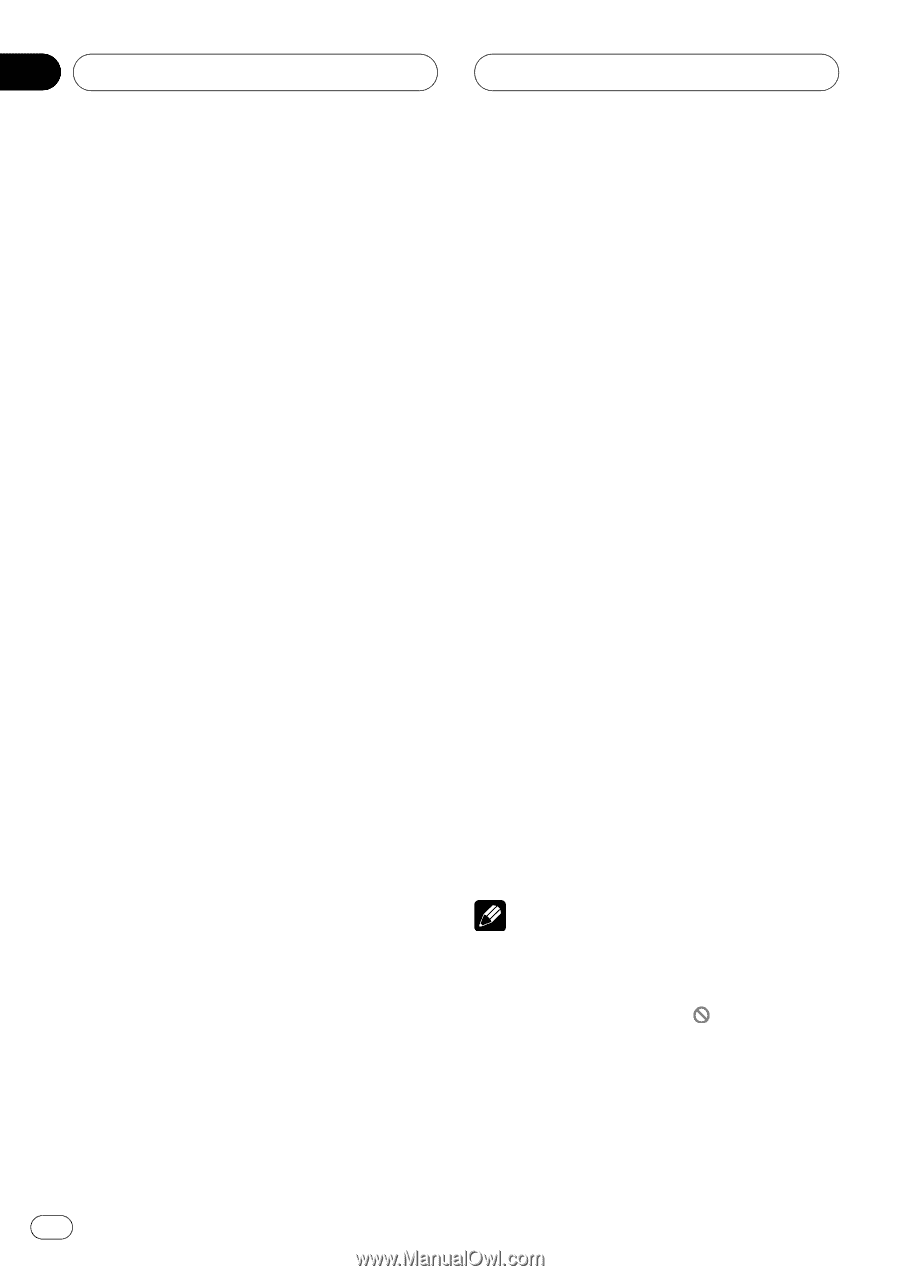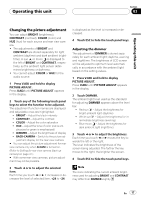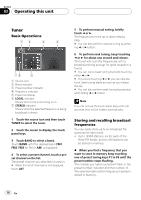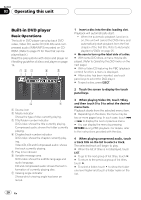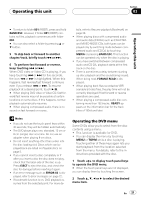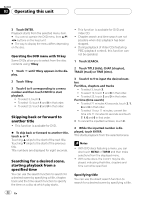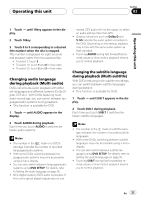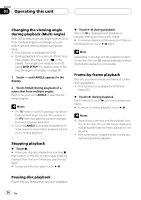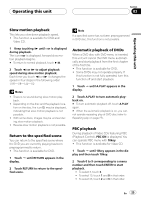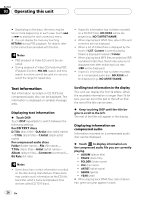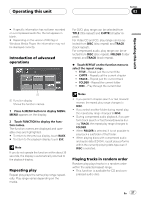Pioneer AVH-P4900DVD Owner's Manual - Page 22
Skipping back or forward to, another title, Searching for a desired scene, starting playback from
 |
UPC - 012562853161
View all Pioneer AVH-P4900DVD manuals
Add to My Manuals
Save this manual to your list of manuals |
Page 22 highlights
Section 03 Operating this unit 3 Touch ENTER. Playback starts from the selected menu item. # You cannot operate the DVD menu from a/b/ c/d buttons on the head unit. # The way to display the menu differs depending on the disc. Operating the DVD menu with 10 key Some DVDs allow you to select from the disc contents using 10key. 1 Touch d until 10key appears in the display. 2 Touch 10key. 3 Touch 0 to 9 corresponding to a menu number and then touch ENTER to start playback. ! To select 3, touch 3. ! To select 10, touch 1 and 0 in that order. ! To select 23, touch 2 and 3 in that order. Skipping back or forward to another title ! This function is available for DVD. % To skip back or forward to another title, touch a or b. Touching a skips to the start of the next title. Touching b skips to the start of the previous title. Title numbers are displayed for eight seconds. Searching for a desired scene, starting playback from a specified time You can use the search function to search for a desired scene by specifying a title, chapter, track and the time search function to specify the time on a disc at which play starts. ! This function is available for DVD and Video CD. ! Chapter search and time search are not possible when disc playback has been stopped. ! During playback of Video CDs featuring PBC (playback control), this function cannot be operated. 1 Touch SEARCH. 2 Touch TITLE (title), CHAP. (chapter), TRACK (track) or TIME (time). 3 Touch 0 to 9 to input the desired number. For titles, chapters and tracks ! To select 3, touch 3. ! To select 10, touch 1 and 0 in that order. ! To select 23, touch 2 and 3 in that order. For time (time search) ! To select 21 minutes 43 seconds, touch 2, 1, 4 and 3 in that order. ! To select 1 hour 11 minutes, convert the time into 71 minutes 00 seconds and touch 7, 1, 0 and 0 in that order. # To cancel the inputted numbers, touch C. 4 While the inputted number is displayed, touch ENTER. This starts playback from the selected scene. Notes ! With DVD discs featuring a menu, you can also touch MENU or TOP.M and then make selections from the displayed menu. ! With some discs, the icon may be displayed, indicating that titles, chapters and time cannot be specified. Specifying title You can use the direct search function to search for a desired scene by specifying a title. 22 En