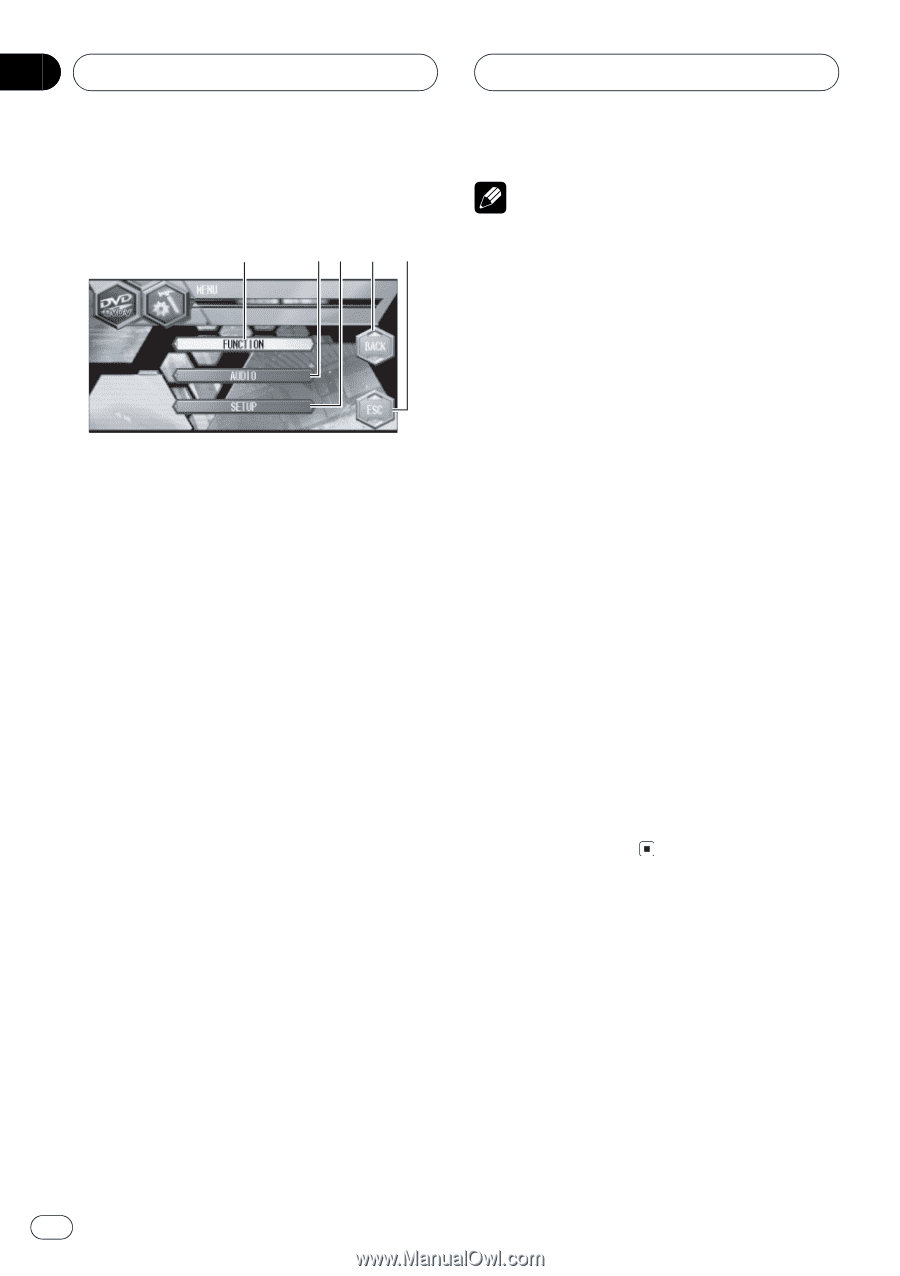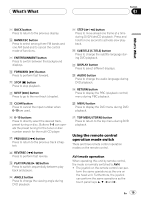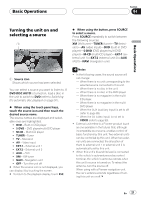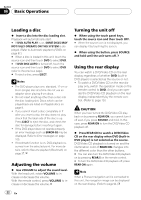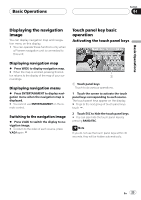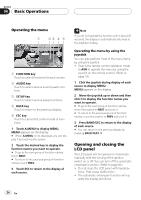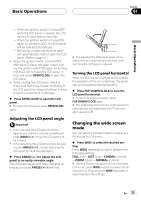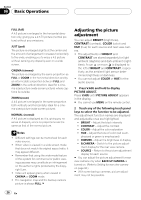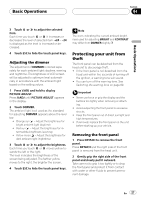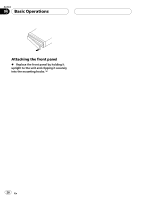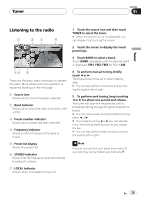Pioneer AVH-P6600DVD Owner's Manual - Page 24
Opening and closing the, LCD panel, Basic Operations
 |
UPC - 012562682853
View all Pioneer AVH-P6600DVD manuals
Add to My Manuals
Save this manual to your list of manuals |
Page 24 highlights
Section 04 Basic Operations Operating the menu 1 23 4 5 1 FUNCTION key Touch to select functions for each source. 2 AUDIO key Touch to select various sound quality controls. 3 SETUP key Touch to select various setup functions. 4 BACK key Touch to return to the previous display. 5 ESC key Touch to cancel the control mode of functions. 1 Touch A.MENU to display MENU. MENU appears on the display. # When A.MENU is not displayed, you can display it by touching the screen. 2 Touch the desired key to display the function names you want to operate. # To go to the next group of function names, touch NEXT. # To return to the previous group of function names, touch PREV. 3 Touch ESC to return to the display of each source. Note If you do not operate the function within about 30 seconds, the display is automatically returned to the playback display. Operating the menu by using the joystick You can also perform most of the menu items by using the joystick. ! Switch the remote control operation mode to AVH to operate the menu by using the joystick on the remote control. (Refer to page 19.) 1 Click the joystick during display of each source to display MENU. MENU appears on the display. 2 Move the joystick up or down and then click it to display the function names you want to operate. # To go to the next group of function names, move the joystick to NEXT and click it. # To return to the previous group of function names, move the joystick to PREV and click it. 3 Press BAND/ESC to return to the display of each source. # You can return to the previous display by pressing BACK/TEXT. Opening and closing the LCD panel The LCD panel will be opened or closed automatically with the turning of the ignition switch on or off. You can turn off the automatic close/open function. (Refer to page 94.) ! Do not close the LCD panel with hands by force. That cause malfunction. ! The automatic close/open function will op- erate the display as follows. 24 En