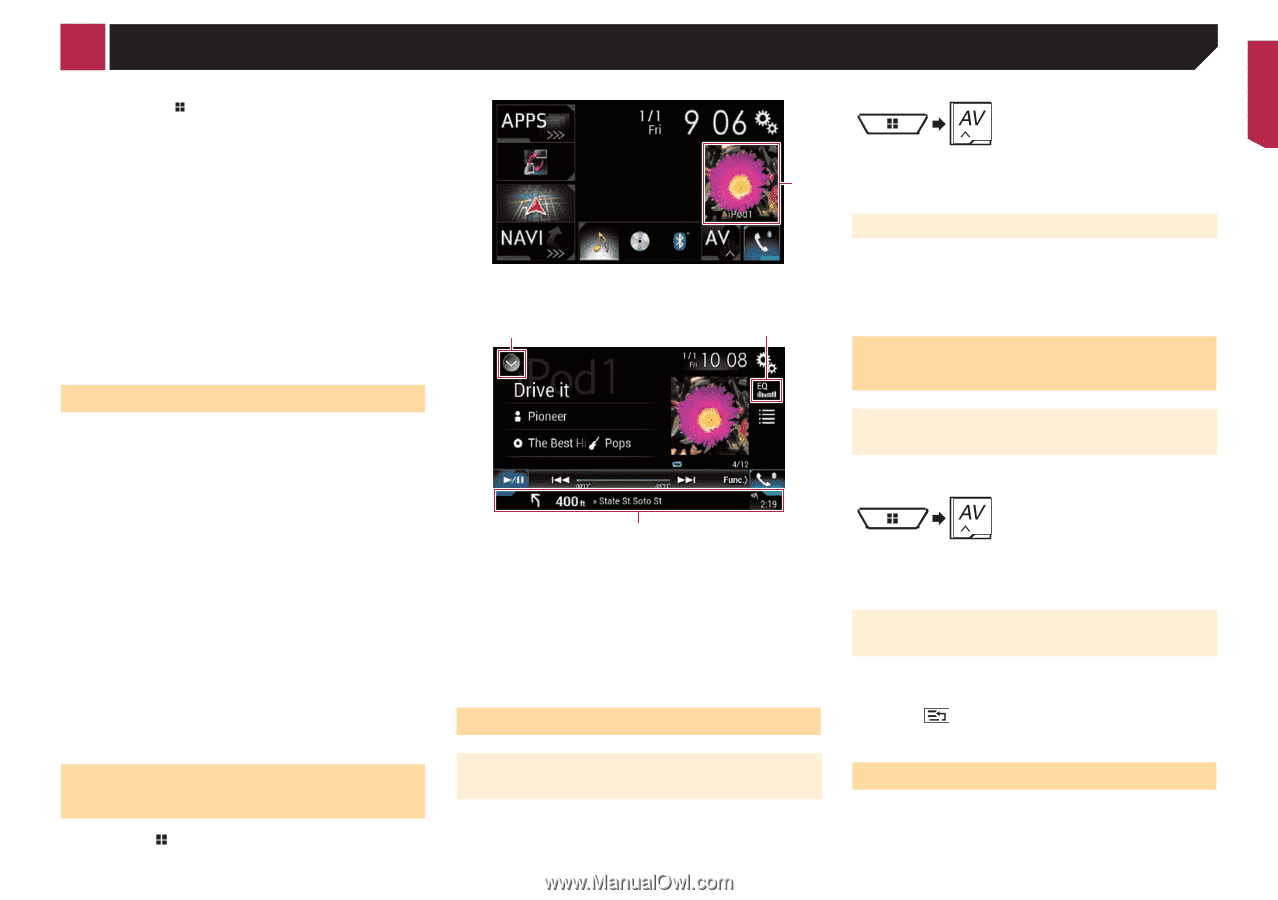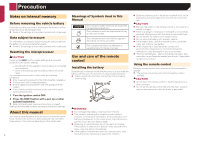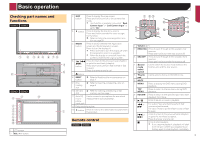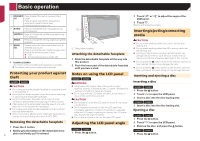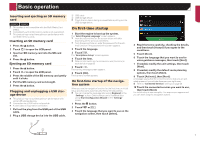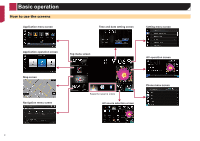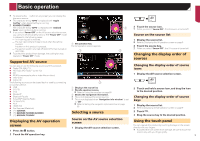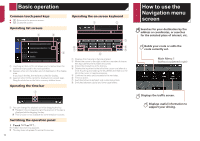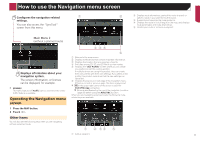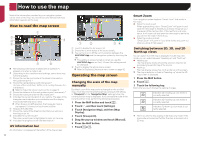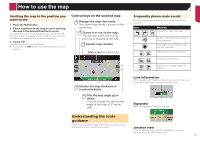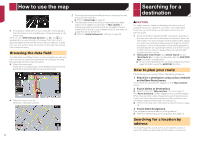Pioneer AVIC-5200NEX Owner s Manual - Page 9
Supported AV source, Displaying the AV operation, screen, Selecting a source, Changing the display - hd radio
 |
View all Pioneer AVIC-5200NEX manuals
Add to My Manuals
Save this manual to your list of manuals |
Page 9 highlights
Basic operation p By pressing the button on any screen you can display the top menu screen. p The character string "APPS" is replaced with "Apple CarPlay" when Apple CarPlay is running. p 8200NEX/7200NEX The character string "APPS" is replaced with "Android Auto" when Android Auto is running. p If you select "Power OFF" on the AV source selection screen, you can turn off almost all functions. The "Power OFF" mode is released in the following cases: - An incoming call is received. - The rear view camera image is input when the vehicle reverses. - A button on this product is pressed. - The ignition switch is turned off (ACC OFF), then turned on (ACC ON). p To protect this product from damage, the cooling fan may operate in "Power OFF" mode. Supported AV source You can play or use the following sources with this product. Radio (FM, AM) (*1) HD Radio (HD Radio™ tuner) (*2) CD ROM (compressed audio or video files on discs) DVD-Video Video-CD The following sources can be played back or used by connecting an auxiliary device. USB SD (*3) iPod Pandora® Bluetooth® audio SiriusXM® Satellite Radio AV input (AV) AUX HDMI (*2) Car Sources (iDataLink) p (*1) 5200NEX p (*2) 8200NEX/7200NEX/6200NEX p (*3) 8200NEX/7200NEX Displaying the AV operation screen 1 Press the button. 2 Touch the AV operation key. 1 AV operation key The AV operation screen appears. 1 1 2 3 1 Displays the source list. 2 Recalls equalizer curves. Refer to Using the equalizer on page 69 3 Shows the navigation information. p This is not displayed for some sources. p This is not displayed when "Navigation info window" is set to "Off". Refer to Setting the navigation information bar on page 63 Selecting a source Source on the AV source selection screen 1 Display the AV source selection screen. 2 Touch the source icon. p When you select "Source OFF", the AV source is turned off. Source on the source list 1 Display the source list. Refer to Displaying the AV operation screen on page 9 2 Touch the source key. p When you select "Source OFF", the AV source is turned off. Changing the display order of sources Changing the display order of source icons 1 Display the AV source selection screen. 2 Touch and hold a source icon, and drag the icon to the desired position. Changing the display order of source keys 1 Display the source list. Refer to Displaying the AV operation screen on page 9 2 Touch . 3 Drag the source key to the desired position. Using the touch panel You can operate this product by touching the keys on the screen directly with your fingers. p To protect the LCD screen from damage, be sure to touch the screen only with your finger gently. 9