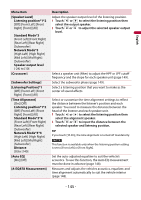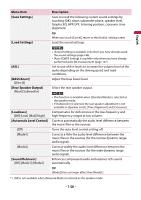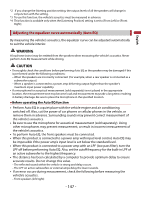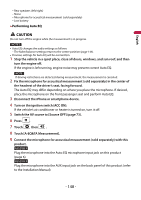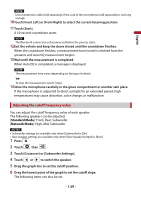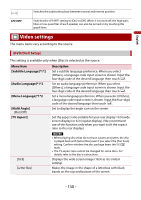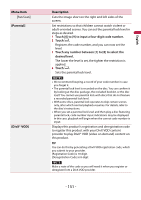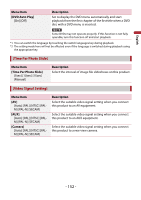Pioneer AVIC-W6500NEX Owners Manual - Page 150
Video settings
 |
View all Pioneer AVIC-W6500NEX manuals
Add to My Manuals
Save this manual to your list of manuals |
Page 150 highlights
English Switches the subwoofer phase between normal and reverse position. LPF/HPF Switches the LPF/HPF setting to [On] or [Off]. When it is turned off, the high-pass filter or low-pass filter of each speaker can also be turned on by touching the graph lines. Video settings The menu items vary according to the source. [DVD/DivX Setup] This setting is available only when [Disc] is selected as the source. Menu Item [Subtitle Language]*1*2 [Audio Language]*1*2 [Menu Language]*1*2 [Multi Angle] [On] [Off] [TV Aspect] Description Set a subtitle language preference. When you select [Others], a language code input screen is shown. Input the four-digit code of the desired language then touch . Set an audio language preference. When you select [Others], a language code input screen is shown. Input the four-digit code of the desired language then touch . Set a menu language preference. When you select [Others], a language code input screen is shown. Input the four-digit code of the desired language then touch . Set to display the angle icon on the screen. Set the aspect ratio suitable for your rear display 16:9 (wide screen display) or 4:3 (regular display). (We recommend use of this function only when you want to fit the aspect ratio to the rear display.) [16:9] [Letter Box] NOTES • When playing discs that do not have a panscan system, the disc is played back with [Letter Box] even if you select the [Pan Scan] setting. Confirm whether the disc package bears the mark. • The TV aspect ratio cannot be changed for some discs. For details, refer to the disc's instructions. Displays the wide screen image (16:9) as it is (initial setting). Makes the image in the shape of a letterbox with black bands on the top and bottom of the screen. - 150 -