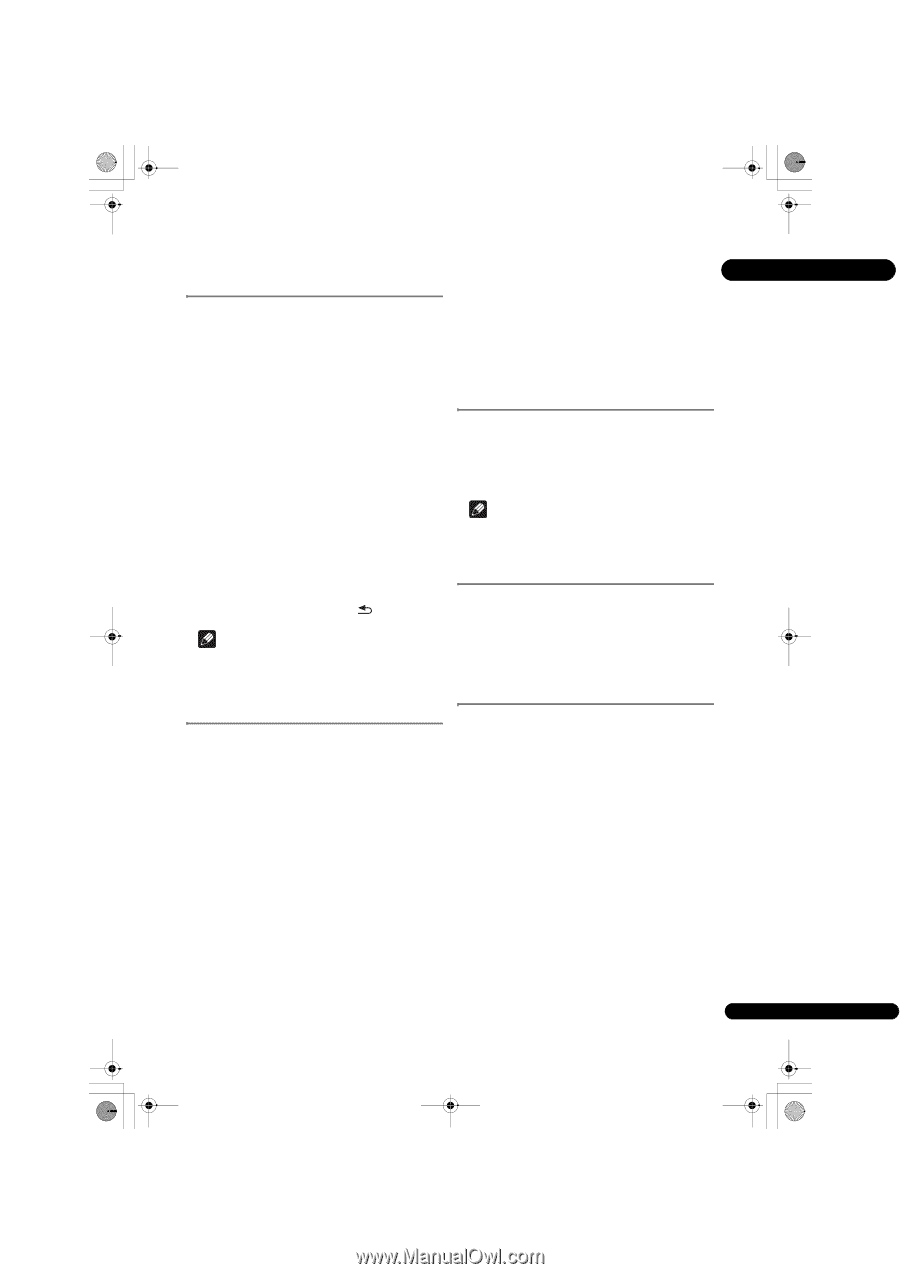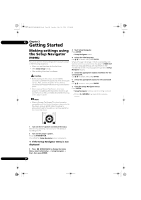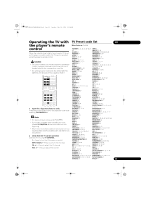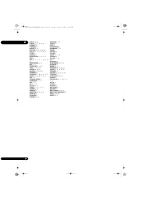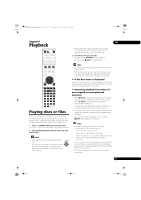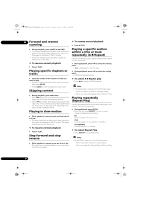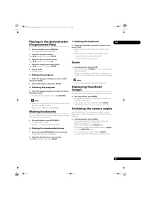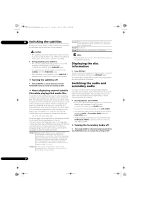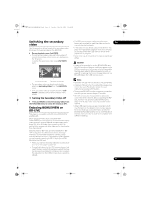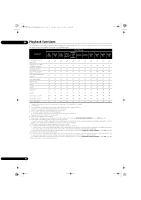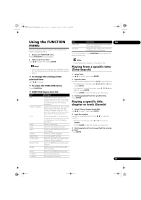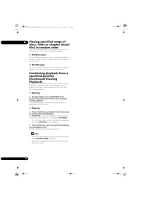Pioneer BDP-140 Owner's Manual - Page 29
Playing in the desired order, Programmed Play, Making bookmarks, Displaying thumbnail, images,
 |
View all Pioneer BDP-140 manuals
Add to My Manuals
Save this manual to your list of manuals |
Page 29 highlights
BDP-140_UCXCNSM_IBD_EN.book Page 29 Tuesday, July 19, 2011 10:54 AM Playing in the desired order (Programmed Play) 1 During playback, press PROGRAM. • The program screen is displayed. 2 Select the program number. Use / to select, then press ENTER. 3 Select the title you want to play. Use / to select, then press . 4 Select the chapter you want to play. Use / to select, then press ENTER. 5 Press PLAY. • Playback starts. Editing the program Deleting the bookmark 04 Select the bookmark you want to delete, then press CLEAR. • Bookmarks may not be allowed to make for some discs. • Bookmarks are canceled in the following cases: - When the player's power turned off. - When the disc tray is opened. Zoom During playback, press ZOOM. • Each time you press ZOOM, the zoom level changes as shown below. ZOOM 2x ZOOM 3x ZOOM 4x ZOOM 1/2x ZOOM 1/3x ZOOM 1/4x Normal (not displayed) 1 Select the program number you want to edit, then press ENTER. 2 Select title/chapter, then press ENTER. Deleting the program Select the program number you want to delete, then press CLEAR. • To delete all the programs, press RETURN. Note • When you use audio CDs for Programmed Play, enter the track number in step 3. • This function does not work with BDs. Making bookmarks You can make bookmarks on the video currently playing and play back the scene later. During playback, press BOOKMARK. • The bookmark is made. • Maximum number of bookmarks are 12. Playing the bookmarked scene 1 Press and hold BOOKMARK for a few seconds. • The list of bookmarks is displayed. Note • This function does not work with some discs. Displaying thumbnail images Displaying the thumbnails of the image files on the disc. During playback, press INDEX. • Display the thumbnail of image files. The maximum number is 12 at once. • If you select one of the image and press ENTER, slideshow will start from the image you selected. Switching the camera angles For BD-ROM and DVD-Video discs on which multiple angles are recorded, the angles can be switched during playback. During playback, press ANGLE. • The current angle and total number of recorded angles are displayed on the TV screen. To switch the angles, press ANGLE again. • The angles can also be switched by selecting Angle from the FUNCTION menu. • If the angles are not switched when ANGLE is pressed, switch them from the disc menu screen. 2 Select the bookmark you want to play. Use / to select, then press ENTER. 29 En