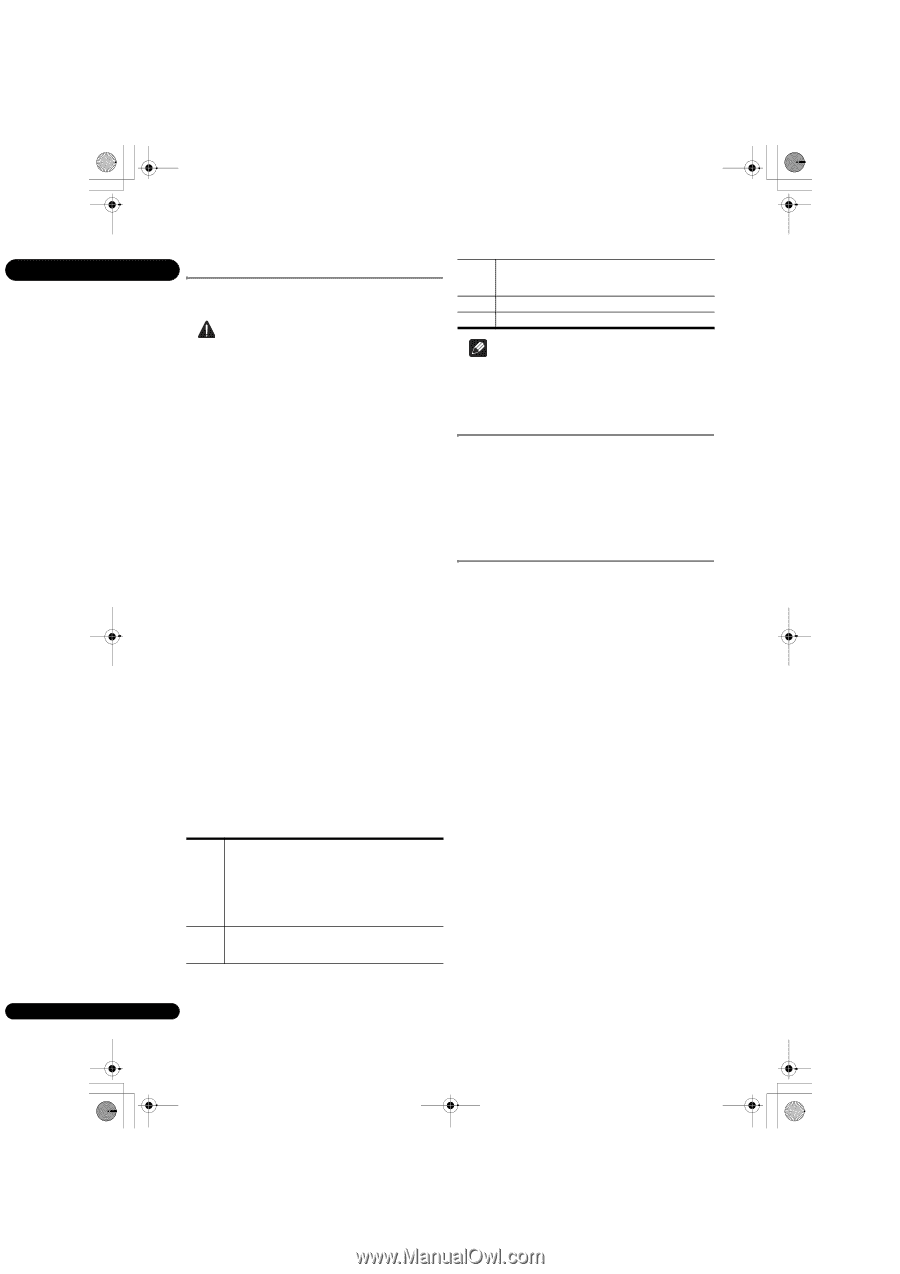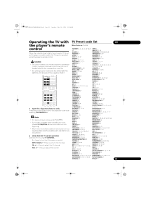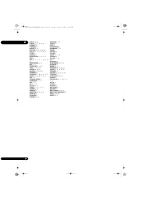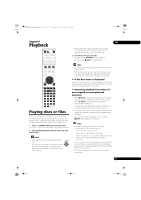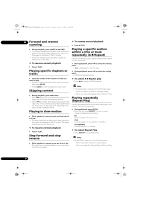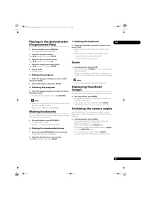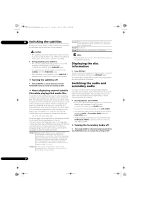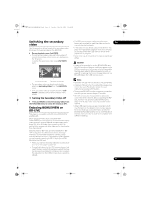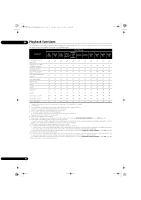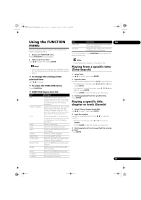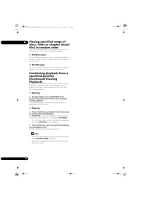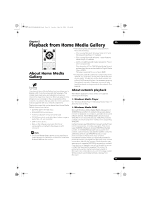Pioneer BDP-140 Owner's Manual - Page 30
Switching the subtitles, Displaying the disc, information, Switching the audio and, secondary audio
 |
View all Pioneer BDP-140 manuals
Add to My Manuals
Save this manual to your list of manuals |
Page 30 highlights
BDP-140_UCXCNSM_IBD_EN.book Page 30 Tuesday, July 19, 2011 10:54 AM 04 Switching the subtitles Group 3 Belarusian(be/bel), Bulgarian(bg/bul), Macedonian(mk/ mkd), Moldavian(mo/mol), Russian(ru/rus), Serbian(sr/ For discs or files on which multiple subtitles are recorded, srp), Ukrainian(uk/ukr) the subtitles can be switched during playback. Group 4 Greek(el/ell) Caution Group 5 Estonian(et/est), Kurdish(ku/kur), Turkish(tr/tur) • The subtitles cannot be switched for discs recorded by a DVD or BD recorder. Also refer to the operating instructions for the device used for recording. During playback, press SUBTITLE. • The current subtitle and total number of recorded subtitles are displayed on the TV screen. To switch the subtitle, press SUBTITLE again. • The subtitles can also be switched by selecting Subtitle from the FUNCTION menu. • If the subtitles are not switched when SUBTITLE is pressed, switch them from the disc menu screen. Turning the subtitles off Note • Depending on the file, the external subtitles may not be displayed properly. Displaying the disc information Press DISPLAY. The disc information appears on the TV screen. To switch off the information display, press DISPLAY again. The information display differs between during playback and when playback is stopped. Press SUBTITLE or select Subtitle from the FUNCTION menu to switch the setting to OFF. Switching the audio and secondary audio About displaying external subtitle files while playing DivX media files In addition to the subtitles recorded in DivX media files, this player also supports the display of external subtitle files. If a file has the same name as that of a DivX media file aside from the file extension and the extension is one of the extensions listed below, the file is treated as an external subtitle file. Note that DivX media files and external subtitle files must be located in the same folder. Only one external subtitle file can be displayed on this player. Use a computer, etc., to delete any external subtitle files you do not want to display from the disc. .srt, .sub, .txt, .smi, .ssa, .ass If the language code is specified for the external subtitle file, the subtitles are displayed with the font corresponding to that language code. If no language code is specified, the subtitles are displayed with the font corresponding to the language code set at Subtitle Language (page 42). The same font is used for all the languages in each of the groups below. Group 1 Afrikaans(af/afr), Basque(eu/eus), Catalan(ca/cat), Danish(da/dan), Dutch(nl/nld), English(en/eng), Faroese(fo/fao), Finnish(fi/fin), French(fr/fra), Galician(gl/ glg), German(de/deu), Guarani(gn/grn), Icelandic(is/isl), Irish(ga/gle), Italian(it/ita), Latin(la/lat), Norwegian(no/ nor), Portuguese(pt/por), Rhaeto-Romance(rm/roh), Scots-Gaelic(gd/gla), Spanish(es/spa), Swahili(sw/swa), Swedish(sv/swe), Zulu(zu/zul) Group 2 Albanian(sq/sqi), Croatian(hr/hrv), Czech(cs/ces), Hungarian(hu/hun), Polish(pl/pol), Romanian(ro/ron), Slovak(sk/slk), Slovenian(sl/slv) For discs or files on which multiple audio streams/ channels are recorded, audio streams/channels can be switched during playback. Also use this procedure to switch the secondary audio for BD-ROMs on which secondary audio is recorded. During playback, press AUDIO. • The current audio and total number of recorded audio streams are displayed on the TV screen. To switch the audio, press AUDIO again. • To switch the secondary audio, press 2nd AUDIO. • The audio/secondary audio can also be switched by selecting Audio or Secondary Audio from the FUNCTION menu. • If the audio/secondary audio is not switched when AUDIO/2nd AUDIO is pressed, switch it from the disc menu screen. Turning the Secondary Audio off Press 2nd AUDIO or select Secondary Audio from the FUNCTION menu to switch the setting to OFF. 30 En