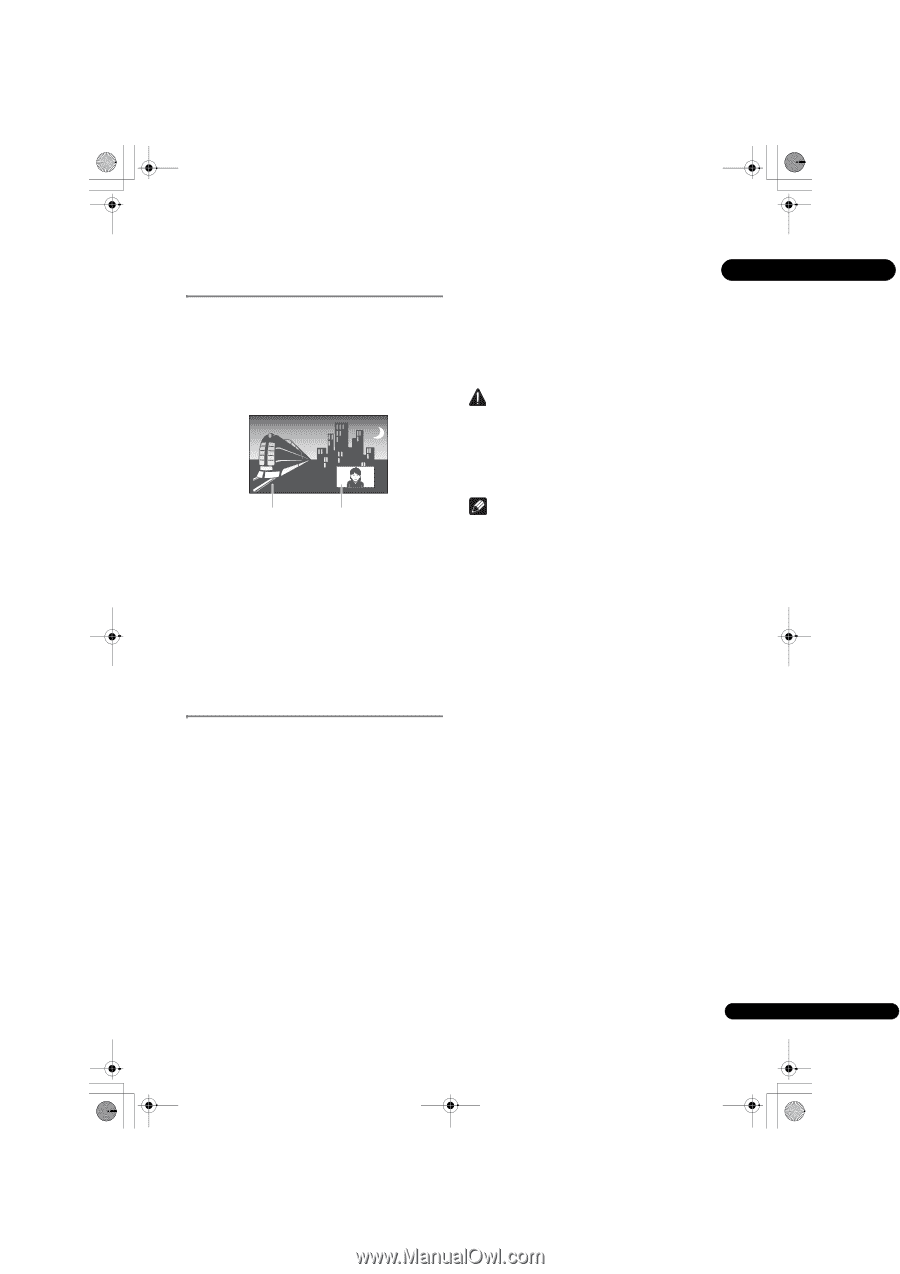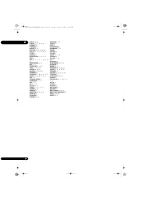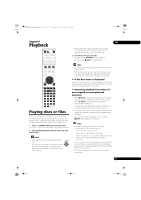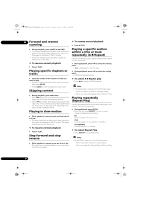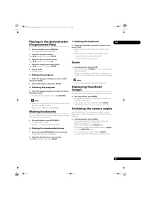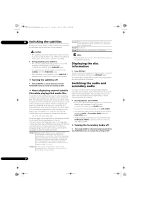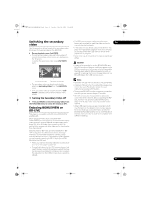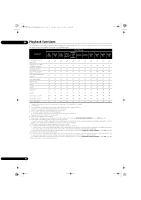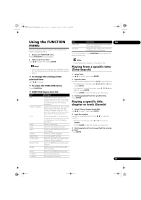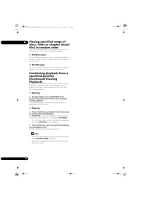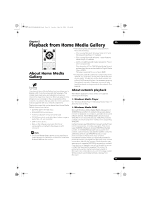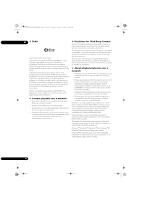Pioneer BDP-140 Owner's Manual - Page 31
Switching the secondary, video, Enjoying BONUSVIEW or, BD-LIVE - update
 |
View all Pioneer BDP-140 manuals
Add to My Manuals
Save this manual to your list of manuals |
Page 31 highlights
BDP-140_UCXCNSM_IBD_EN.book Page 31 Tuesday, July 19, 2011 10:54 AM Switching the secondary video Use the procedure below to switch the secondary video (Picture-in-Picture) recorded on the BD-ROM. During playback, press 2nd VIDEO. • The current secondary video and total number of recorded secondary video streams are displayed on the TV screen. To switch the secondary video, press 2nd VIDEO again. • If a USB memory device containing other data (previously recorded) is used, the video and audio 04 may not play back properly. • If the USB memory device is disconnected from this player during playback, playback of the disc will stop. Do not disconnect the USB memory device while playback is in progress. • Some time may be required for the data to load (read/ write). Caution • It may not be possible to use the BONUSVIEW and BD-LIVE functions if there is insufficient space on the USB memory device. In this case, refer to Erasing data that has been added to BDs and application data on page 45 for erasing the Virtual Package data and the BD-LIVE data in the USB memory device. Primary audio/video Secondary audio/video • The secondary video can also be switched by selecting Secondary Video from the FUNCTION menu. • If the secondary video is not switched when 2nd VIDEO is pressed, switch it from the disc menu screen. Turning the Secondary Video off Press 2nd VIDEO or select Secondary Video from the FUNCTION menu to switch the setting to OFF. Enjoying BONUSVIEW or BD-LIVE This player is compatible with BD-Video BONUSVIEW and BD-LIVE. When using BD-Video discs compatible with BONUSVIEW, you can enjoy such functions as secondary video (picture in picture) (above) and secondary audio (page 30). With BD-Video discs supporting BD-LIVE, special video images and other data can be downloaded from the Internet. Data recorded on BD video and downloaded from BDLIVE is stored on the USB memory device (external memory). To enjoy these functions, connect a USB memory device (minimum 1 GB capacity, 2 GB or greater recommended) supporting USB 2.0 High Speed (480 Mbit/s) to the USB port. • When you insert or remove a USB memory device, be sure to turn the player's power off. • To recall data stored in the USB memory device, first insert the disc media that was being used at the time the data was downloaded (if a different disc is loaded, the data stored on the USB memory device cannot be played). Note • Operation of USB memory devices is not guaranteed. • Playback of BD-LIVE function data differs depending on the disc used. For details, consult the user instructions supplied with the disc. • To enjoy the BD-LIVE function, a network connection and settings are required (pages 22 and 44). • BD-LIVE is a function that provides for automatic connection to the Internet. Discs supporting the BDLIVE function may send ID codes identifying this player and the disc to the contents provider via the Internet. • When USB memory devices are connected to both the USB ports on the player's front and rear panels, the device that was connected first is used for the BONUSVIEW and BD-LIVE functions, while the device that was connected last is used for file playback and software updating. 31 En