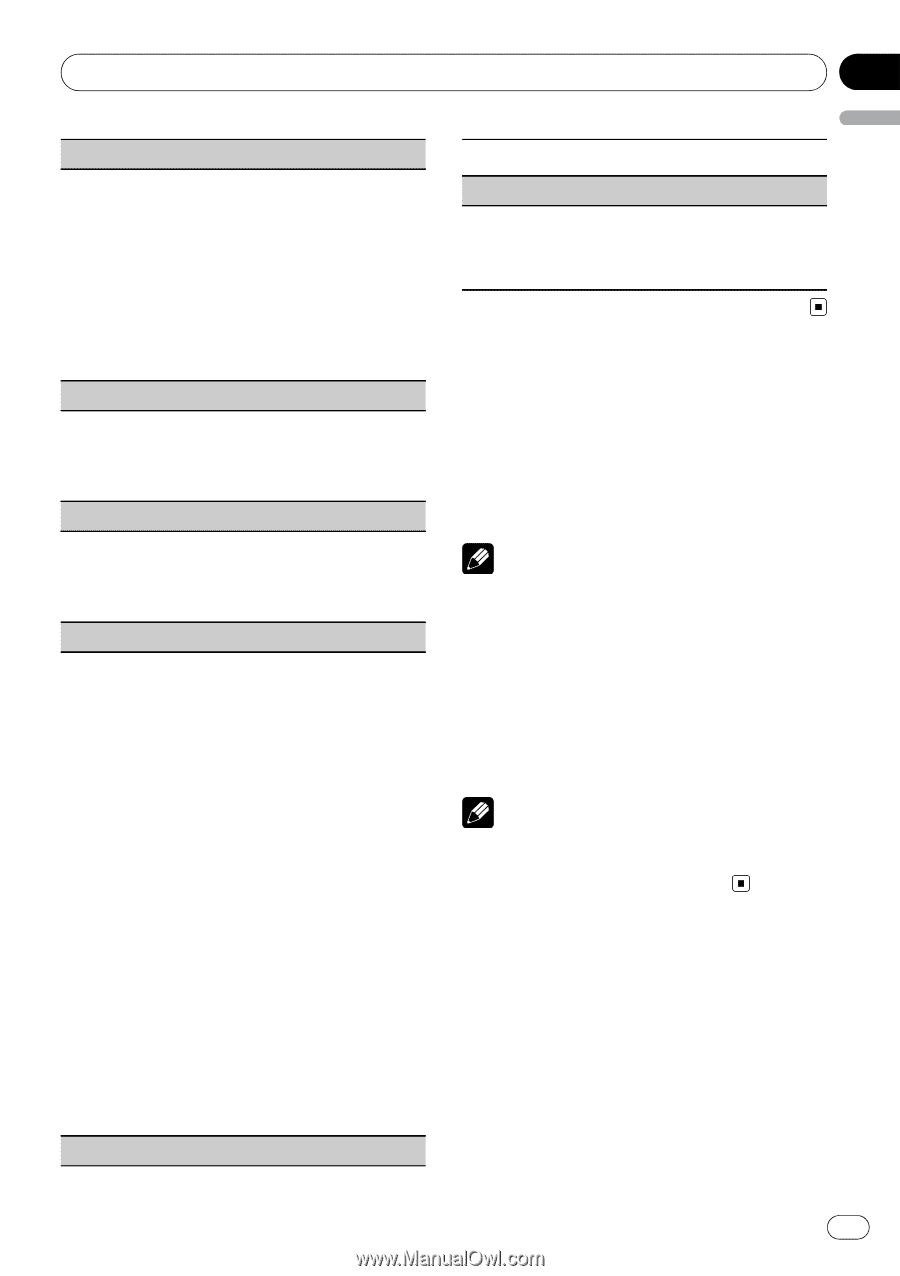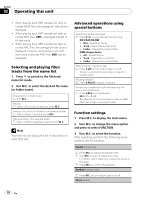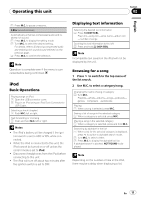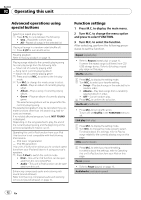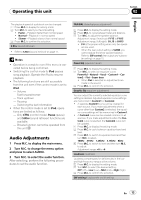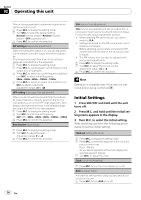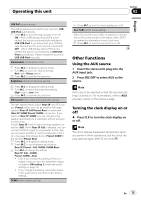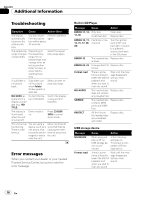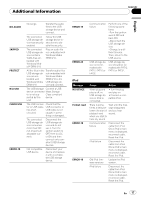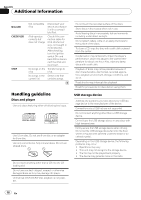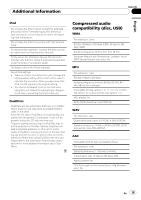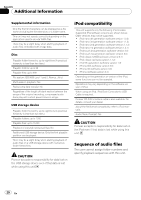Pioneer DEH-3200UB Owner's Manual - Page 15
Other Functions, Operating this unit - illumination
 |
UPC - 884938101967
View all Pioneer DEH-3200UB manuals
Add to My Manuals
Save this manual to your list of manuals |
Page 15 highlights
Operating this unit Section 02 English USB PnP (plug and play) This setting allows you to switch your source to USB/ USB-iPod automatically. 1 Press M.C. to turn the plug and play on or off. ON - When USB storage device/iPod is connected, the source is automatically switched to USB/USB-iPod. If you disconnect your USB storage device/iPod, this unit's source is turned off. OFF - When USB storage device/iPod is connected, the source is not switched to USB/USBiPod automatically. Please change the source to USB/USB-iPod manually. Illumination (illumination color) 1 Press M.C. to display the setting mode. 2 Turn M.C. to select the desired setting. Red (red)-Green (green) 3 Press M.C. to confirm the selection. Brightness (display brightness setting) 1 Press M.C. to display the setting mode. 2 Turn M.C. to switch the brightness setting. High (high)-Low (low) 3 Press M.C. to confirm the selection. SW control (rear output and subwoofer setting) The rear speaker leads output (Rear SP) and RCA output (Preout) of this unit can be used for full-range speaker (Rear SP :Full/Preout :Rear) or subwoofer (Rear SP :SUBW/Preout :SUBW) connection. If you switch to Rear SP :SUBW, you can connect a rear speaker lead directly to a subwoofer without using an auxiliary amp. Initially, Rear SP is set for rear full-range speaker connection (Full). When Rear SP :Full is selected, you can connect the RCA output to a subwoofer. In this case, you can select whether to use the subwoofer controller's (low pass filter, phase) built-in Preout :SUBW or the auxiliary Preout :Rear. 1 Press M.C. to display the setting mode. 2 Press M.C. to cycle between as following: Rear SP/Preout-Full (SUBW)/SUBW(Rear) 3 Turn M.C. to change the setting. Rear SP: Full-SUBW Preout: SUBW-Rear ! Even if you change this setting, there is no output unless you turn the subwoofer output on (refer to SW setting 1 (subwoofer on/off setting) on page 13). ! If you change this setting, subwoofer output in the audio menu will return to the factory settings. DEMO (demo display setting) 1 Press M.C. tp turn the demo display on or off. Ever SCRL (scroll mode setting) When Ever Scroll is set to ON, recorded text information scrolls continuously in the display. Set to OFF if you prefer the information to scroll just once. 1 Press M.C. to turn the ever scroll on or off. Other Functions Using the AUX source 1 Insert the stereo mini plug into the AUX input jack. 2 Press SRC/OFF to select AUX as the source. Note AUX cannot be selected unless the auxiliary setting is turned on. For more details, refer to AUX (auxiliary input) on the previous page. Turning the clock display on or off % Press CLK to turn the clock display on or off. Note The clock display disappears temporarily when you perform other operations, but the clock display appears again after 25 seconds. En 15