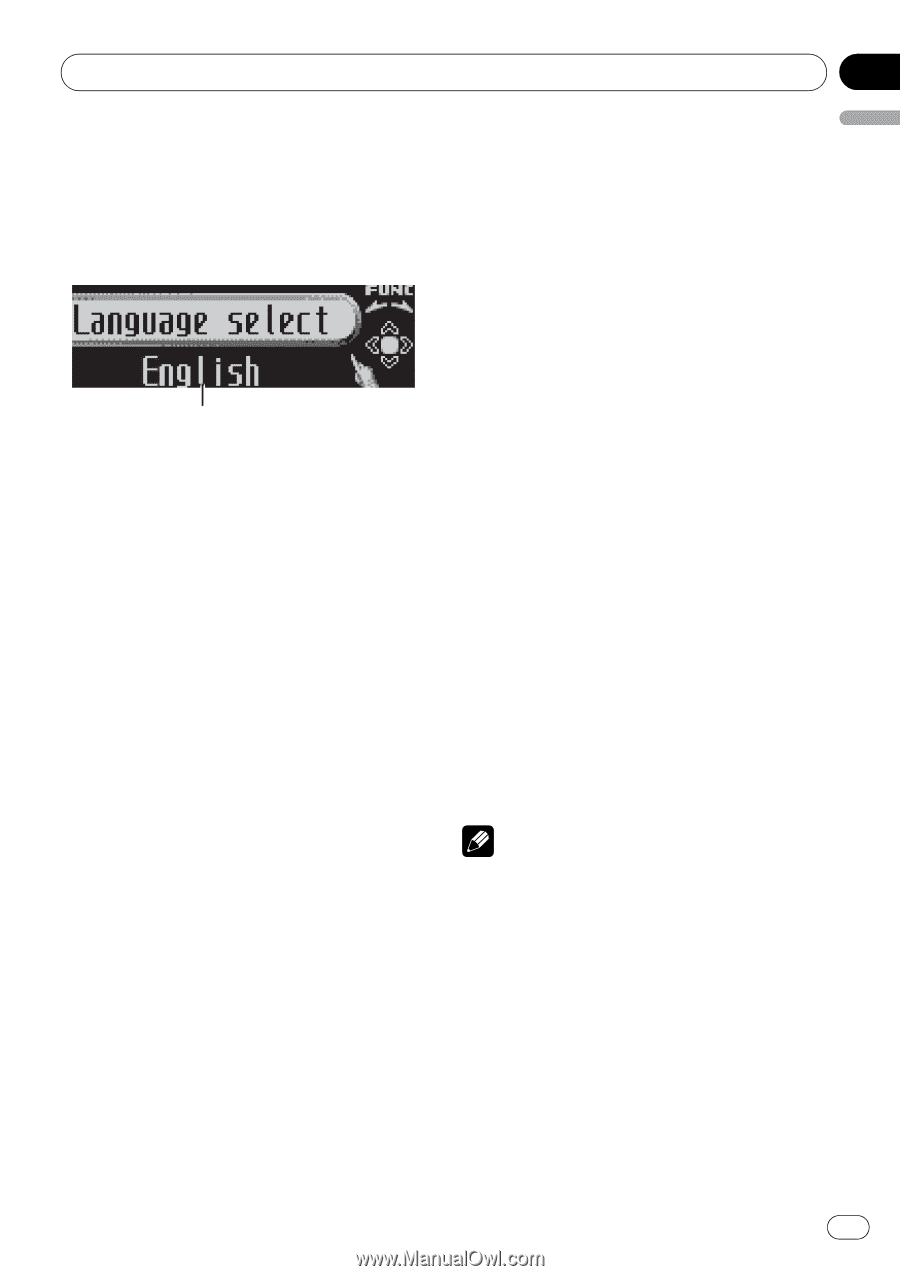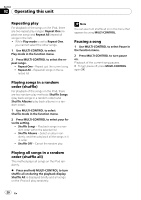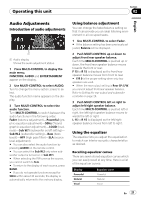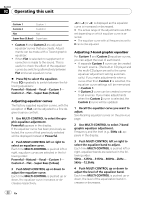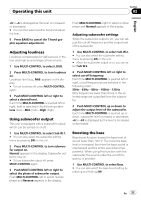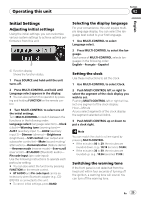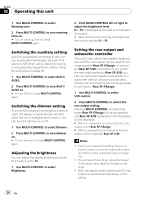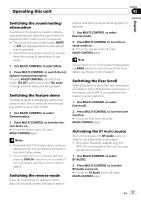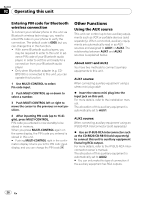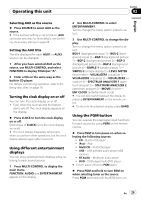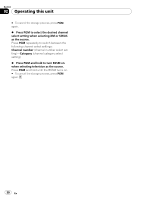Pioneer DEH-P5900IB Owner's Manual - Page 25
Initial Settings, Operating this unit, Adjusting initial settings, Selecting the display language - bluetooth
 |
UPC - 012562845814
View all Pioneer DEH-P5900IB manuals
Add to My Manuals
Save this manual to your list of manuals |
Page 25 highlights
Operating this unit Section 02 English Initial Settings Adjusting initial settings Using the initial settings, you can customize various system settings to achieve optimal performance from this unit. 1 1 Function display Shows the function status. 1 Press SOURCE and hold until the unit turns off. 2 Press MULTI-CONTROL and hold until Language select appears in the display. # You can also perform this operation by pressing and holding FUNCTION on the remote control. 3 Turn MULTI-CONTROL to select one of the initial settings. Turn MULTI-CONTROL to switch between the functions in the following order: Language select (language selection)-Clock (clock)-Warning tone (warning tone)- AUX1 (auxiliary input 1)-AUX2 (auxiliary input 2)-Dimmer (dimmer)-Brightness (brightness)-S/W control (rear output and subwoofer controller)-Mute (sound muting/ attenuation)-Demonstration (feature demo) -Reverse mode (reverse mode)-Ever-scroll (ever scroll)-BT AUDIO (Bluetooth audio)- Pin code input (pin code input) Use the following instructions to operate each particular setting. # You can also select the function by pressing FUNCTION on the remote control. # BT AUDIO and Pin code input can be selected only when Bluetooth adapter (e.g., CDBTB100) is connected to this unit. # To cancel initial settings, press BAND. Selecting the display language For your convenience, this unit equips multiple language display. You can select the language best suited to your first language. 1 Use MULTI-CONTROL to select Language select. 2 Press MULTI-CONTROL to select the language. Each press of MULTI-CONTROL selects languages in the following order: English-Français-Español Setting the clock Use these instructions to set the clock. 1 Use MULTI-CONTROL to select Clock. 2 Push MULTI-CONTROL left or right to select the segment of the clock display you wish to set. Pushing MULTI-CONTROL left or right will select one segment of the clock display: Hour-Minute As you select segments of the clock display the segment selected will blink. 3 Push MULTI-CONTROL up or down to put a clock right. Note You can match the clock to a time signal by pressing MULTI-CONTROL. ! If the minute is 00 to 29, the minutes are rounded down. (e.g., 10:18 becomes 10:00.) ! If the minute is 30 to 59, the minutes are rounded up. (e.g., 10:36 becomes 11:00.) Switching the warning tone If the front panel is not detached from the head unit within four seconds of turning off the ignition, a warning tone will sound. You can turn off the warning tone. En 25