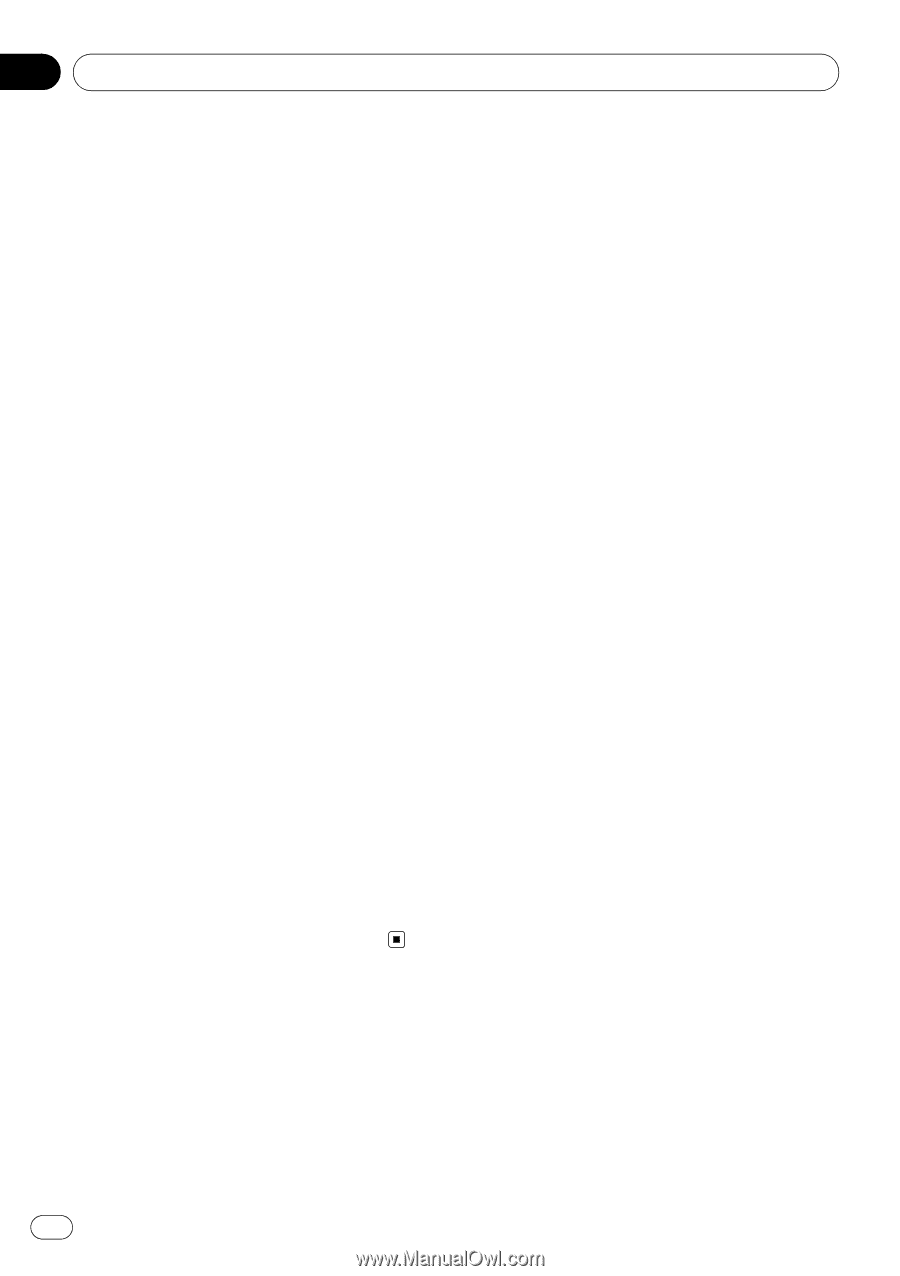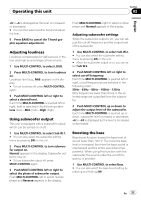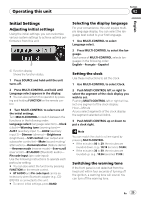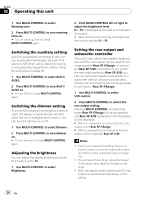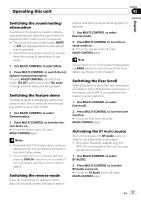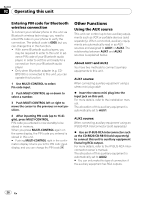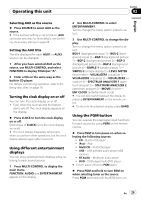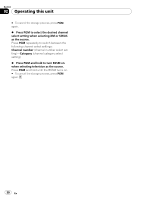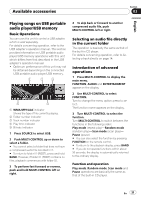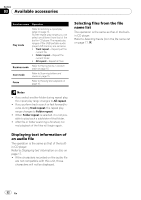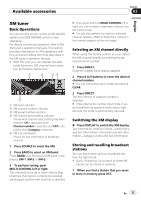Pioneer DEH-P5900IB Owner's Manual - Page 28
Other Functions, Operating this unit, Entering PIN code for Bluetooth, wireless connection - installation manual
 |
UPC - 012562845814
View all Pioneer DEH-P5900IB manuals
Add to My Manuals
Save this manual to your list of manuals |
Page 28 highlights
Section 02 Operating this unit Entering PIN code for Bluetooth wireless connection To connect your cellular phone to this unit via Bluetooth wireless technology, you need to enter PIN code on your phone to verify the connection. The default code is 0000, but you can change this in this function. ! With some Bluetooth audio players, you may be required to enter to this unit in advance PIN code of your Bluetooth audio player, in order to set this unit ready for a connection from your Bluetooth audio player. ! Only when Bluetooth adapter (e.g. CDBTB100) is connected to this unit, you can operate this function. 1 Use MULTI-CONTROL to select Pin code input. 2 Push MULTI-CONTROL up or down to select a number. 3 Push MULTI-CONTROL left or right to move the cursor to the previous or next position. 4 After inputting PIN code (up to 16 digits), press MULTI-CONTROL. PIN code you entered is now standby to be stored in memory. When you press MULTI-CONTROL again on the same display, the PIN code you entered is stored in this unit. # Pushing MULTI-CONTROL right in the confirmation display returns you to the PIN code input display, and you can change the PIN code. Other Functions Using the AUX source This unit can control up to two auxiliary equipments such as VCR or portable devices (sold separately). When connected, auxiliary equipments are automatically read in as AUX sources and assigned to AUX1 or AUX2. The relationship between AUX1 and AUX2 sources is explained below. About AUX1 and AUX2 You have two methods to connect auxiliary equipments to this unit. AUX1 source: When connecting auxiliary equipment using a stereo mini plug cable % Insert the stereo mini plug into the input jack on this unit. For more details, refer to the installation manual. The allocation of this auxiliary equipment is automatically set to AUX1. AUX2 source: When connecting auxiliary equipment using an IP-BUS-RCA Interconnector (sold separately) % Use an IP-BUS-RCA Interconnector such as the CD-RB20/CD-RB10 (sold separetely) to connect this unit to auxiliary equipment featuring RCA output. For more details, refer to the IP-BUS-RCA Interconnector owner's manual. The allocation of this auxiliary equipment is automatically set to AUX2. # You can only make this type of connection if the auxiliary equipment has RCA outputs. 28 En