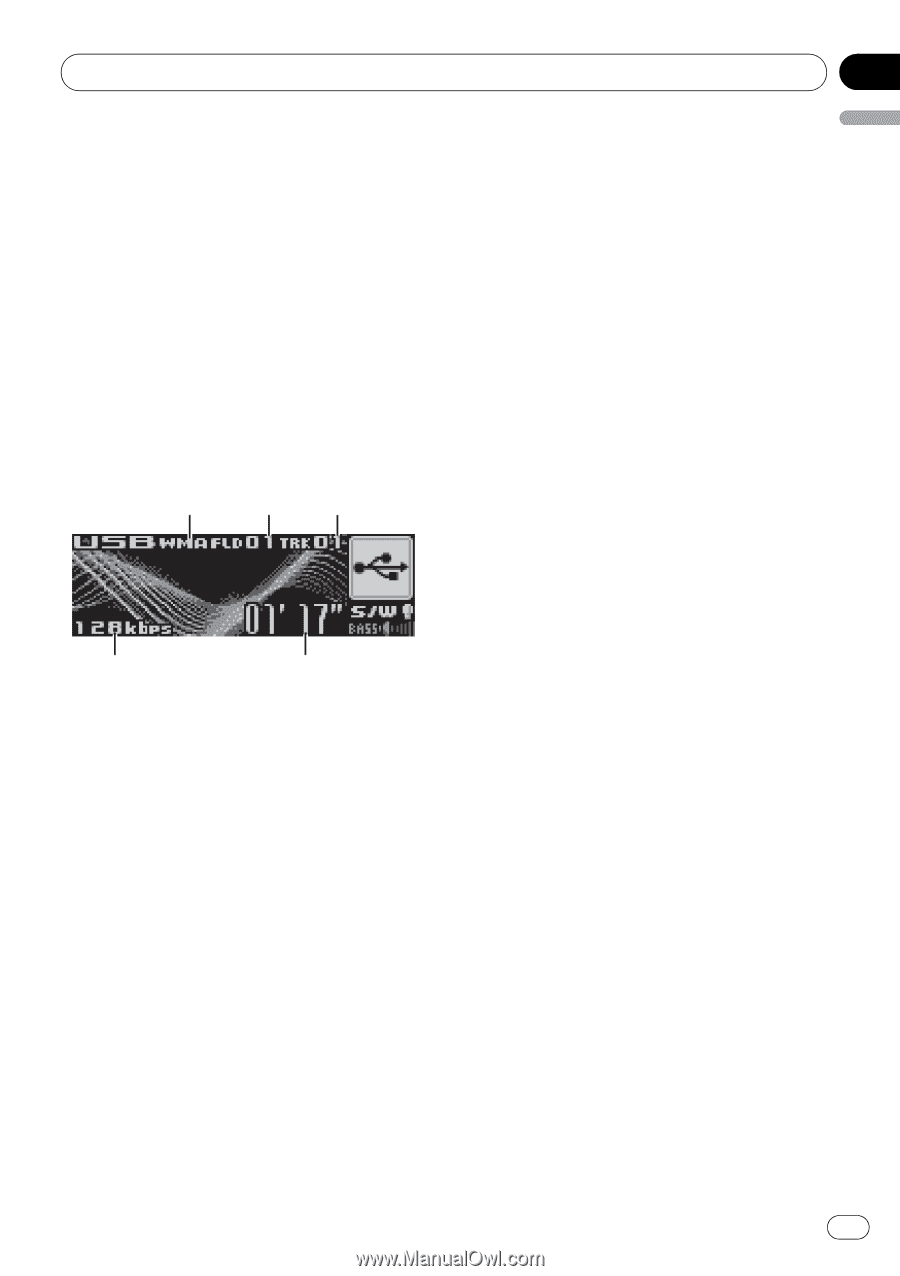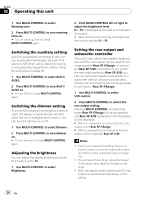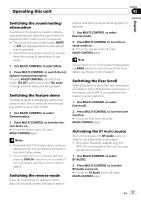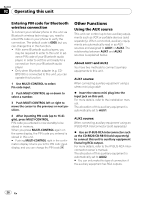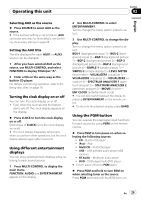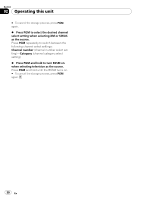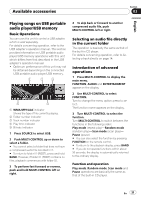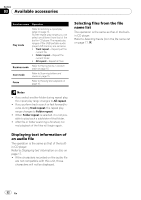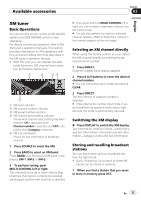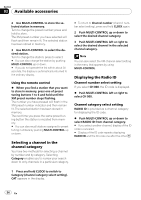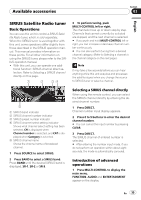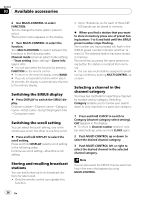Pioneer DEH-P5900IB Owner's Manual - Page 31
Playing songs on USB portable, audio player/USB memory, Available accessories, Basic Operations
 |
UPC - 012562845814
View all Pioneer DEH-P5900IB manuals
Add to My Manuals
Save this manual to your list of manuals |
Page 31 highlights
Available accessories Section 03 English Playing songs on USB portable audio player/USB memory Basic Operations You can use this unit to control a USB adapter, which is sold separately. For details concerning operation, refer to the USB adapter's operation manual. This section provides information on USB portable audio player/USB memory operations with this unit which differs from that described in the USB adapter's operation manual. ! Optimum performance of this unit may not be obtained depending on the connected USB portable audio player/USB memory. 1 23 5 4 1 WMA/MP3/AAC indicator Shows the type of file currently playing. 2 Folder number indicator 3 Track number indicator 4 Play time indicator 5 Bit rate indicator 1 Press SOURCE to select USB. 2 Push MULTI-CONTROL up or down to select a folder. # You cannot select a folder that does not have a compressed audio file recorded in it. # To return to folder 01 (ROOT), press and hold BAND. However, if folder 01 (ROOT) contains no files, playback commences with folder 02. 3 To perform fast forward or reverse, push and hold MULTI-CONTROL left or right. 4 To skip back or forward to another compressed audio file, push MULTI-CONTROL left or right. Selecting an audio file directly in the current folder The operation is basically the same as that of the built-in CD player. For details concerning operation, refer to Selecting a track directly on page 14. Introduction of advanced operations 1 Press MULTI-CONTROL to display the main menu. FUNCTION, AUDIO and ENTERTAINMENT appear on the display. 2 Use MULTI-CONTROL to select FUNCTION. Turn to change the menu option; press to select. The function name appears on the display. 3 Turn MULTI-CONTROL to select the function. Turn MULTI-CONTROL to switch between the functions in the following order: Play mode (repeat play)-Random mode (random play)-Scan mode (scan play)- Pause (pause) # You can also select the function by pressing FUNCTION on the remote control. # To return to the playback display, press BAND. # If you do not operate functions within about 30 seconds, the display is automatically returned to the ordinary display. Function and operation Play mode, Random mode, Scan mode and Pause operations are basically the same as that of the built-in CD player. En 31