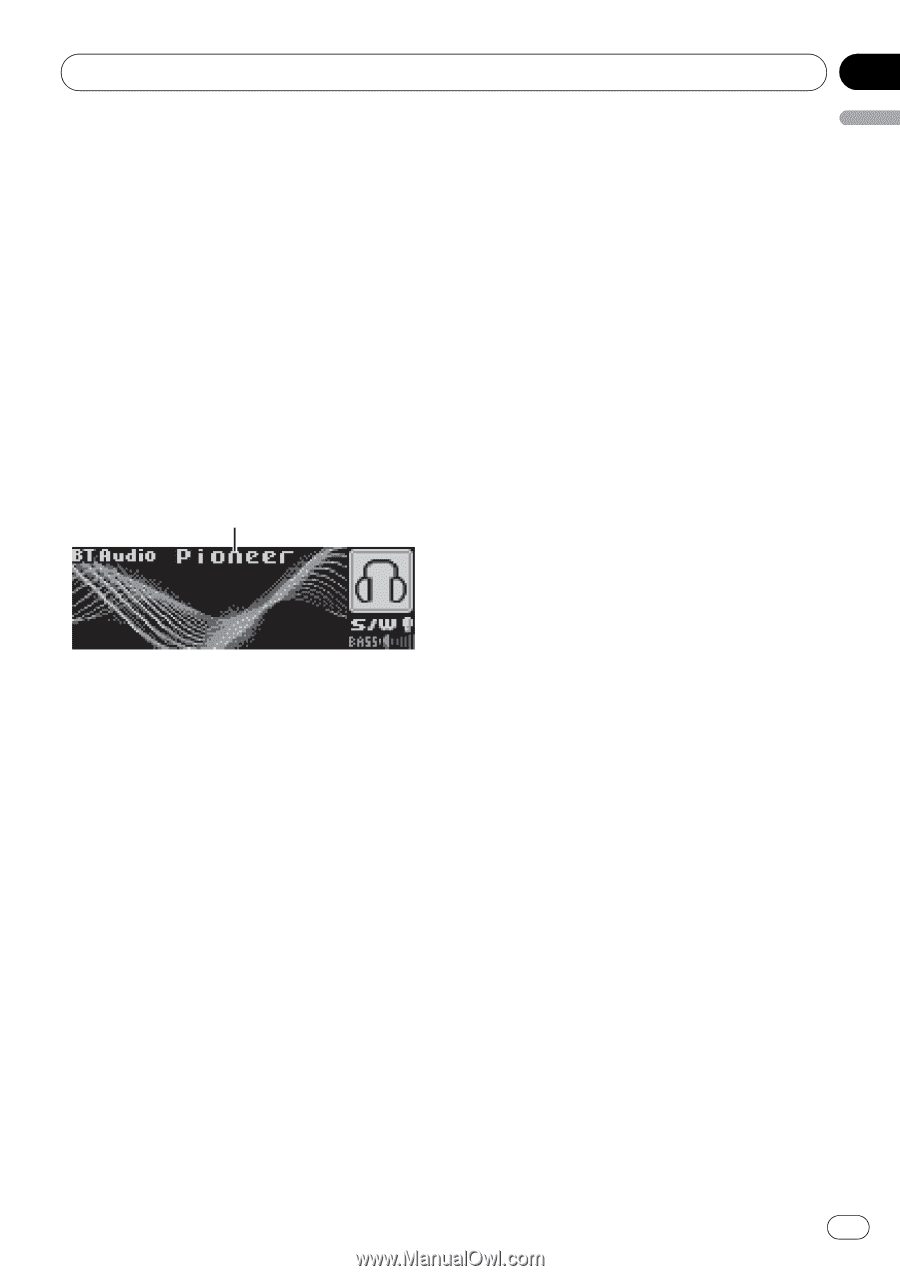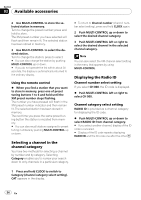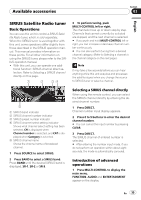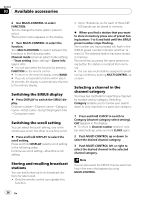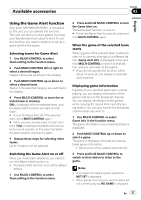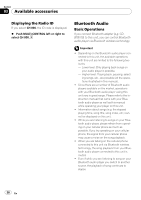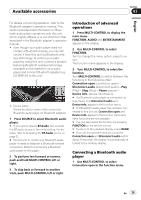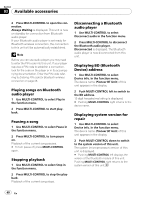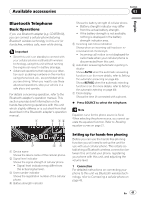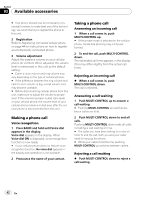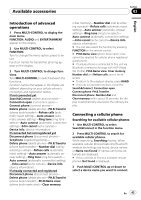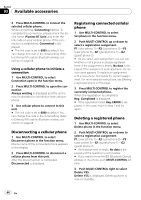Pioneer DEH-P5900IB Owner's Manual - Page 39
Introduction of advanced, operations, Connecting a Bluetooth audio, player
 |
UPC - 012562845814
View all Pioneer DEH-P5900IB manuals
Add to My Manuals
Save this manual to your list of manuals |
Page 39 highlights
Available accessories Section 03 English For details concerning operation, refer to the Bluetooth adapter's operation manual. This section provides brief information on Bluetooth audio player operations with this unit which slightly differes or is cut short from that described in the Bluetooth adapter's operation manual. ! Even though your audio player does not contain a Bluetooth module, you can still control it from this unit via Bluetooth wireless technology. To control your audio player by using this unit, connect a product featuring Bluetooth wireless technology (available on the market) to your audio player and connect Bluetooth adapter (e.g. CD-BTB100) to this unit. 1 1 Device name Shows the device name of the connected Bluetooth audio player (or Bluetooth adapter). 1 Press SOURCE to select Bluetooth audio player. # If you cannot display BT Audio, first activate the BT audio source in the initial setting. For detailes, refer to Activating the BT Audio source on page 27. # For this unit to control your Bluetooth audio player it needs to establish a Bluetooth wireless connection. (Refer to Connecting a Bluetooth audio player on this page.) 2 To perform fast forward or reverse, push and hold MULTI-CONTROL left or right. 3 To skip back or forward to another track, push MULTI-CONTROL left or right. Introduction of advanced operations 1 Press MULTI-CONTROL to display the main menu. FUNCTION, AUDIO and ENTERTAINMENT appear on the display. 2 Use MULTI-CONTROL to select FUNCTION. Turn to change the menu option; press to select. The function name appears in the display. 3 Turn MULTI-CONTROL to select the function. Turn MULTI-CONTROL to switch between the functions in the following order: Connection open (connection open)- Disconnect audio (disconnect audio)-Play (Play)-Stop (Stop)-Pause (pause)- Device info. (device information) # If a Bluetooth audio player is connected via lower level, only Disconnect audio and Device info. appear in the function menu. # If a Bluetooth audio player has not been connected to this unit yet, Connection open and Device info. appear in the function menu and other functions are not available. # You can also select the function by pressing FUNCTION on the remote control. # To return to the playback display, press BAND. # If you do not operate functions except for Connection open and Disconnect audio within about 30 seconds, the display is automatically returned to the ordinary display. Connecting a Bluetooth audio player 1 Use MULTI-CONTROL to select Connection open in the function menu. En 39