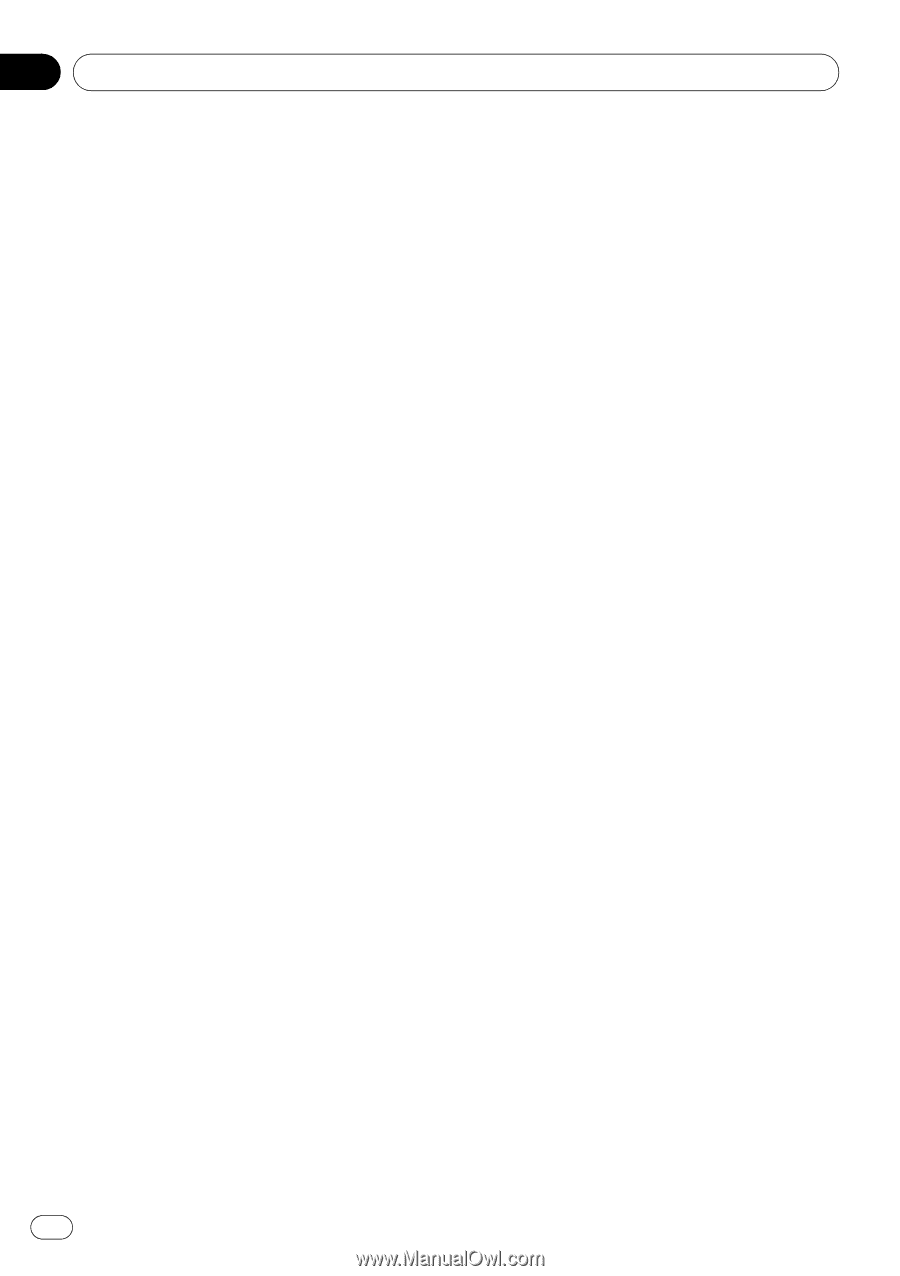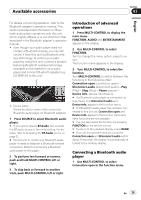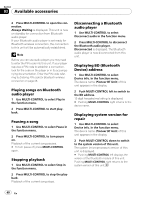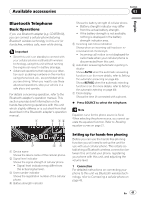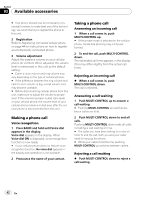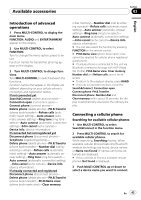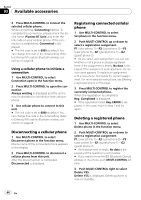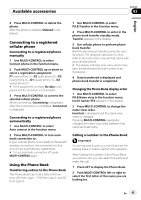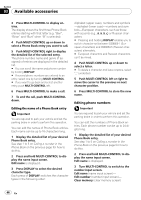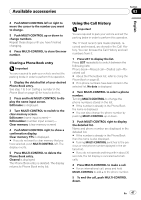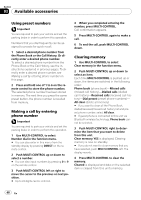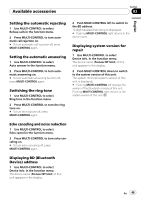Pioneer DEH-P5900IB Owner's Manual - Page 44
Disconnecting a cellular phone, Registering connected cellular, phone, Deleting a registered phone
 |
UPC - 012562845814
View all Pioneer DEH-P5900IB manuals
Add to My Manuals
Save this manual to your list of manuals |
Page 44 highlights
Section 03 Available accessories 4 Press MULTI-CONTROL to connect the selected cellular phone. While connecting, Connecting flashes. To complete the connection, please check the device name (Pioneer BT Unit) and enter the link code on your cellular phone. If the connection is established, Connected is displayed. # The link code is set to 0000 as default. You can change this code in the initial setting. Refer to Entering PIN code for Bluetooth wireless connection on page 28. Using a cellular phone to initiate a connection 1 Use MULTI-CONTROL to select Connection open in the function menu. 2 Press MULTI-CONTROL to open the connection. Always waiting is displayed and the unit is now on standby for connection from cellular phone. 3 Use cellular phone to connect to this unit. # The link code is set to 0000 as default. You can change this code in the initial setting. Refer to Entering PIN code for Bluetooth wireless connection on page 28. Disconnecting a cellular phone 1 Use MULTI-CONTROL to select Disconnect phone in the function menu. Device name of the connected phone appears in the display. 2 Press MULTI-CONTROL to disconnect a cellular phone from this unit. After the disconnection is completed, Disconnected is displayed. Registering connected cellular phone 1 Use MULTI-CONTROL to select Set phone in the function menu. 2 Push MULTI-CONTROL up or down to select a registration assignment. P1 (user phone 1)-P2 (user phone 2)-P3 (user phone 3)-G1 (guest phone 1)-G2 (guest phone 2) # As you select each assignment, you can see whether or not a phone is already registered there. If the assignment is empty, No data is displayed. If the assignment is already taken, the device name appears. To replace an assignment with a new phone, first delete the current assignment. For more detailed instructions, see Deleting a registered phone on this page. 3 Press MULTI-CONTROL to register the currenctly connected phone. When the registration is completed, Reg. Completed is displayed. # If the registration failed, Reg. ERROR is displayed. In this case, return to step 1 and try again. Deleting a registered phone 1 Use MULTI-CONTROL to select Delete phone in the function menu. 2 Push MULTI-CONTROL up or down to select a registration assignment. P1 (user phone 1)-P2 (user phone 2)-P3 (user phone 3)-G1 (guest phone 1)-G2 (guest phone 2) # If the assignment is empty, No data is displayed and the operation is not possible. # If you need to know the BD (Bluetooth Device) address of the phone, push MULTI-CONTROL left here. 3 Push MULTI-CONTROL right to select Delete YES. Delete YES is displayed. Deleting phone is now on standby. 44 En