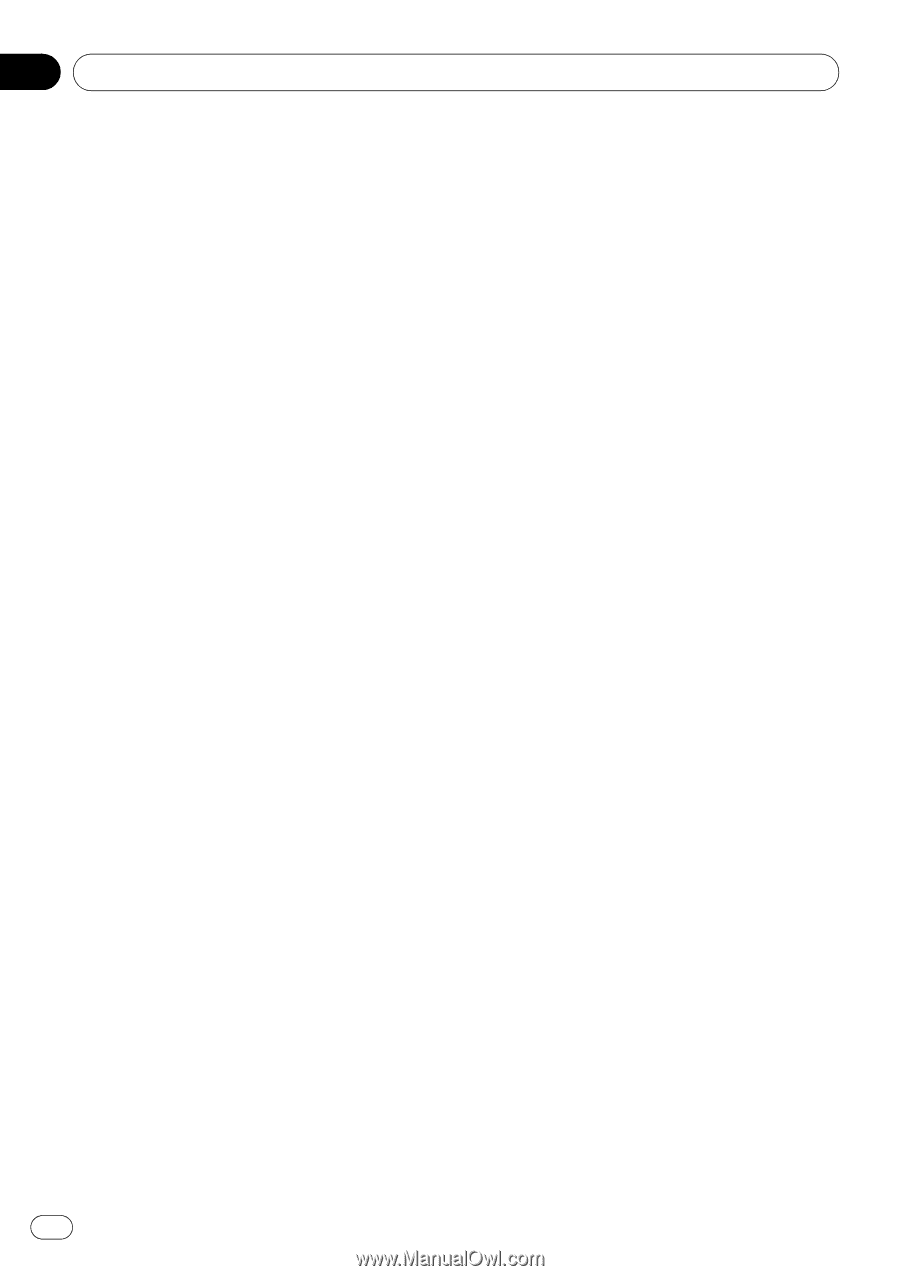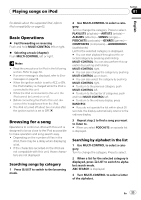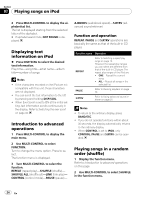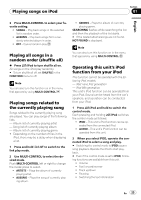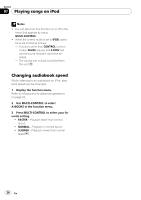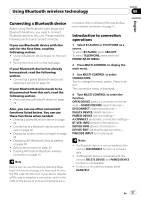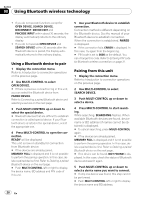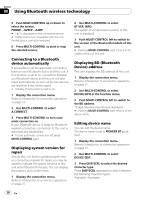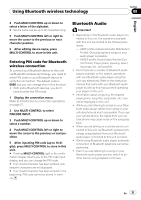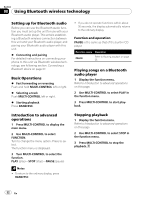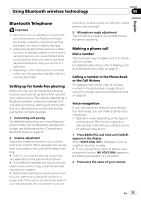Pioneer DEH-P610BT Owner's Manual - Page 28
Using Bluetooth wireless technology, Using a Bluetooth device to pair, Pairing from this unit
 |
UPC - 012562951416
View all Pioneer DEH-P610BT manuals
Add to My Manuals
Save this manual to your list of manuals |
Page 28 highlights
Section 08 Using Bluetooth wireless technology ! If you do not operate functions except for OPEN DEVICE, SEARCH DEVICE, DISCONNECT, DEVICE EDIT and PINCODE INPUT within about 30 seconds, the display automatically returns to the ordinary display. ! If you do not operate OPEN DEVICE and SEARCH DEVICE within 30 seconds after the Bluetooth device is paired, the display automatically returns to the ordinary display. Using a Bluetooth device to pair 1 Display the connection menu. Refer to Introduction to connection operations on the previous page. 2 Use MULTI-CONTROL to select OPEN DEVICE. # If there is previous connection log in this unit, you can select the Bluetooth device from PAIRED DEVICE. Refer to Connecting a paired Bluetooth device and selecting a service on the next page. 3 Push MULTI-CONTROL up or down to select the special device. # Bluetooth devices that are difficult to establish connection is called special device. If your Bluetooth device is listed in the special device, select the appropriate one. 4 Press MULTI-CONTROL to open the connection. READY will be displayed. This unit is now on standby for connection from Bluetooth device. # If five devices are already paired, MEMORY FULL is displayed and it is not possible to perform the pairing operation. In this case, delete a paired device first. Refer to Deleting a paired Bluetooth device on the next page. # Push MULTI-CONTROL left or right to display the device name, BD address and PIN code of this unit. 5 Use your Bluetooth device to establish connection. Connection method is different depending on the Bluetooth device. See the manual of your Bluetooth device to establish connection. When the connection is established, PAIRED is displayed. # If the connection fails, ERROR is displayed. In this case, try again from the beginning. # PIN code is set to 0000 as the default. You can change this code. Refer to Entering PIN code for Bluetooth wireless connection on page 31. Pairing from this unit 1 Display the connection menu. Refer to Introduction to connection operations on the previous page. 2 Use MULTI-CONTROL to select SEARCH DEVICE. 3 Push MULTI-CONTROL up or down to select a device. 4 Press MULTI-CONTROL to start searching. While searching, SEARCHING flashes. When available Bluetooth devices are found, device name or BD address (if names cannot be obtained) is displayed. # To cancel searching, press MULTI-CONTROL again. # If five devices are already paired, MEMORY FULL is displayed and it is not possible to perform the pairing operation. In this case, delete a paired device first. Refer to Deleting a paired Bluetooth device on the next page. # If no device can be found, NOT FOUND is displayed. In this case, check the status of Bluetooth device and search again. 5 Push MULTI-CONTROL up or down to select a device name you want to connect. # If only one device was found, this step cannot be performed. # Push MULTI-CONTROL left or right to display the device name and BD address. 28 En