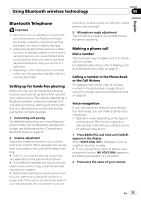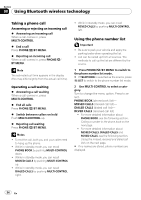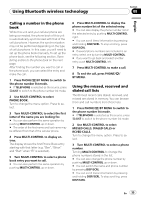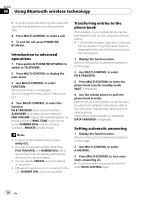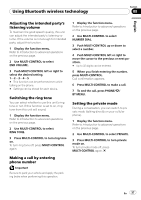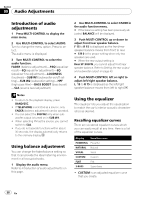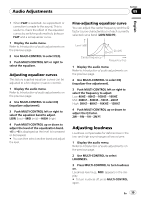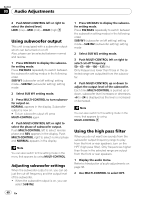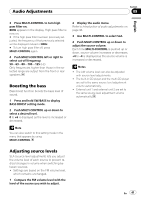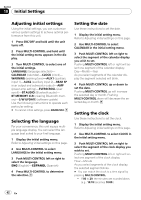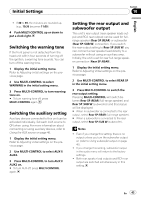Pioneer DEH-P610BT Owner's Manual - Page 38
Introduction of audio, adjustments, Using balance adjustment, Using the equalizer, Audio Adjustments
 |
UPC - 012562951416
View all Pioneer DEH-P610BT manuals
Add to My Manuals
Save this manual to your list of manuals |
Page 38 highlights
Section 09 Audio Adjustments Introduction of audio adjustments 1 Press MULTI-CONTROL to display the main menu. 2 Use MULTI-CONTROL to select AUDIO. Turn to change the menu option. Press to select. The audio menu is displayed. 3 Turn MULTI-CONTROL to select the audio function. FADER (balance adjustment)-P.EQ (equalizer recall)-EQ (equalizer adjustment)-EQ (equalizer fine adjustment)-LOUDNESS (loudness)-SUB W1 (subwoofer on/off setting)-SUB W2 (subwoofer setting)-HPF (high pass filter)-BASS BOOST (bass boost) -SLA (source level adjustment) Notes ! To return to the playback display, press BAND/ESC. ! If TELEPHONE is selected as a source, only FADER (balance adjustment) can be operated. ! You can select the SUB W2 only when subwoofer output is turned on in SUB W1. ! When selecting FM as the source, you cannot switch to SLA. ! If you do not operate functions within about 30 seconds, the display automatically returns to the ordinary display. Using balance adjustment You can change the fader/balance setting so that it can provide the ideal listening environment in all occupied seats. 1 Display the audio menu. Refer to Introduction of audio adjustments on this page. 2 Use MULTI-CONTROL to select FADER in the audio function menu. # If the balance setting has been previously adjusted, BALANCE will be displayed. 3 Push MULTI-CONTROL up or down to adjust front/rear speaker balance. F 15 to R 15 is displayed as the front/rear speaker balance moves from front to rear. # F/R 0 is the proper setting when only two speakers are used. # When the rear output setting is Rear SP :SUB W, you cannot adjust front/rear speaker balance. Refer to Setting the rear output and subwoofer output on page 43. 4 Push MULTI-CONTROL left or right to adjust left/right speaker balance. L 15 to R 15 is displayed as the left/right speaker balance moves from left to right. Using the equalizer The equalizer lets you adjust the equalization to match the car's interior acoustic characteristics as desired. Recalling equalizer curves There are six stored equalizer curves which you can easily recall at any time. Here is a list of the equalizer curves. Display Equalizer curve POWERFUL Powerful NATURAL Natural VOCAL Vocal CUSTOM Custom FLAT Flat S-BASS Super bass ! CUSTOM is an adjusted equalizer curve that you create. 38 En