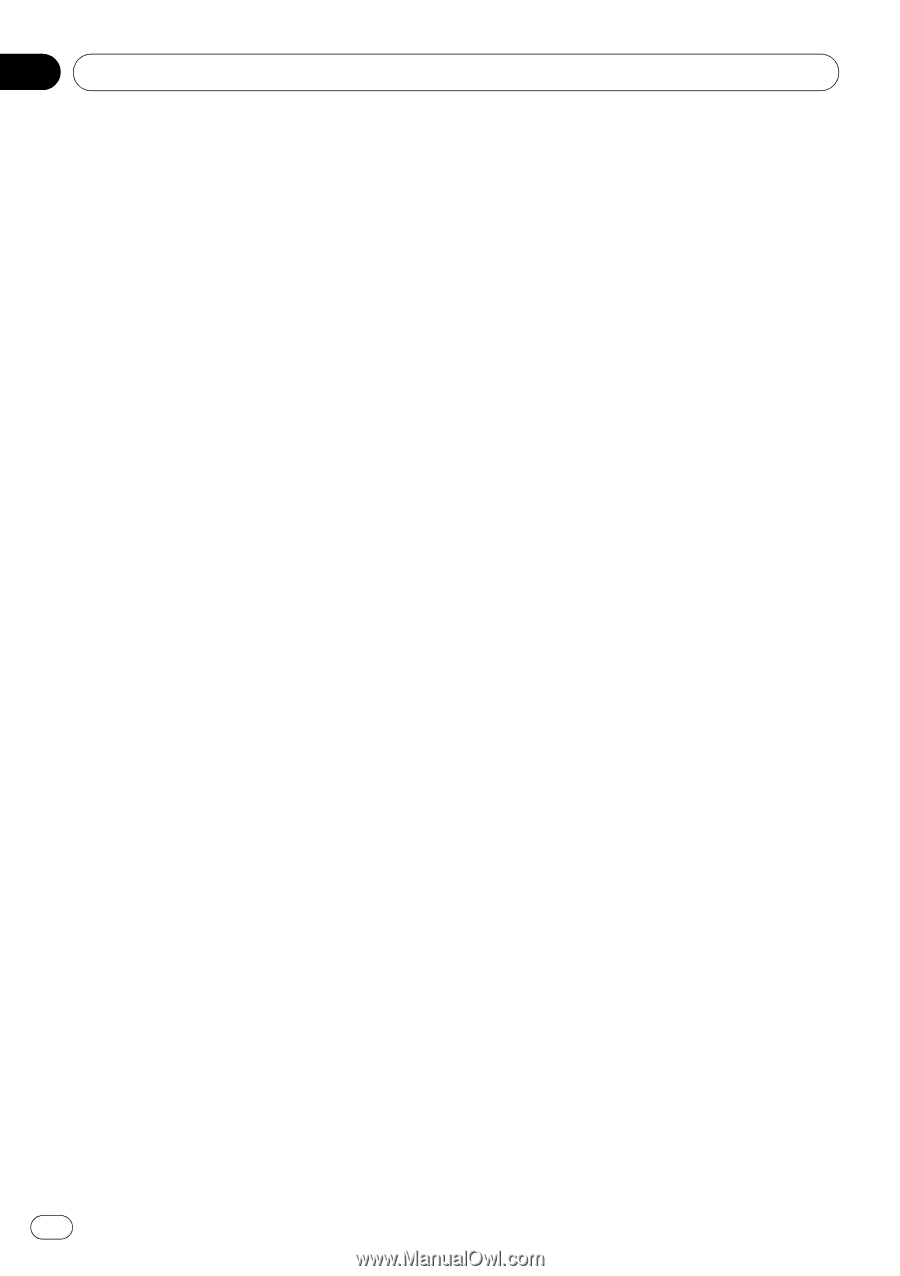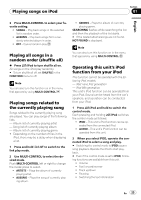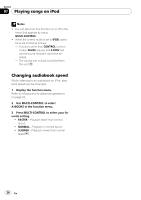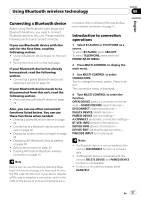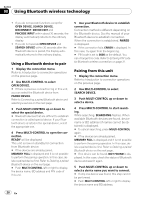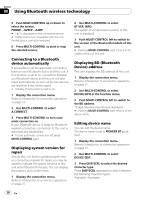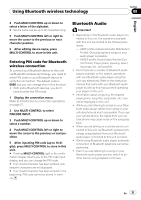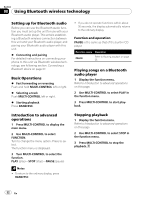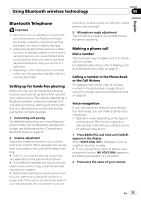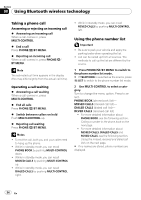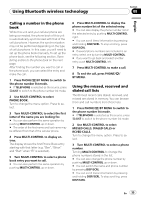Pioneer DEH-P610BT Owner's Manual - Page 30
Connecting to a Bluetooth, device automatically, Displaying system version for, repair
 |
UPC - 012562951416
View all Pioneer DEH-P610BT manuals
Add to My Manuals
Save this manual to your list of manuals |
Page 30 highlights
Section 08 Using Bluetooth wireless technology 5 Push MULTI-CONTROL up or down to select the service. PHONE-AVRCP-A2DP * # " " is displayed on the connected service. # Profile that is not compatible with the connected device cannot be selected. 6 Press MULTI-CONTROL to start or stop the selected service. Connecting to a Bluetooth device automatically It is possible to set the automatic connection between your Bluetooth device and this unit. If this function is set to on, connection between your Bluetooth device and this unit will take place automatically as soon as the two devices are less than a few meters apart. ! Initially, this function is set to on. 1 Display the connection menu. Refer to Introduction to connection operations on page 27. 2 Use MULTI-CONTROL to select A.CONNECT. 3 Press MULTI-CONTROL to turn automatic connection on. If your Bluetooth device is ready for Bluetooth wireless connection, connection to this unit is automatically established. # To turn automatic connection off, press MULTI-CONTROL again. Displaying system version for repair Should this unit fails to operate properly and you consult your dealer for repair, you may be asked to indicate the system versions of this unit and of Bluetooth module. You can display the versions and confirm them. 1 Display the connection menu. Refer to Introduction to connection operations on page 27. 2 Use MULTI-CONTROL to select BT VER. INFO. The system (microprocessor) version of this unit is displayed. 3 Push MULTI-CONTROL left to switch to the version of the Bluetooth module of this unit. # Pushing MULTI-CONTROL right returns to the system version of this unit. Displaying BD (Bluetooth Device) address This unit displays the BD address of this unit. 1 Display the connection menu. Refer to Introduction to connection operations on page 27. 2 Use MULTI-CONTROL to select DEVICE INFO in the function menu. 3 Push MULTI-CONTROL left to switch to the BD address. 12-digit hexadecimal string is displayed. # Pushing MULTI-CONTROL right returns to the device name. Editing device name You can edit the device name. The device name is set to PIONEER BT as default. 1 Display the connection menu. Refer to Introduction to connection operations on page 27. 2 Use MULTI-CONTROL to select DEVICE EDIT. 3 Press DISP/SCRL to select the desired character type. Press DISP/SCRL repeatedly to switch between the following character types: Alphabet-Numbers 30 En