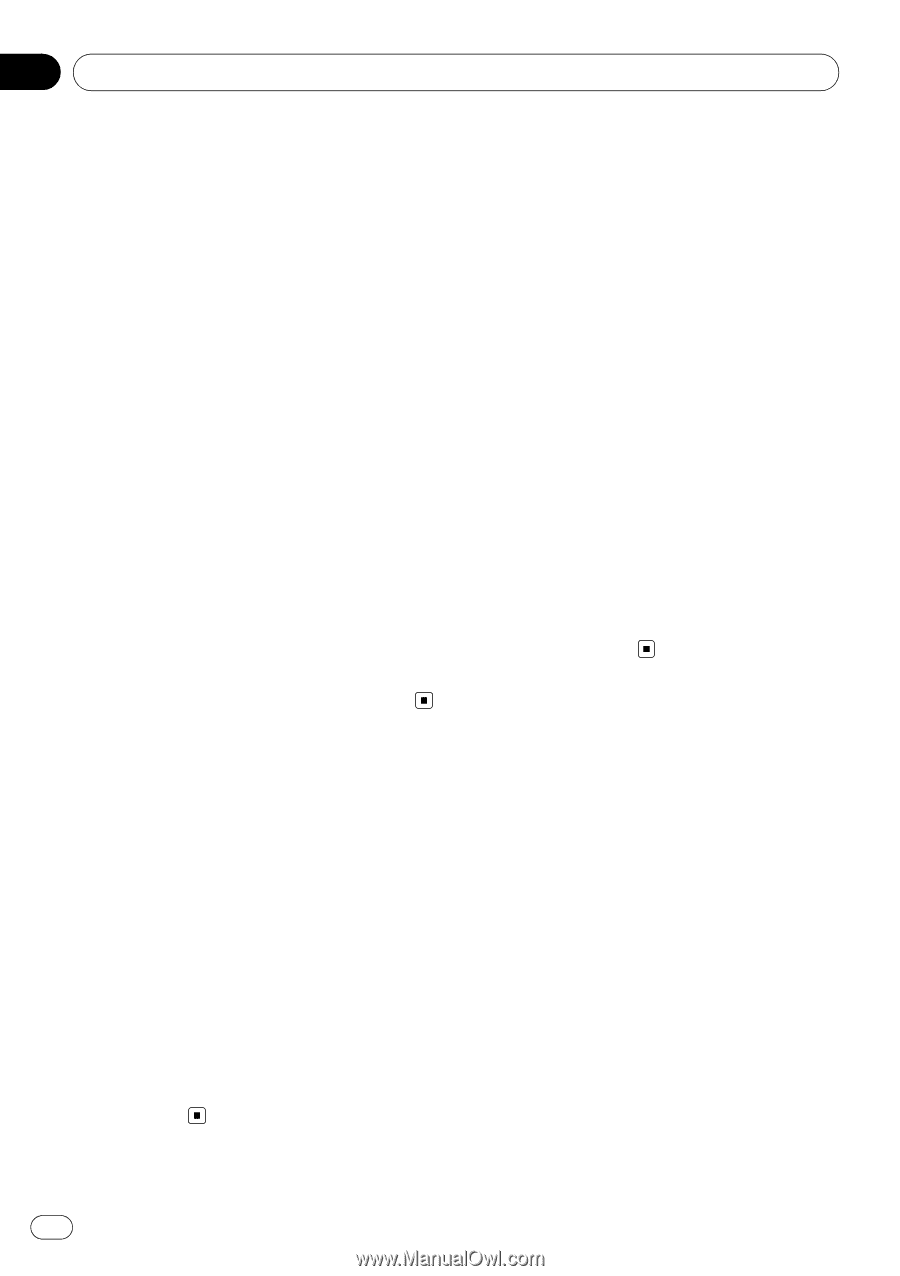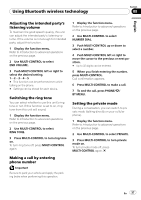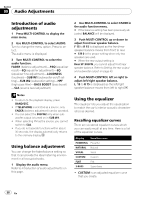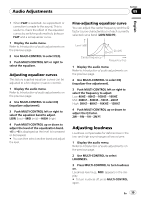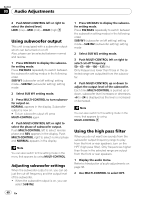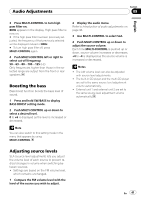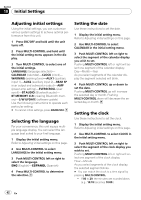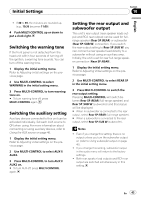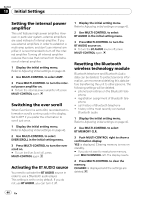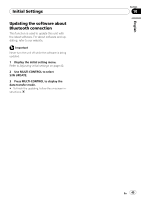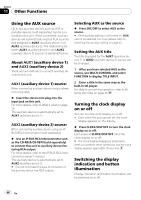Pioneer DEH-P610BT Owner's Manual - Page 42
Adjusting initial settings, Selecting the language, Setting the date, Initial Settings, BT MEMORY CLR - update
 |
UPC - 012562951416
View all Pioneer DEH-P610BT manuals
Add to My Manuals
Save this manual to your list of manuals |
Page 42 highlights
Section 10 Initial Settings Adjusting initial settings Using the initial settings, you can customize various system settings to achieve optimal performance from this unit. 1 Press SRC/OFF and hold until the unit turns off. 2 Press MULTI-CONTROL and hold until the initial setting menu appears in the display. 3 Turn MULTI-CONTROL to select one of the initial settings. LANGUAGE (language selection)- CALENDAR (calendar)-CLOCK (clock)- WARNING (warning tone)-AUX1 (auxiliary input 1)-AUX2 (auxiliary input 2)-REAR SP (rear output and subwoofer output)-AMP (power amp setting)-EVERSCROLL (ever scroll)-BT AUDIO (Bluetooth audio)- BT MEMORY CLR (clearing Bluetooth memory)-S/W UPDATE (software update) Use the following instructions to operate each particular setting. # To cancel initial settings, press BAND/ESC. Selecting the language For your convenience, this unit equips multiple language display. You can select the language best suited to your first language. 1 Display the initial setting menu. Refer to Adjusting initial settings on this page. 2 Use MULTI-CONTROL to select LANGUAGE in the initial setting menu. 3 Push MULTI-CONTROL left or right to select the language. ENG (English)-ESPANOL (Spanish) 4 Press MULTI-CONTROL to determine the selection. Setting the date Use these instructions to set the date. 1 Display the initial setting menu. Refer to Adjusting initial settings on this page. 2 Use MULTI-CONTROL to select CALENDAR in the initial setting menu. 3 Push MULTI-CONTROL left or right to select the segment of the calendar display you wish to set. Pushing MULTI-CONTROL left or right will select one segment of the calendar display: Day-Month-Year As you select segments of the calendar display the segment selected will blink. 4 Push MULTI-CONTROL up or down to set the date. Pushing MULTI-CONTROL up will increase the selected day or month. Pushing MULTI-CONTROL down will decrease the selected day or month. Setting the clock Use these instructions to set the clock. 1 Display the initial setting menu. Refer to Adjusting initial settings on this page. 2 Use MULTI-CONTROL to select CLOCK in the initial setting menu. 3 Push MULTI-CONTROL left or right to select the segment of the clock display you wish to set. Pushing MULTI-CONTROL left or right will select one segment of the clock display: Hour-Minute As you select segments of the clock display, the selected segment blinks. # You can match the clock to a time signal by pressing MULTI-CONTROL. ! If 00 to 29, the minutes are rounded down. (e.g., 10:18 becomes 10:00.) 42 En