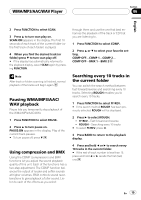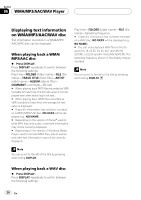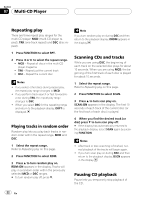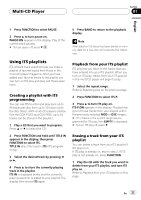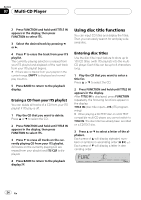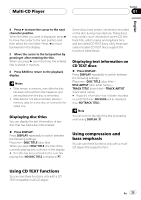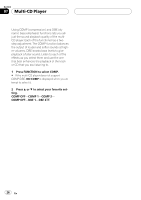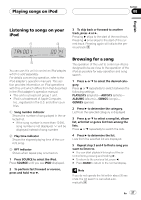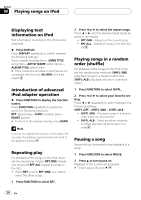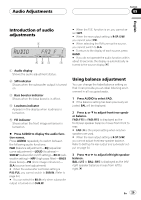Pioneer DEHP3900MP Owner's Manual - Page 24
Using disc title functions, Multi-CD Player, Erasing a CD from your ITS playlist, Entering disc titles
 |
UPC - 012562840093
View all Pioneer DEHP3900MP manuals
Add to My Manuals
Save this manual to your list of manuals |
Page 24 highlights
Section 07 Multi-CD Player 2 Press FUNCTION and hold until TITLE IN appears in the display, then press FUNCTION to select ITS. 3 Select the desired track by pressing c or d. 4 Press b to erase the track from your ITS playlist. The currently playing selection is erased from your ITS playlist and playback of the next track from your ITS playlist begins. # If there are no tracks from your playlist in the current range, EMPTY is displayed and normal play resumes. 5 Press BAND to return to the playback display. Erasing a CD from your ITS playlist You can delete all tracks of a CD from your ITS playlist if ITS play is off. 1 Play the CD that you want to delete. Press a or b to select the CD. 2 Press FUNCTION and hold until TITLE IN appears in the display, then press FUNCTION to select ITS. 3 Press b to erase all tracks on the currently playing CD from your ITS playlist. All tracks on the currently playing CD are erased from your playlist and ITS CLR is displayed. 4 Press BAND to return to the playback display. Using disc title functions You can input CD titles and display the titles. Then you can easily search for and play a desired disc. Entering disc titles Use the disc title input feature to store up to 100 CD titles (with ITS playlist) into the multiCD player. Each title can be up to 8 characters long. 1 Play the CD that you want to enter a title for. Press a or b to select the CD. 2 Press FUNCTION and hold until TITLE IN appears in the display. After TITLE IN is displayed, press FUNCTION repeatedly, the following functions appear in the display: TITLE IN (disc title input)-ITS (ITS programming) # When playing a CD TEXT disc on a CD TEXT compatible multi-CD player, you cannot switch to TITLE IN. The disc title has already been recorded on a CD TEXT disc. 3 Press a or b to select a letter of the alphabet. Each press of a will display alphabet, numbers or symbols in ascending order (A B C ...). Each press of b will display a letter in descending order. 24 En