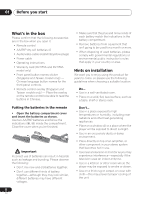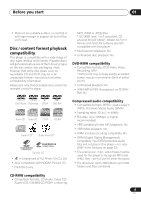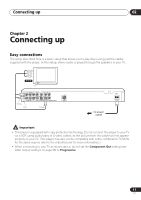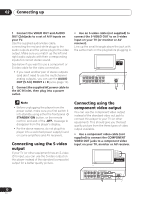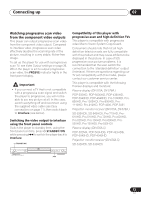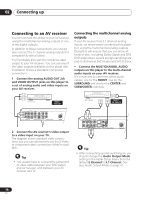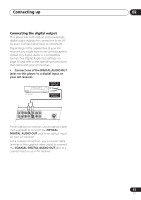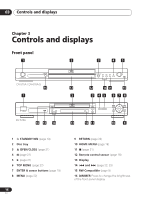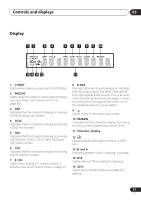Pioneer DV-578A-S Owner's Manual - Page 12
Connecting up, Connecting using the S-video, output, Connecting using the, component video output
 |
View all Pioneer DV-578A-S manuals
Add to My Manuals
Save this manual to your list of manuals |
Page 12 highlights
02 Connecting up 1 Connect the VIDEO OUT and AUDIO OUT (2ch)jacks to a set of A/V inputs on your TV. Use the supplied audio/video cable, connecting the red and white plugs to the audio outputs and the yellow plug to the video output. Make sure you match up the left and right audio outputs with their corresponding inputs for correct stereo sound. See below if you want to use a component or S-video cable for the video connection. • If you need another pair of stereo outputs (and don't need to use the multichannel analog outputs), you can use the AUDIO OUT (5.1ch) FRONT L / R jacks (page 14). 2 Connect the supplied AC power cable to the AC IN inlet, then plug into a power outlet. • Use an S-video cable (not supplied) to connect the S-VIDEO OUT to an S-video input on your TV (or monitor or AV receiver). Line up the small triangle above the jack with the same mark on the plug before plugging in. S-VIDEO IN TV L AUDIO OUT (5.1 ch ) L CENTER Y PB COAXIAL R FRONT R SURROUND AUDIO OUT ( 2 ch ) SUB WOOFER OPTICAL DIGITAL AUDIO OUT VIDEO OUT PR COMPONENT VIDEO OUT S VIDEO OUT Note • Before unplugging the player from the power outlet, make sure you first switch it into standby using either the front panel STANDBY/ON button, or the remote control, and wait of the -OFF- message to disappear from the player's display. • For the above reasons, do not plug this player into a switched power supply found on some amplifiers and AV receivers. Connecting using the S-video output If your TV (or other equipment) has an S-video (S1) input, you can use the S-video output on this player instead of the standard (composite) output for a better quality picture. Connecting using the component video output You can use the component video output instead of the standard video out jack to connect this player to your TV (or other equipment). This should give you the best quality picture from the three types of video output available. • Use a component video cable (not supplied) to connect the COMPONENT VIDEO OUT jacks to a component video input on your TV, monitor or AV receiver. COMPONENT VIDEO IN TV L AUDIO OUT (5.1 ch ) L CENTER Y PB L R FRONT R SURROUND AUDIO OUT ( 2 ch ) COAXIAL SUB WOOFER OPTICAL DIGITAL AUDIO OUT VIDEO OUT R PR COMPONENT VIDEO OUT S VIDEO OUT 12 En